Smart Avi PresenterWall User Manual
Page 23
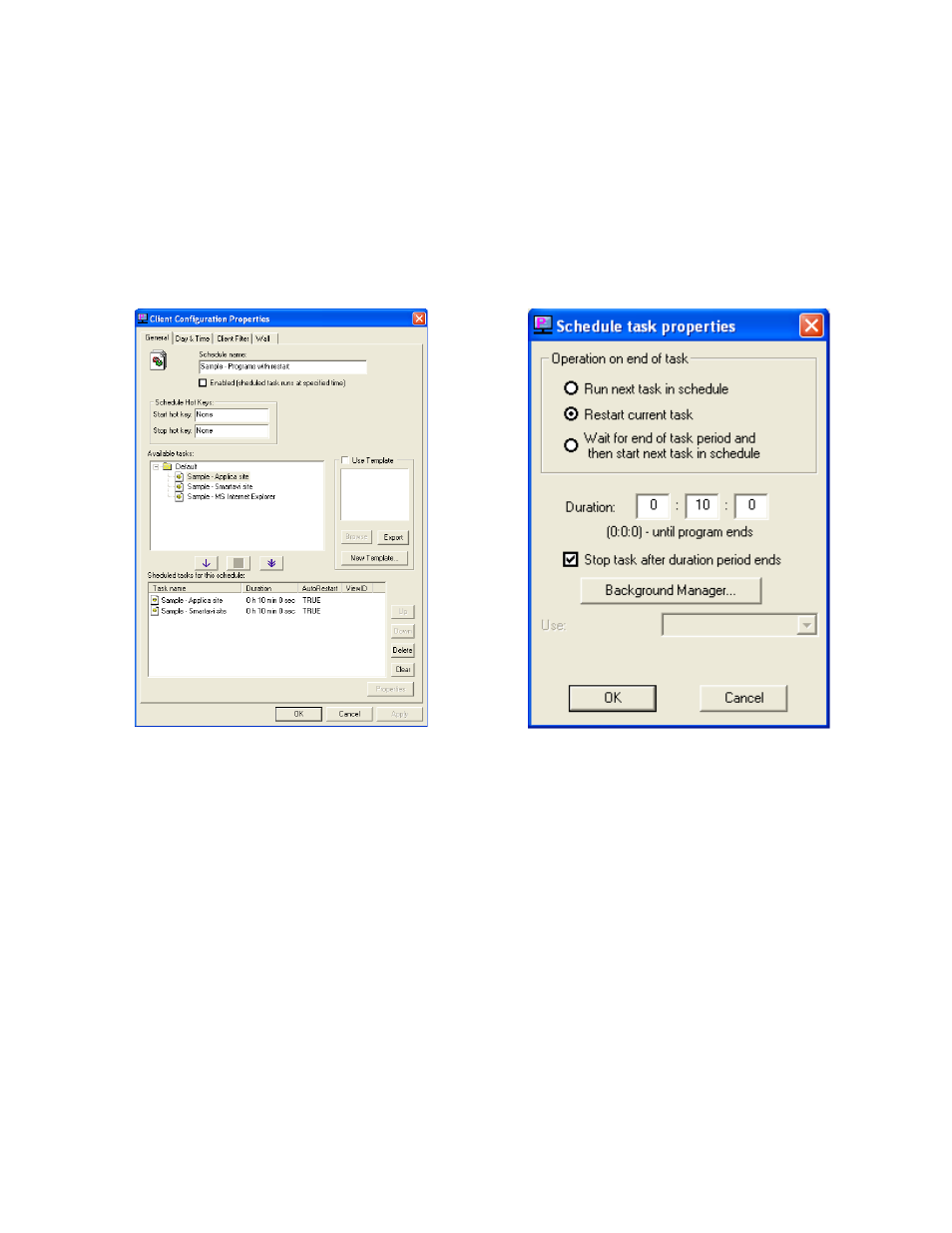
23
b. With the task highlighted click the down arrow just to move the task into
your schedule.
c. The task within the schedule will run in order starting from the task at the
top of the list. You can arrange tasks by selecting them and using the up and
down buttons.
d. You also have the option of deleting the task from the schedule or clearing
the schedule entirely.
Figure 6.1
Figure 6.2
Once you have added your tasks to the schedule, you are ready to modify the tasks
properties. (Figure 6.2)
Modifying Tasks within the schedule
4. Double-click the task you wish to modify from the ‘Scheduled Tasks’ section. This
brings up the ‘Schedule Task Properties’ Dialog. From here you are given several
options:
a. Operation on end of task
Run next task in schedule: This option will run the next task that you’ve
added to the schedule once the task has ended.
