Smart Avi PresenterWall User Manual
Page 33
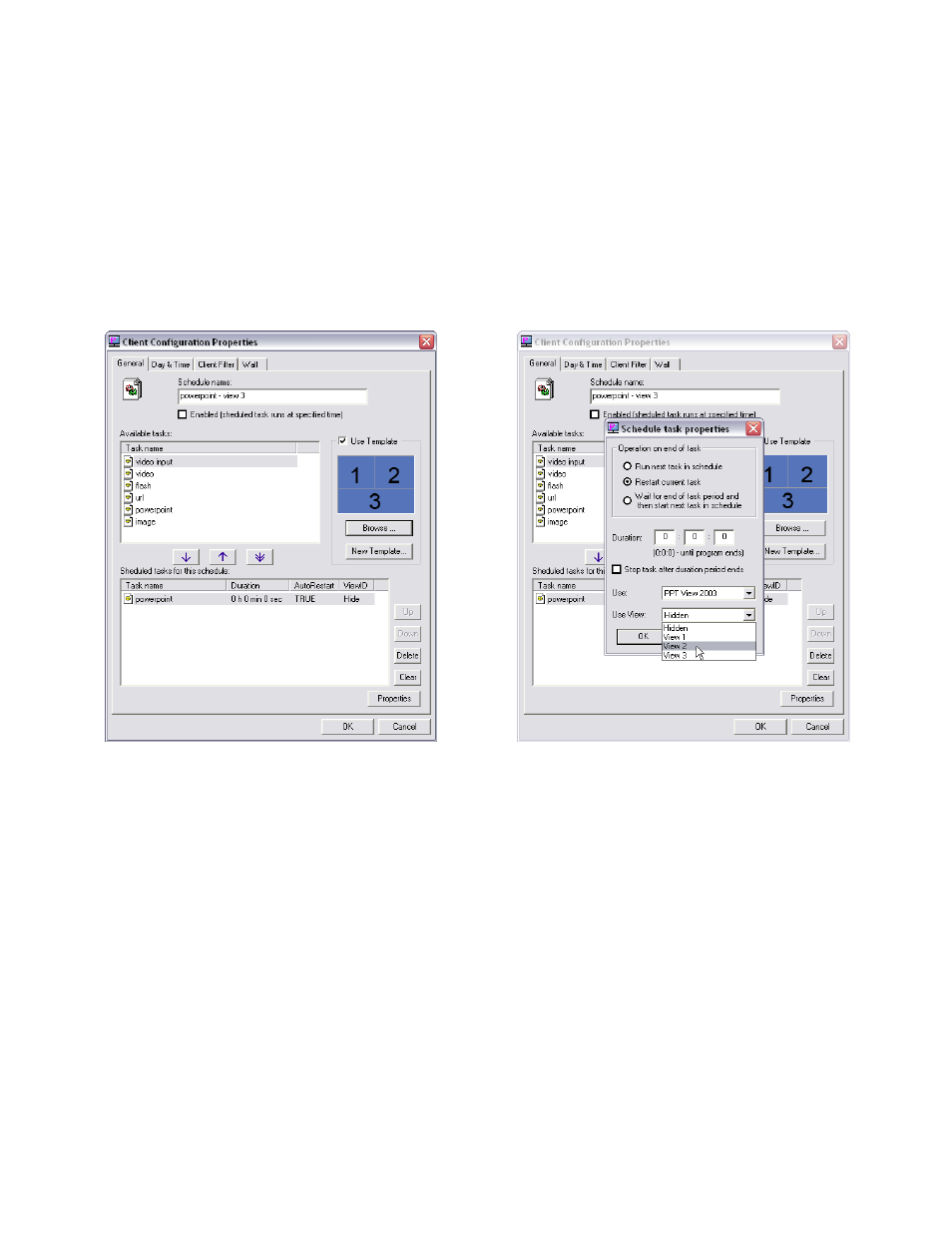
33
Assigning Views for Templates:
1. If you’re schedule properties isn’t showing from before, from the ‘Schedule Properties’
dialog double click the schedule you want use the template for.
2. Click the check box for “Use Template.” Then click “Browse” to load the template you
created. (Figure 8.6)
3. Double-click the task name to bring up the task properties.
4. Select a view from the dropdown menu you where you would like the task displayed. Then
click ‘Ok’ (Figure 8.7)
Figure 8.6
Figure 8.7
Figure 8.8 shows an example of a typical layout using SmartAVI’s template creator.
