Troubleshooting, Chapter – Sierra Video View MADI-XX User Manual
Page 47
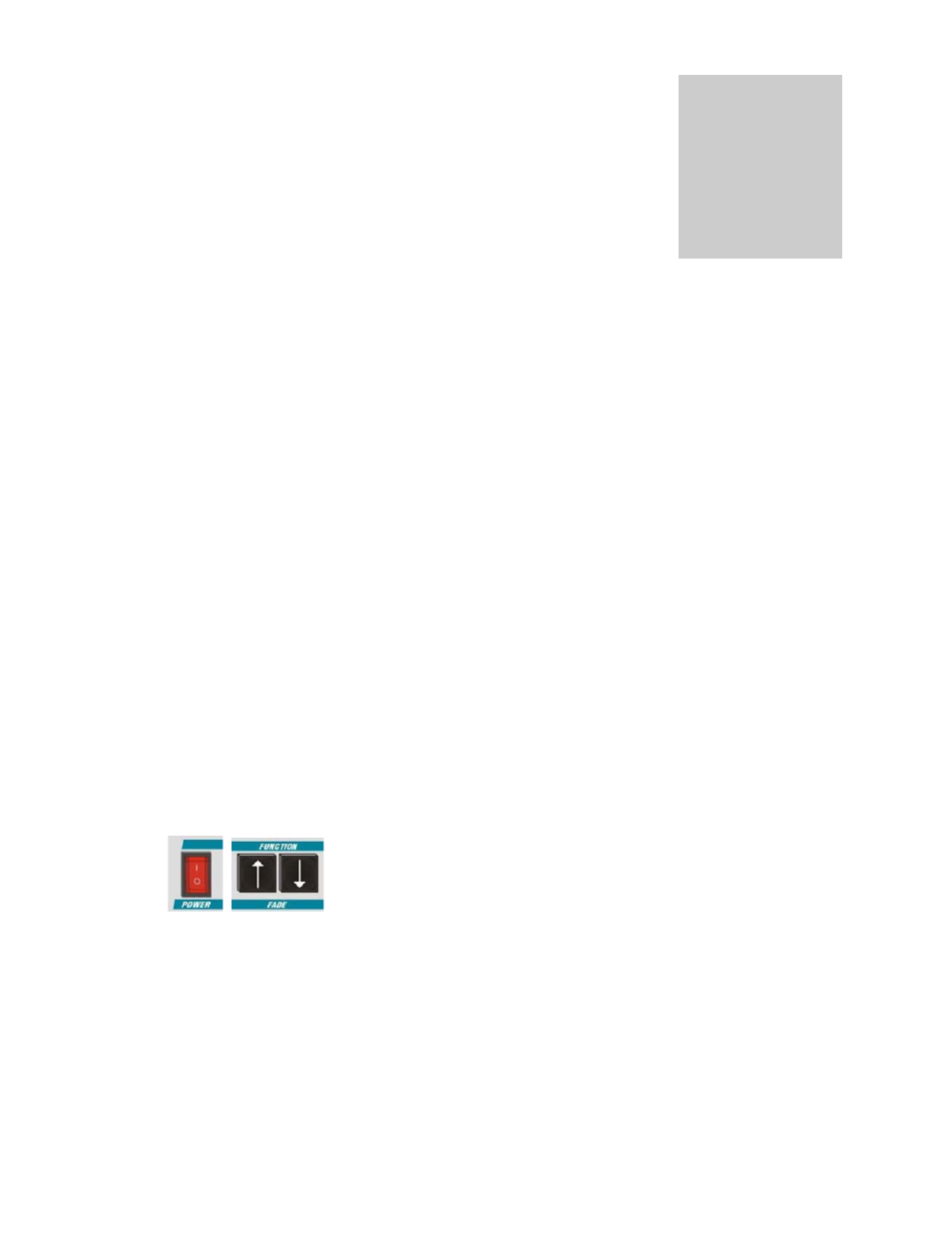
SIERRA VIDEO
41
Troubleshooting
The power switch should illuminate red whenever mains power is supplied. Always ensure
that power is connected before using the problem solving guide. A spare fuse is supplied in
space provided in the IEC mains connector before the unit leaves the factory. Always replace
the fuse with one of the correct value as shown in the Installation section.
Sample problems and their solutions
There is no video output
Check that there is power to the unit and that it is turned on
Check that the video output resolution is not beyond the capability of the display (see answer
to question below)
An output should be seen within a few seconds of switching on
The image appears fuzzy or lacking clarity
If an analog or digital LCD/Plasma screen is used check that the resolution used is the same as
the native resolution of the panel. This will avoid forcing the panel to rescale the image.
Most panels produce artifacts when their internal scalers are active.
MADI-xx output resolution is set using the Screen Resolution function under the System menu.
The image is not centered in the screen
Use the monitor controls to align the image.
If an analog LCD screen is used use the auto-adjust facility.
A screen extents rectangle can be displayed to assist manual or automatic centering via the
Align Monitor Size/Pos function under the system menu.
Unit fails to respond correctly to commands
Power cycle the unit and/or perform a Master Reset
In the unlikely event that the unit fails to respond correctly, a
Master Reset may be applied to
restore all settings to the factory default. Turn off the
power for a few seconds, then turn it back
on while pressing both
Fade/Function buttons until the bargraphs appear. This may take up to ten
seconds. Follow any required configuration steps after any reset.
The Monitor Select Cursor cannot be seen
Check that it has not been scrolled off-screen
All alarms and bargraph elements turn on in menu mode
This is done to allow configuration changes to be viewed immediately
Chapter
4
