Configuring devices in dashboard, Re-naming an opengear slot in the tree view, Configuring devices in dashboard -2 – Sierra Video DashBoard Control System User Manual
Page 50
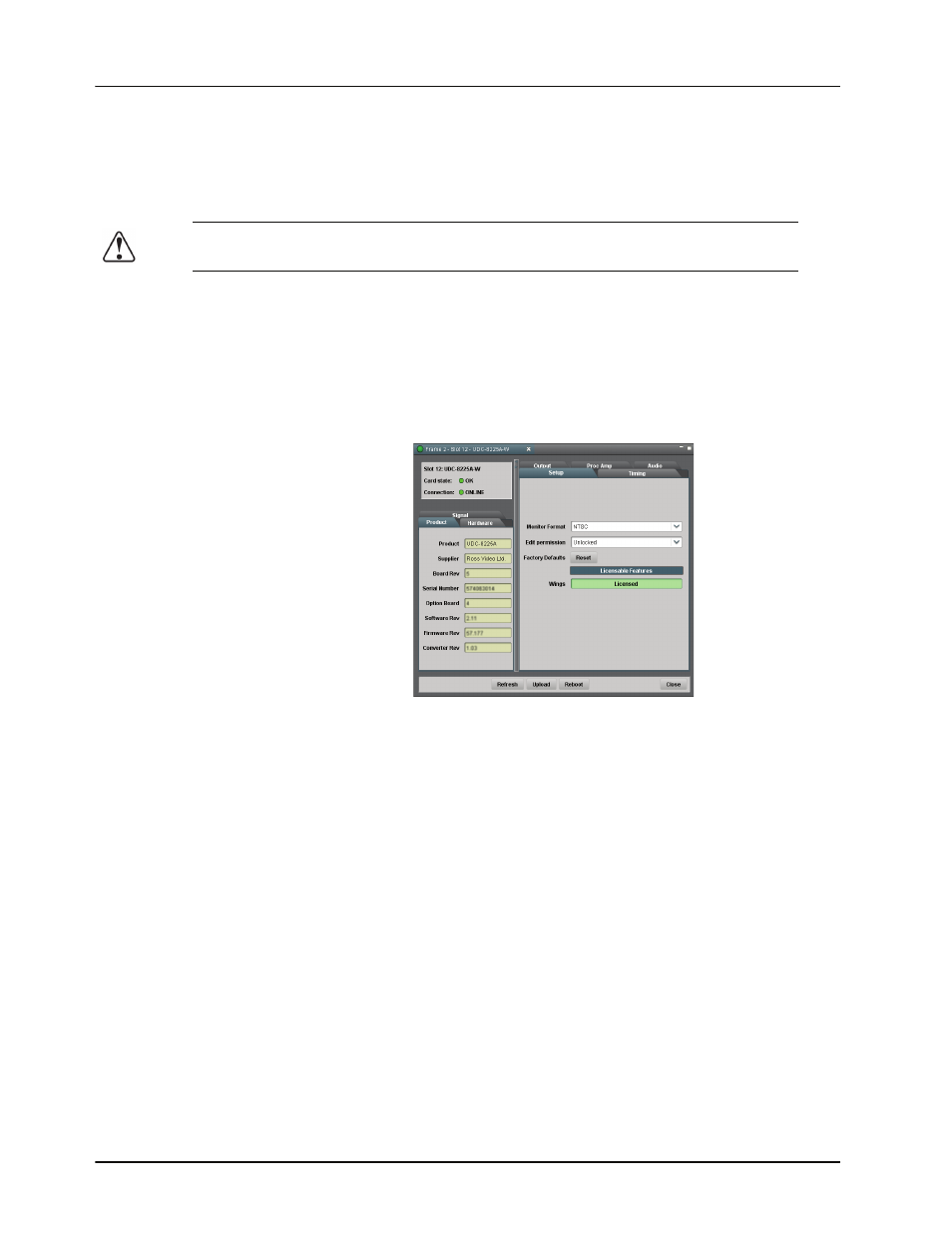
6–2 • Configuring Devices
DashBoard User Manual (Iss. 03)
Configuring Devices in DashBoard
DashBoard enables you to configure devices in real-time. Each device has specific configuration
parameters, depending on the device you have selected in the Tree View. For example, you may
wish to change a specific parameter on a device while it is online in your openGear frame,
re-configure a device, or upload new software when it becomes available to a device.
Configuring Devices in DashBoard
Use the following procedure to configure and verify device information in DashBoard:
1. From the Tree View, double-click a device to display a corresponding Device Tab in the
Device View. In the following example, the Device View displays settings for the
UDC-8225A-W located in Slot 12 of Frame 2.
Device Tab Example
2. Configure the required parameters using the controls provided in the Settings Area,
such as those in the Setup Tab seen in the previous example. Refer to the manual for
your device for information on available parameters and menus.
This completes the procedure for configuring and verifying device information in DashBoard.
Re-naming an openGear Slot in the Tree View
DashBoard offers two methods to re-name a card slot. Both methods are described in this section.
• Using the Setup tab of the Network Controller Card — Use this method to rename the
card and have the change effective for the network. The new name displays in all
DashBoard Tree Views for all DashBoard workstations connected to that card.
• Using the Rename option for a Custom Subfolder item — Use this method to rename
the card for your local DashBoard workstation only. Other DashBoard workstations will
not display the new name.
Caution
— Using the Reboot button takes the card off-air during the reboot cycle.
