Dashboard interface overview, Dashboard interface overview -2 – Sierra Video DashBoard Control System User Manual
Page 26
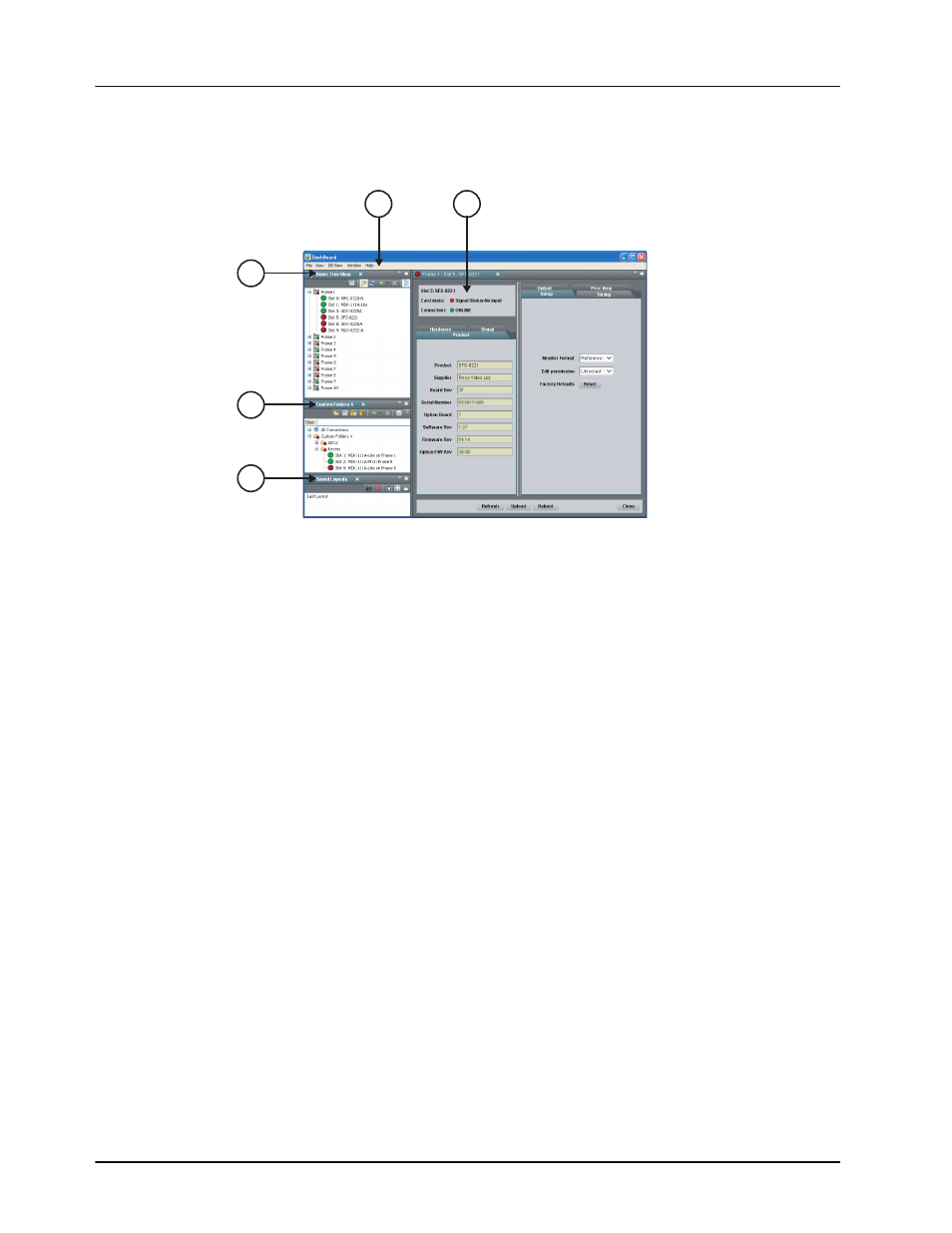
4–2 • Using the DashBoard Interface
DashBoard User Manual (Iss. 03)
DashBoard Interface Overview
This section includes a brief summary of the DashBoard Control System interface and its
components.
Figure 4.1 DashBoard Interface Overview
1. Main DashBoard Toolbar
This area provides access to basic tasks in DashBoard, such as saving layouts, setting preferences,
and updating Dashboard software.
2. Device View
This area includes Tabs for each device when you double-click a device from the DB View. The
Device View includes product and configuration details for each card including the card and
connection status. From this view you can verify the card and connection status, update card
parameters, and view read-only information. Buttons are provided for refreshing the Device
View, uploading software or firmware, and re-booting the device. Refer to the section “The
Device View Area” on page 4-9 for more information.
3. Basic Tree View
This area lists the openGear frames and the cards installed in each frame. From this Tab you can
open Device Editors, enable auto connections to frames, re-query the network for new devices,
add new connections, and delete devices from the view. Refer to the section “DashBoard Basic
Tree View” on page 4-4 for more information.
4. DB View (Custom Folders)
The DB View (Custom Folders) licensed feature enables you to create a customized layout of
folders and subfolders in a single Tab. You can re-organize your devices to suit your workflow by
dragging and dropping devices from the Basic Tree View to any Custom Folder Tab. For more
information on using the DB View, refer to the section “Using Custom Folders in the DB View”
on page 4-6.
5. Saved Layouts View
This area enables you to save and restore a series of Device View Tabs and the DashBoard
window size and position as a Layout. Layouts can be recalled using the options in the main
DashBoard toolbar or from the Saved Layouts Tab. For more information on recalling layouts,
refer to the section “Using Layouts” on page 4-11.
2
1
4
5
3
