Copying parameters, Notes on saving and restoring parameters, Notes on saving and restoring parameters -6 – Sierra Video DashBoard Control System User Manual
Page 46
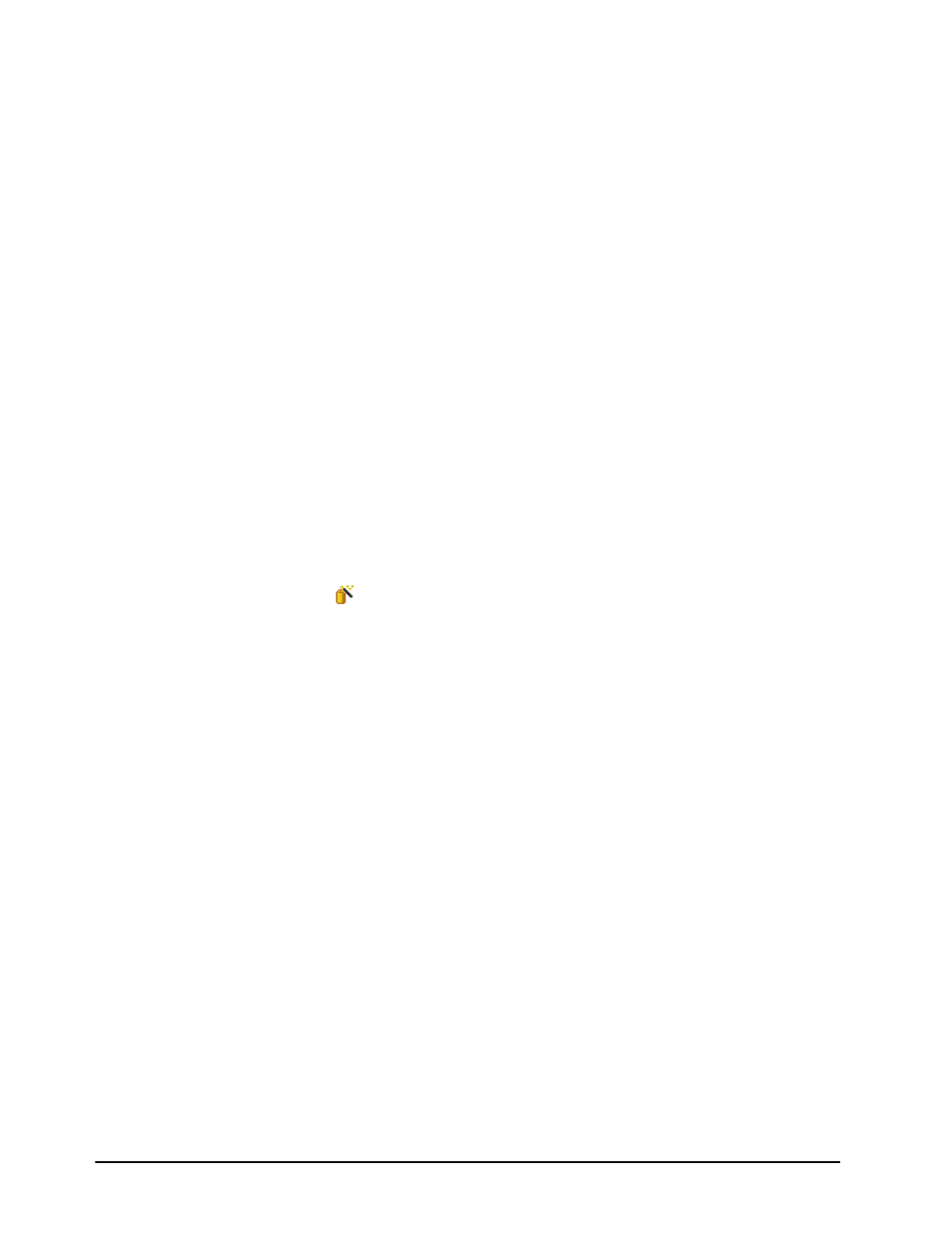
5–6 • DataSafe™
DashBoard User Manual (Iss. 03)
3. From the Configuration Source field, select Load Parameters from a File to display
the Select Device File menu.
4. To enter a filename in the Configuration File: field:
• Click Browse... to navigate to the file location on your DashBoard host machine.
• Ensure that the select file is a valid *.tvc file.
• Information, such as the card type, slot and frame names, is displayed in the Device
Info: field. An error message will also display in this field if a card type or software
version mismatch will occur.
5. Click Next > to display the Select Destination menu. The Select Destination menu
provides a list of the compatible cards based on the card selected in step 1.
6. Select the devices to restore as follows:
• From the Select Destination list, select the check box(es) for the devices you wish
to recall the file to.
• The Error/Warning fields indicate any errors such as incompatible software or a
card type mismatch.
7. Click Finish.
This completes the procedure for restoring parameters for a group of devices.
Copying Parameters
Use the following procedure to copy parameters from one device to another:
1. From the Tree View, right-click the device to update.
2. Select
to display the Restore Configuration Wizard dialog box.
3. From the Configuration Source, select Copy Parameters from another Card.
4. Click Next > to display the Select Source Device menu.
5. From the provided list, select the card whose settings will be copied.
6. Click Next > to display the Select Destination menu.
7. From the provided list, select the device(s) to copy the parameters to. The
Error/Warning fields indicate errors such as software or card type mismatch.
8. Click Finish.
This completes the procedure for copying parameters from one device to another.
Notes on Saving and Restoring Parameters
This section provides brief operational notes when saving and restoring parameters:
• The Restore Configuration Wizard dialog box includes the Hide invalid destinations
check box. Selecting this check box hides cards in the Select Destination list that are not
applicable based on the card type you selected to restore and the software of that card.
Only those cards that are the same type and compatible software versions will be listed.
• The Select Destination list displays the frame and cards in the same format as seen in the
Tree View. For example, if the frame node is expanded in the Tree View, the same node is
expanded in the Select Destination list.
• You can select all devices in a single frame by selecting the checkbox beside the frame
entry in the Select Destination list.
