Datasafe basics, Saving a datasafe file, Saving a datasafe file for a specific device – Sierra Video DashBoard Control System User Manual
Page 44: Saving a datasafe file for a group of devices, Datasafe basics -4, Saving a datasafe file -4
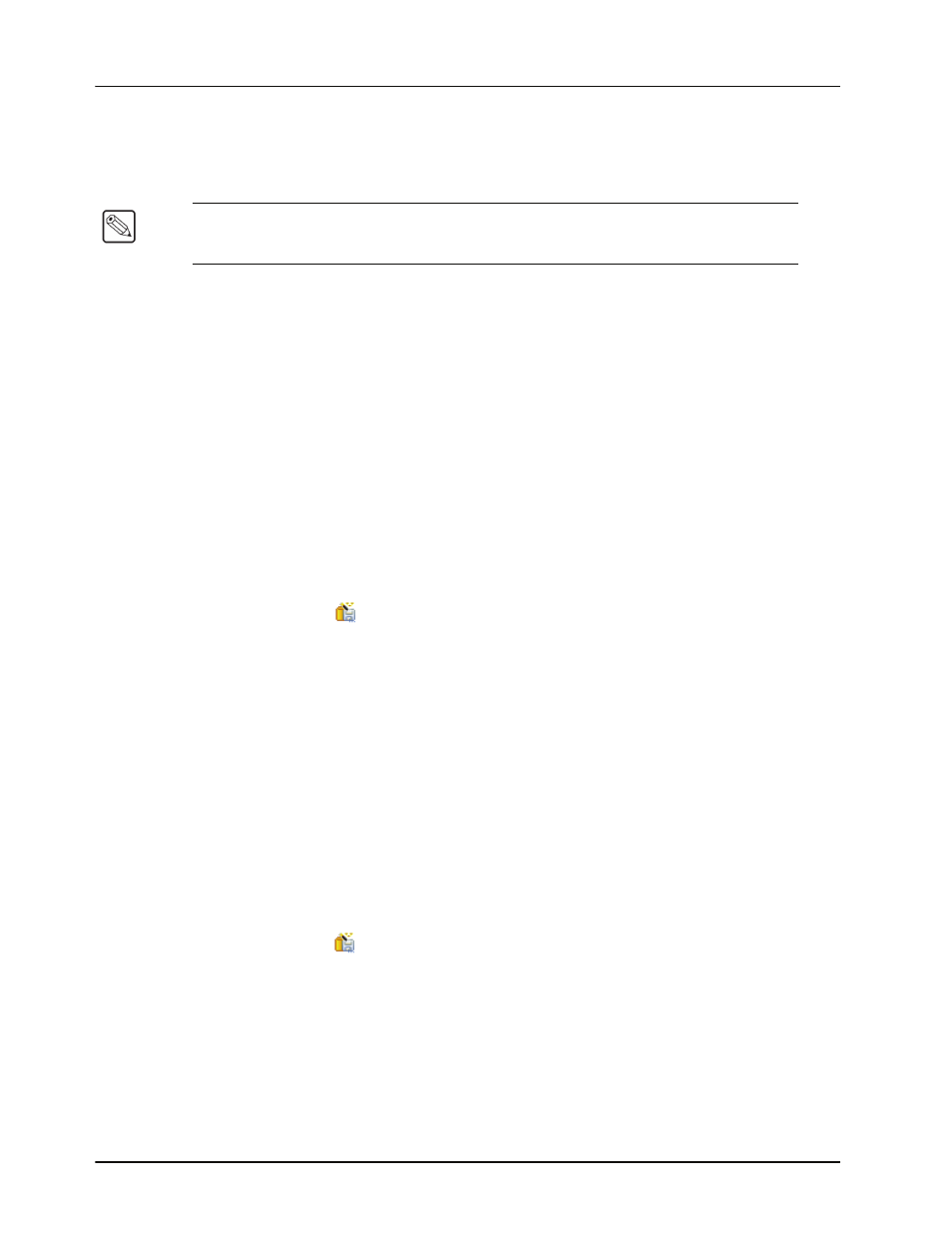
5–4 • DataSafe™
DashBoard User Manual (Iss. 03)
DataSafe Basics
This section provides instructions for basic DataSafe operation such as re-naming a slot, saving
and recalling DataSafe files. DashBoard saves all card parameter values to the file which is stored
locally on the DashBoard host machine.
Saving a DataSafe File
DashBoard enables you to save card parameters to a unique DataSafe file which you can name
and store on your computer. If you are using the DB View, an option also exists that enables you
to save the configuration of all devices in the specified custom folder. Both methods are described
in this section.
Saving a DataSafe File for a Specific Device
This section outlines how to save a DataSafe file containing all of the data of a specific card
including the card parameters and settings, frame name, slot name and number, card type, and
software revision. This option is always available regardless of which Network Controller card is
used and which software options have been purchased.
Use the following procedure to save a DataSafe file for a specific device:
1. From the Tree View, right-click the card you wish to save the configuration for.
2. Select
to display the Export to file dialog box.
3. Navigate to the location you wish to save the file to.
4. Enter a filename in the File name: field.
5. Ensure the Save as type: field is set to openGear Device File (*.ogd).
6. Click Save.
This completes the procedure for saving a DataSafe file for a specific device.
Saving a DataSafe File for a Group of Devices
This section outlines how to save the configuration of devices in the Custom Folder View to a
single DataSafe file. This file is in the format *.tvc (Tree View Configuration) and is stored on the
DashBoard host machine.
Use the following procedure to save a DataSafe file for a group of devices:
1. From the DB View, select the Custom Folder to save the configuration for.
2. Select
to display the Export to file dialog box.
3. Navigate to the location you wish to save the file to.
4. Enter a filename in the File name: field.
5. Ensure the Save as type: field is set to Tree View Configuration (*.tvc).
6. Click Save.
This completes the procedure for saving a DataSafe file for a specific device.
Note
— Some openGear cards have card-edge jumper settings that disable remote
control. Ensure that your card is configured to enable control from DashBoard before
saving and recalling DataSafe files.
