Seaward PowerPlus PC User Manual
Page 24
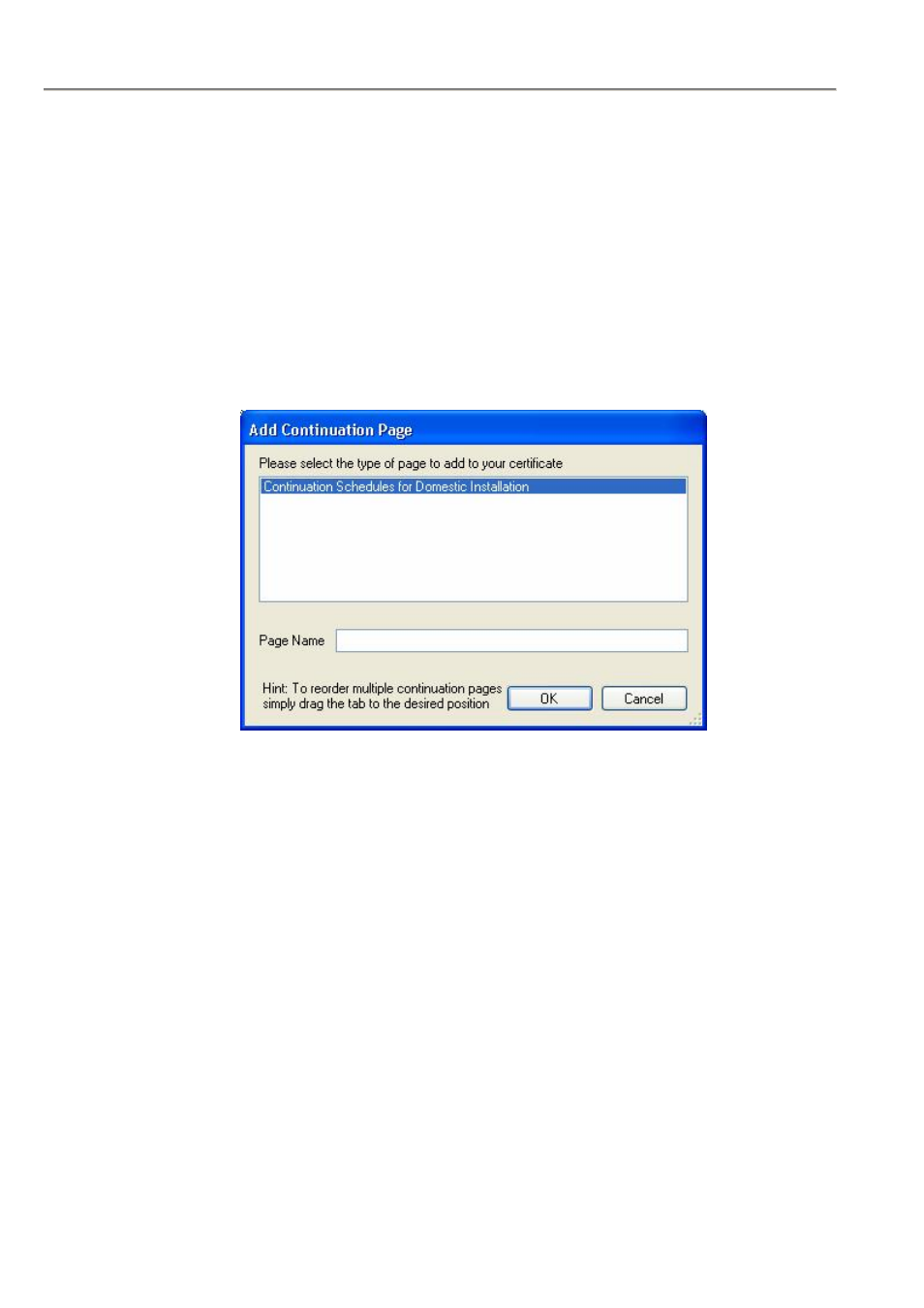
Seaward PowerPlus PC User Manual.
- 24 -
Rev. 2.1
Continuation Pages
Certain Certificates types require Continuation Pages when Certificate data overflows e.g. Schedule of Circuits and
Test Results. When this is the case, the program’s Certificates panel will display this as a continuous stream within
the Certificate. When Preview and Print is selected for this situation, the program will divide this overflow data
across the necessary number of Continuation Pages.
Continuation Pages can be added at any time as required by some Certificates e.g. for another Distribution Board.
To add a Continuation Page, open the Certificate in the Certificates panel, select a tab and open the context menu
(right mouse click) and select Add Continuation Page or select Add Continuation Page from the Certificate
drop down.
Figure 58: Example Add Continuation Page window
Select the type of Continuation Page (selection depending on Certificate type) and enter a Page Name, which must
be unique within the Certificate, then OK to complete the action. A new tab with the Page Name and any
associated Pages (and tabs) will be created.
To delete a Continuation Page, open the Certificate in the Certificates panel, select the Continuation Page tab that
you wish to delete and open the context menu (right mouse click) and select Delete Continuation Page. After
confirmation the Continuation Page (and tab) together with any associated Continuation Pages will be deleted.
Certificates uploaded to the PowerPlus 1557 tester will include all Continuation Pages for that Certificate, if they
exist.
Certificates from the PowerPlus 1557 tester will contain all associated Continuations Pages, if they exist, and be
displayed as described above.
The PowerPlus 1557 tester allows Continuations Pages to be created independently of a Certificate held in the
tester. These will be processed correctly when downloaded to the program provided the associated Certificate exists
in the currently open Certificate folder.
Find a Certificate
To quickly search for a Certificate by Certificate Reference or Certificate Number use the Find function.
