Portable appliance testing, 6 upload, 7 set date and time – Seaward Apollo 500 User Manual
Page 9
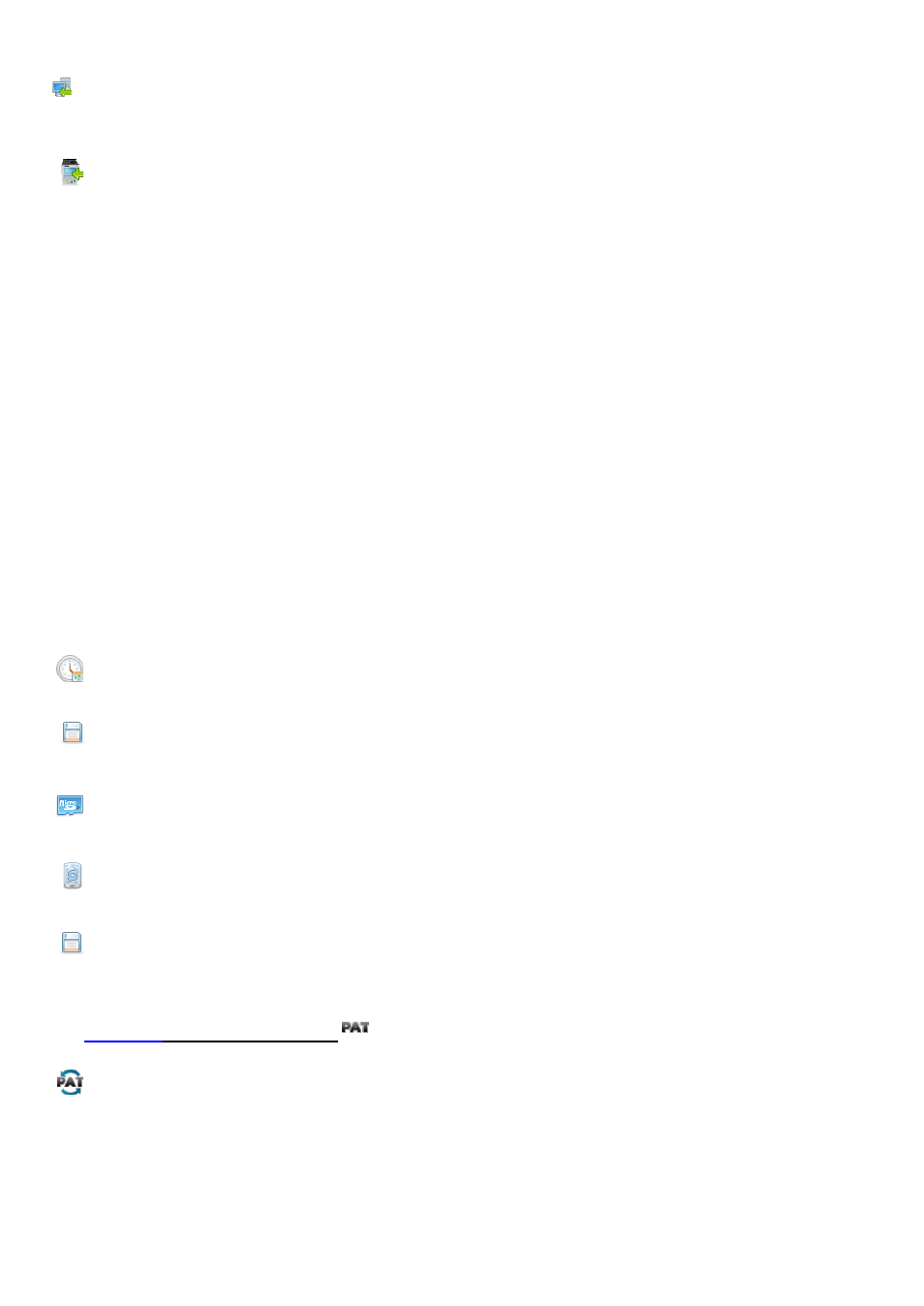
There may be other software products that support limited download from Apollo. Please contact your software provider with regards to compatibility and support.
You can only download in this format using the USB-PC cable.
USB-PC cable
Connect the USB download cable to the USB type B port on the Apollo 500 and to a USB port on your PC. Press Save.
For instructions for how to import this download into your software please contact your software provider.
10.6 Upload
10.6.1 Uploading from PATGuard 3
Use PATGuard 3 to create an upload gar file. This will have a ".gar" extension Eg "ApolloUpload.gar" There are 3 ways that this file can be uploaded by Apollo.
On the Apollo, in the Upload menu select
From PATGuard 3. In the next field select the method of transfer:-
1. USB-PC cable.
Connect the Apollo to a PC using a standard USB cable. This will cause the Apollo to appear as a new external drive on your PC. (You can verify this with Windows Explorer
for example). Copy the gar file to this drive and then press F3 on the Apollo.
The Apollo screen will show a list of all gar files on the memory stick. Select the appropiate one and press F4 (save). The Apollo will process the gar file. If the Apollo already
has some existing uploaded data then you will be given the option to delete it or add the new data in. When it has completed the upload the screen will show "data uploaded
OK"
2. Bluetooth from Mobile Device.
The Apollo will turn on its Bluetooth. The screen will show "Apollo (xxxx) Ready to Recieve". Make a note of the name Apollo (xxxx). On your mobile device, select the file you
want to send. (On Android devices you Press and hold until the context menu appears, then select Share - Bluetooth. Find the "Apollo(xxx)" device and select it.) On the
Apollo when it sees incoming Bluetooth data, it will pop up a message asking you to confirm. Select Yes and it will receive and process the incoming file. If the Apollo already
has some existing uploaded data then you will be given the option to delete it or add the new data in. When it has completed the upload the screen will show "data uploaded
OK"
NB The Apollo 500 does not have the option to upload from flash disk
10.6.2 Uploading a Logo for TnT Labels
A bitmap logo can be transferred to the Apollo 500 for use with the Seaward Test ‘n’ Tag print system. The logo must be in .BMP with a maximum size of 320 pixels by 240
pixels.
In the Upload menu select Printer Logos from the Upload data into Apollo dropdown.
Select
USB-PC cable
in the using dropdown.
Connect the Apollo to a PC using a standard USB cable. This will cause the Apollo to appear as a new external drive on your
PC. (You can verify this with Windows Explorer for example). Copy the logo files (*.bmp) to this drive and then press F3 on the Apollo.
Press the Save button to save the logos to the Apollo 500.
See Printing a Label.
10.7 Set Date and Time
You can change the date and time in this menu using the arrow keys and number keys.
Press this button to save changes and return to the
previous screen.
10.8 Memory
This section will allow you to view how much memory space you have used and how much is left.
This is the Restore button. Selecting this will allow you to
clear memory or reset factory settings. Select what you
would like to restore by pressing the Enter button.
Press this button to save changes and return to the
previous screen.
Please restart the tester after restoring any settings.
11.
Appliance Testing
11.1 Automatic Test Sequence
The Apollo 500 comes with a number of pre-defined test sequences (see 16.1 Factory Set Test Sequences). These test sequences can include any combination of electrical
or user defined tests. These test sequences are performed on equipment to ensure that it meets the safety requirements outlined in the IET Code of Practice for In-service
Inspection and Testing of Electrical Equipment.
11.1.1 Entering Asset Details
Asset ID
This is unique identifier for the equipment
under test. This can be entered using the
keypad, a barcode scanner (see 10.3
