User interface navigation – Seaward Apollo 500 User Manual
Page 5
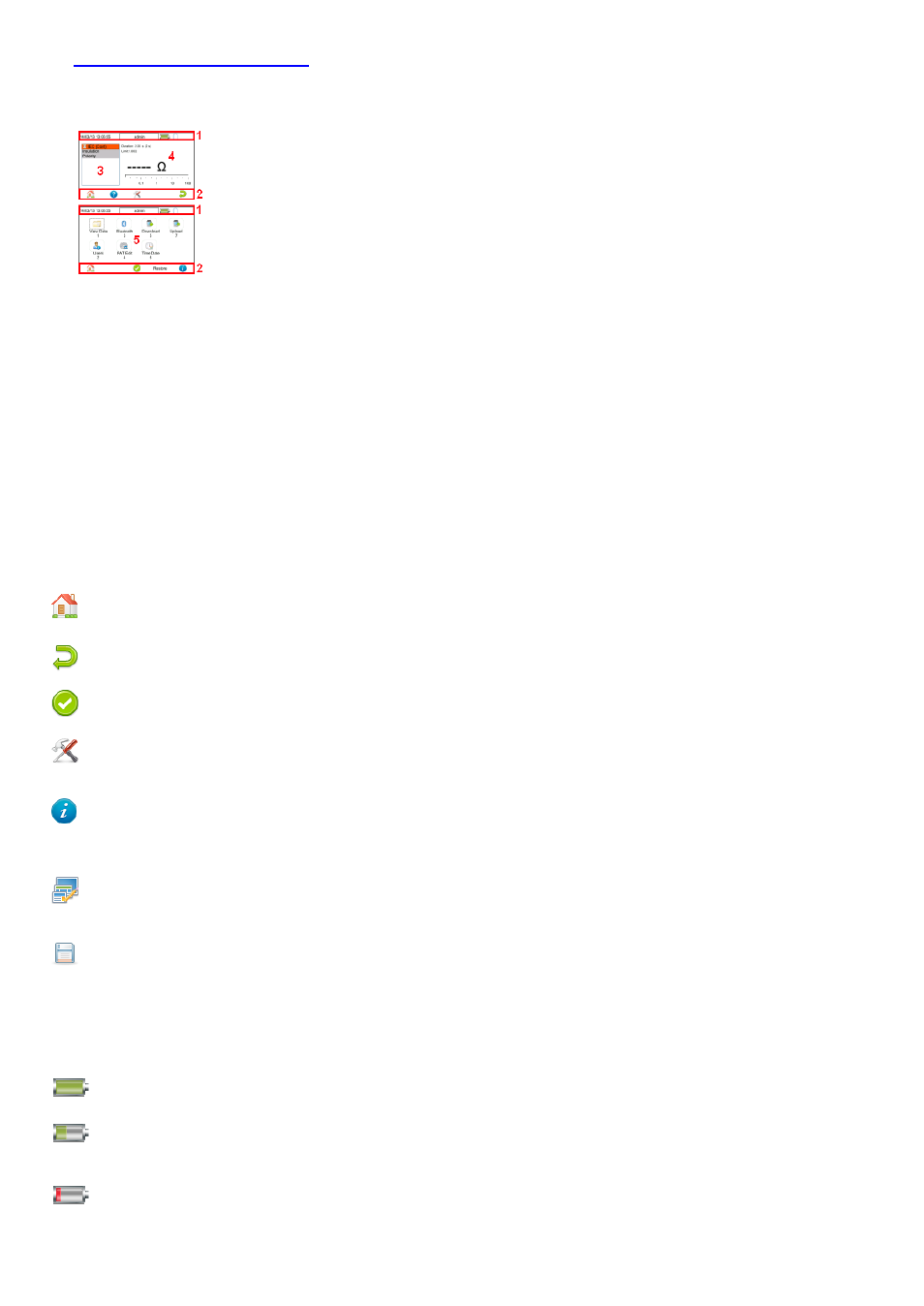
9.
User Interface Navigation
9.1 Screen Layout
1. Information bar
2. Function key icons
3. Test interface sequence table
4. Test interface details
5. Main area
Information Bar
This area of the screen shows the Date, Time, Current User, Battery Status and Connection Status.
Function Key Icons
This area of the screen is used to identify the current action assigned to the function keys.
Test Interface Sequence Table
This area is only displaying in test mode showing the tests within the selected test sequence. This will also show the results and status of the results that have been
performed. In the manual mode this table may only show one test.
Test Interface Details
This area is only displayed in test mode showing the details specific to the active test. This includes the measurement, an analogue measurement graph, the duration and
limit. Some tests may show more than more measurement.
Main Area
This area is used to display menu items, text fields and forms.
9.2 Menu Navigation
The Apollo is controlled by the function keys. The function key icons, which are located above each key, are context sensitive and will change depending on the current
options available to you.
This is the Home function. This will take you back to the
Home screen.
This is the Escape function. This will return to the previous
screen without saving changes.
This is the Accept function. This will accept the changes
made in the current screen and move to the next screen.
This is the Setup Options function. This will take you the
Setup Options screen for the specific function that you are
currently viewing.
This is the information key. Depending on the current screen
displayed this will display the manual or the Apollo 500
details, in the details screen this function will display the
manual.
This is the Menu/Options key. This function will bring up a
context sensitive menu giving the options available for the
current screen.
This is the Save key. This function is used to save
data/changes that you have made on the current screen.
9.3 Battery Status
While the Apollo 500 is powered on there are periodic checks of the batteries. The Apollo 500 will show the status of the batteries
This symbol indicates that the batteries are at 100%
capacity.
There are several symbols which will display the current
battery voltage. When these icons are displayed the
batteries are still good.
This symbol indicates that the batteries are low.
Although tests performed with the batteries in this state
are still valid all test types may not complete their
intended duration.
