5 download – Seaward Apollo 500 User Manual
Page 8
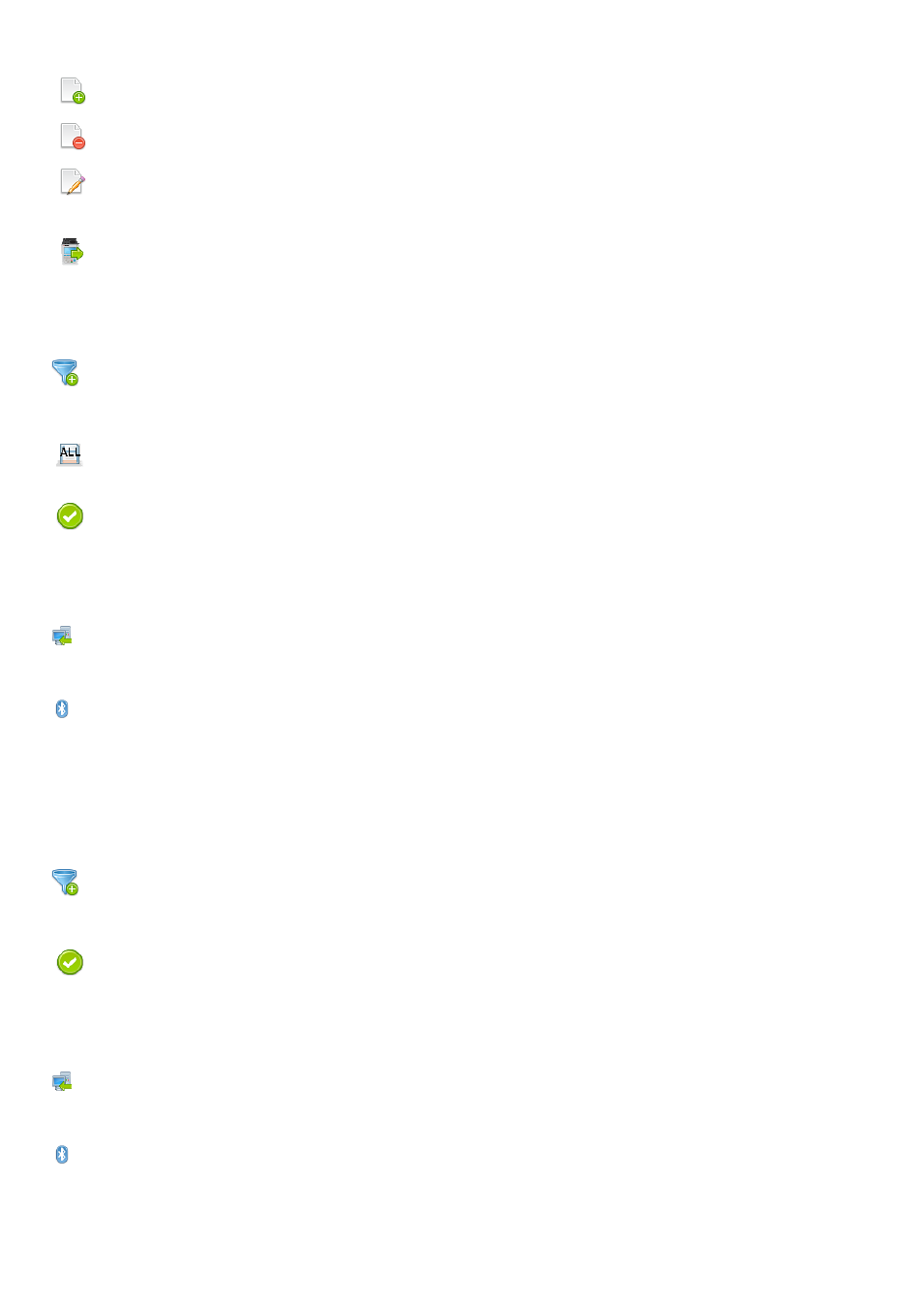
When editing a test sequence the following functions are available
This is the Add Test function. This will add a new test
directly under the currently selected test.
This is the Delete Test function. This will delete the
highlighted test from the test sequence.
This is the Edit Test function. This will edit the highlighted
test.
10.5 Download
10.5.1 Downloading to PATGuard 3
You can download the data from your Apollo to PATGuard 3 software.
In the Download menu select To PATGuard in the Download from Apollo dropdown.
This button allows you to filter records for download. Select
the filters you wish to apply and press Accept.
This button is a quick way of downloading all data from
Apollo
This is the Accept function. This will accept the changes
made in the current screen and move to the next screen.
You then need to select one of 2 options from the using dropdown:
USB-PC cable
Connect the USB download cable to the USB type B port on the Apollo 500 and to a USB port on your PC. Press Save.
Instructions for how to import this download into PATGuard 3 can be found in the PATGuard 3 help files.
Bluetooth to Mobile Device
You will need to have a Bluetooth enabled mobile device configured with the Apollo 500 to use this method. See 10.3 Bluetooth Setup.
NB The Apollo 500 does not have the option to download to flash disk
10.5.2 Downloading in ASCII format
You can download the data from your Apollo to a text file.
In the Download menu select ASCII in the Download from Apollo dropdown.
This button allows you to filter records for download. Select
the filters you wish to apply and press Accept.
This is the Accept function. This will accept the changes
made in the current screen and move to the next screen.
You then need to select one of 2 options from the using dropdown:
USB-PC cable
Connect the USB download cable to the USB type B port on the Apollo 500 and to a USB port on your PC. Press Save.
The file will be saved to the Apollo drive on your PC, and can be opened in a text document.
Bluetooth to Mobile Device
You will need to have a Bluetooth enabled mobile device configured with the Apollo 500 to use this method. See 10.3 Bluetooth Setup.
NB The Apollo 500 does not have the option to download to flash disk
10.5.3 Downloading to Other Software
