Port triggering – D-Link DSL 2740B User Manual
Page 61
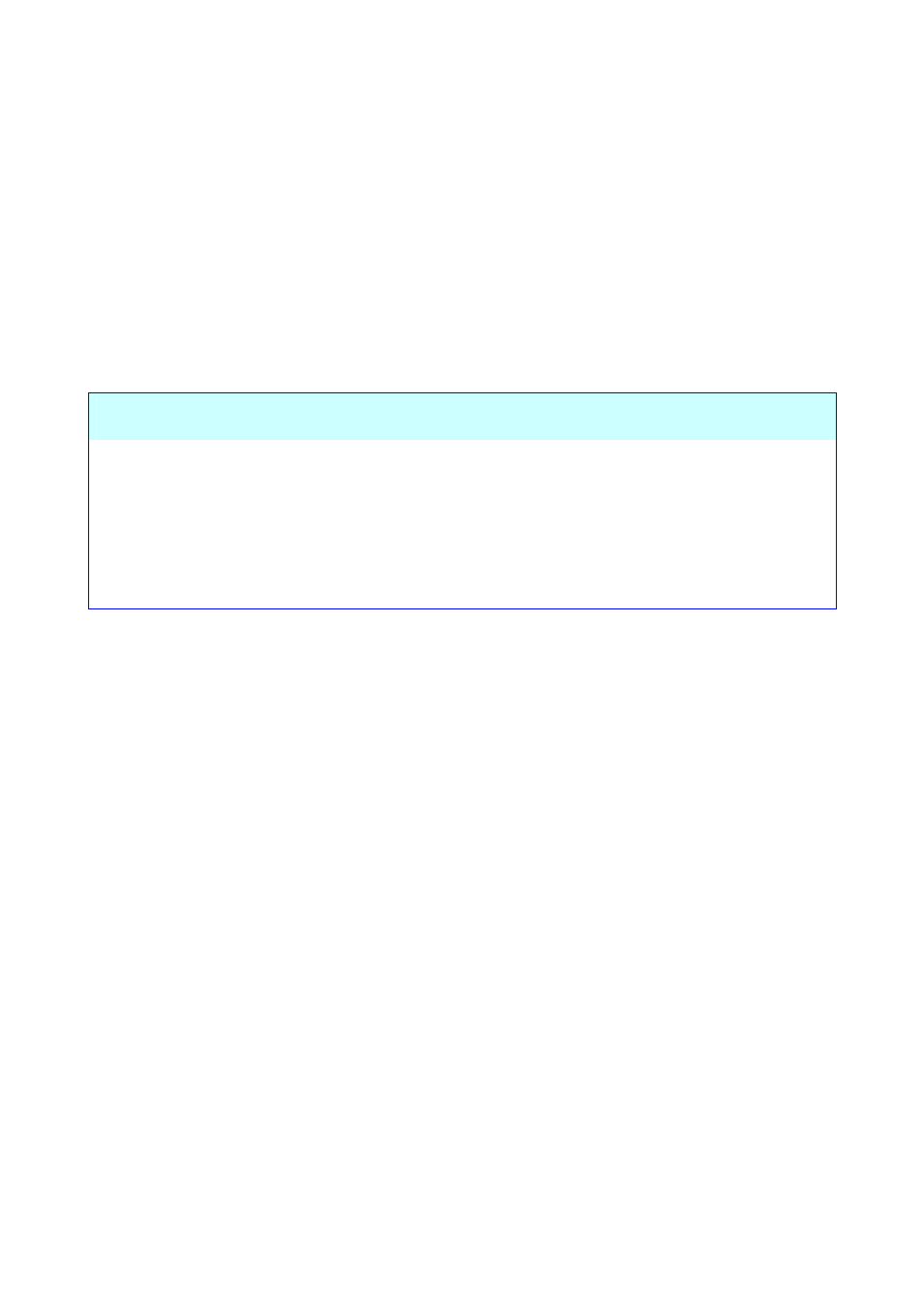
51
VIRTUAL SERVER window
1. Click the Add A Rule button to enter your virtual server configuration window.
2. Select a service from the drop down list for pre-configured server or select Custom Server to define your own
server.
3. Enter your server IP address, protocol and port number.
4. Click Add Rules button to apply settings.
There are many different pre-configured rules available for specific functions such as Internet gaming, VPN, streaming
and interactive multi-media, standard TCP/IP protocols, reserved ports, p2p, network management applications, and so
on.
Configure these parameters for virtual server on the router:
Virtual Server Category
Description
Server IP Address
IP address of your server
External Port Start/End
Starting and Ending port number for remote users
Protocol
Protocol used by your server
Internal Port Start/End
Starting and Ending port number that the router will forward to (In most
cases, they are the same as External port numbers)
PORT TRIGGERING
Some applications require that specific ports in the Router's firewall be opened for access by the remote parties. Port
Trigger dynamically opens up the 'Open Ports' in the firewall when an application on the LAN initiates a TCP/UDP
connection to a remote party using the 'Triggering Ports'. The Router allows the remote party from the WAN side to
establish new connections back to the application on the LAN side using the 'Open Ports'. A maximum 32 entries can be
configured.
1. Click the Add Rule button to enter your port triggering configuration window.
2. Select an application from the drop down list for pre-configured applicationr or select Custom Application to
define your own rules.
3. Enter your trigger/open port number(s), and trigger/open protocol.
4. Click Add A Rule button to apply settings.
