Using the program/preset buttons, Using the playback mode buttons, Menu structures – Dolby Laboratories Multichannel Audio Tool DP570 User Manual
Page 29: Moving between menus, Monitoring status using the front panel, Section 3.4, 2 menu structures, 3 moving between menus, 4 monitoring status using the front panel, 5 using the program/preset buttons
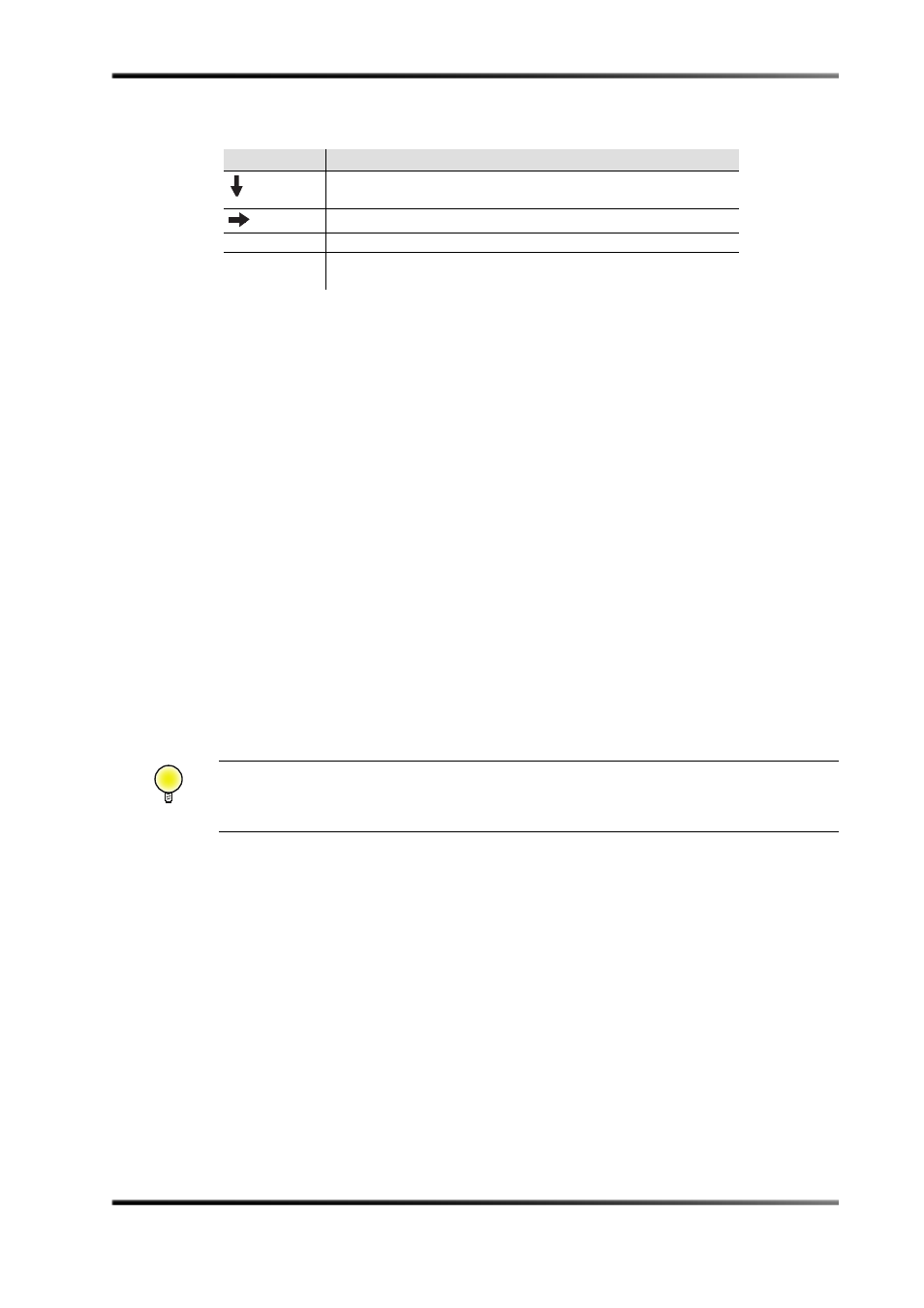
Menu Structures
Dolby
®
DP570 Multichannel Audio Tool User’s Manual
13
3.1.5
Using the Program/Preset Buttons
Under normal conditions, when the
Preset
button is not pressed or lit, the buttons labeled
1
,
2
,
3
, and
4
allow you to move between the various programs that are present in your
selected program configuration.
When the
Preset
button is pressed and lit, the buttons allow you to apply Preset 1, 2, 3, or
4 with the press of a button.
3.1.6
Using the Playback Mode Buttons
Pressing any of the buttons labeled
Full
,
Pro Logic
,
EX
,
3 Stereo
,
Phant
,
Stereo
, and
Mono
,
switches your monitoring system into that mode, allowing you to hear how it sounds.
3.2
Menu Structures
The DP570 front panel displays one or the other of two separate menu structures:
•
The panels of the status menu, which display the current status of the unit but do not
allow changes
•
The setup
menu, which allows you to change the way the unit operates
3.3
Moving Between Menus
Moving between the two menus is simple.
To move from the status menu to the setup menu, press the
Setup
button.
To move from the setup menu back to the status menu, press
Shift
then
Setup
.
3.4
Monitoring Status Using the Front Panel
The front‐panel status menus give you comprehensive information about the current state
of the unit.
Opens the contrast control for the DP570 display, letting you
increase or decrease the contrast.
Inserts a character at the cursor in text fields.
Enter
Opens the main volume control for the optional analog outputs.
Esc
Engages Bypass mode, discussed in
skipping most processing.
Tip: When you operate the DP570 using the front panel, take care to note whether you are
using the setup or status menu and memorize the methods of moving from one to the
other.
Table 3-2
Shifted Key Functions <~Figure>(continued)
Shift + Key
Action
