Making a power connection, Installing the remote software, System requirements – Dolby Laboratories Multichannel Audio Tool DP570 User Manual
Page 23: Installing the software, 4 installing the remote software, 5 making a power connection, 1 system requirements, 2 installing the software
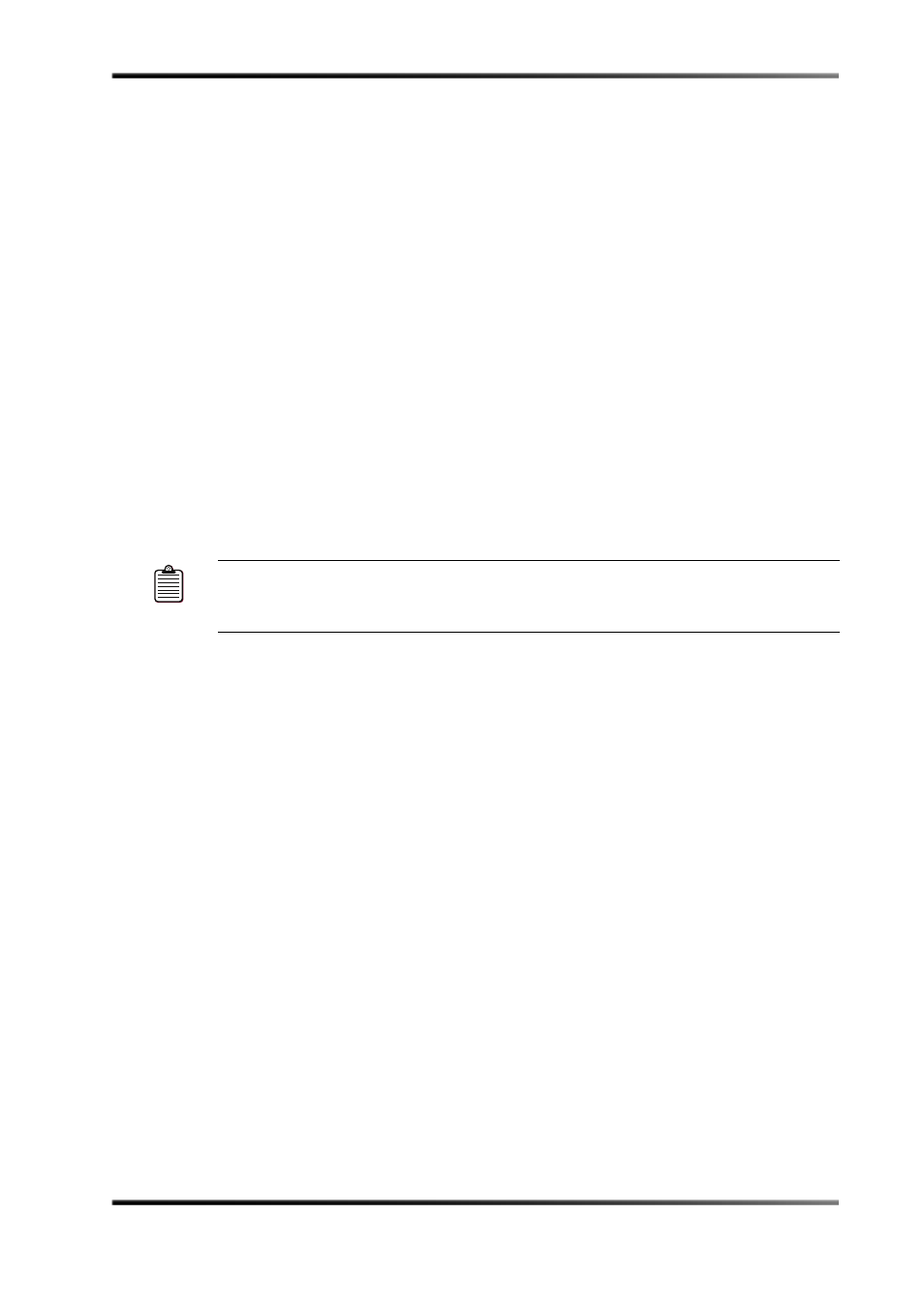
Installing the Remote Software
Dolby
®
DP570 Multichannel Audio Tool User’s Manual
7
For a discussion of the connector types used for the
V Ref
connection on the DP570, see
.
2.3.5
Making a Power Connection
The DP570 contains a 90–264 VAC, 50–60 Hz, auto‐sensing power supply, 40W maximum;
designed to operate from a centrally switched power source. The power cord supplied with
the unit is 6 feet long.
2.4
Installing the Remote Software
Once power is applied, the DP570 will display the main status screen. We strongly
recommend that you continue on to install the remote management software.
DolbyRemote 570 provides quick access to the DP570ʹs functions, including some that are
not available from the DP570 front‐panel interface.
Use of DolbyRemote 570 allows the DP570 to be located in another room or at a distance
from the operator. While DolbyRemote 570 is in operation, the
Remote
LED on the front
panel of the DP570 is lit and access to the setup menu via the front‐panel buttons is
disabled.
2.4.1
System Requirements
DolbyRemote 570 can be run on a PC that meets these minimum requirements:
•
166 MHz Pentium
®
processor
•
32 MB RAM
•
10 MB available hard drive storage
•
Super VGA video card with at least 800 × 600 resolution
2.4.2
Installing the Software
DolbyRemote 570 software is provided as
DP570.ZIP
on the CD packed in the shipping
carton.
Simply extract the ZIP file to a folder on the local machine, and then click the executable to
begin using the application.
Note:
The RS‐232 specification limits serial cable length to 50 feet. Using low capacitance
cables can, however, extend this limit up to 147 feet. Refer to the specification for
exact information.
