How to do customized output resolution, How to realize single image switching – RGBLink VSP 5360 User Manual
Page 8
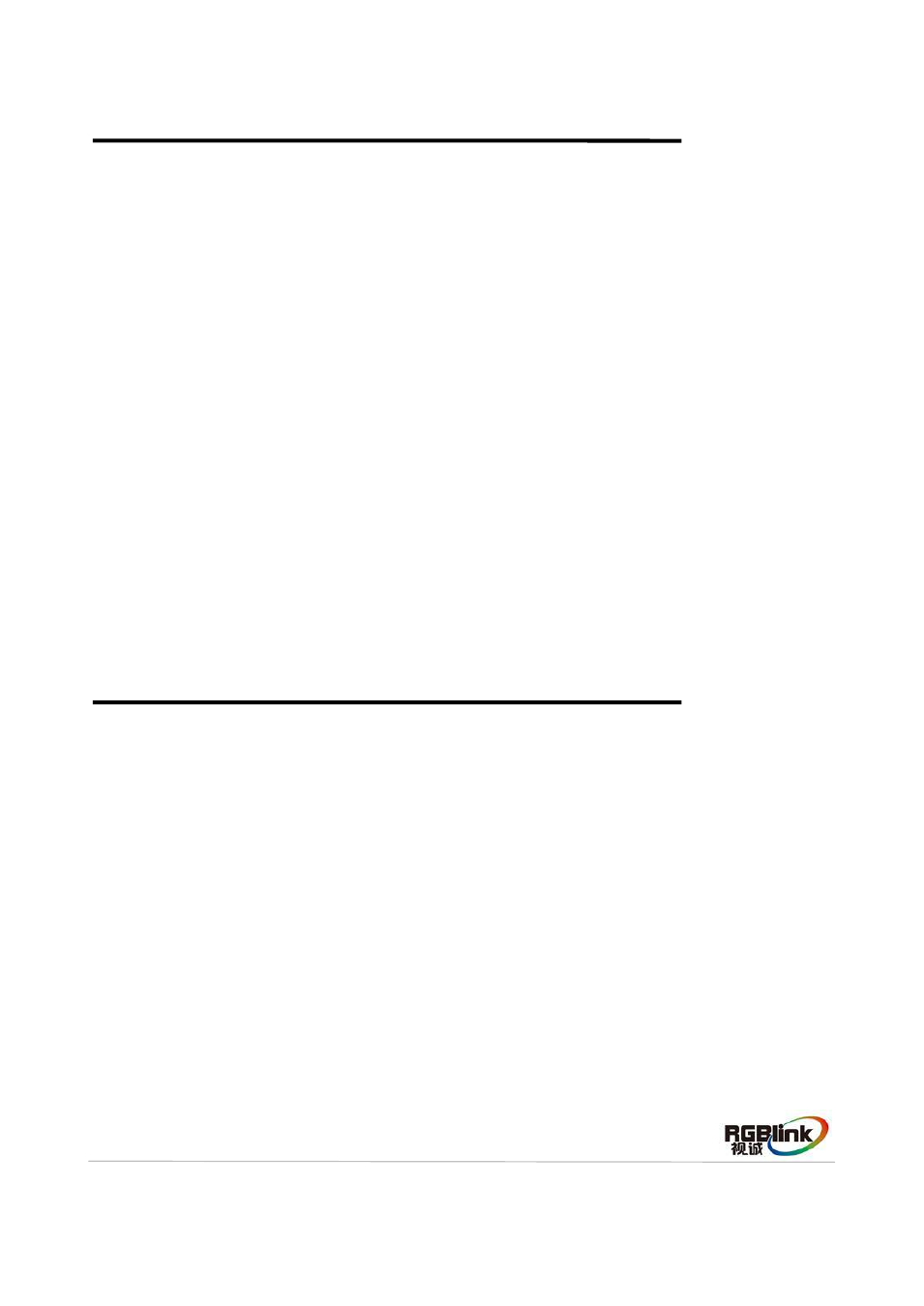
Address:S603-604 Weiye Building Torch Hi-Tech Industrial Development Zone Xiamen,Fujian Province, P.R.C
Tel: 00865925771197 Fax:00865925771202
Email: [email protected] http://www.rgblink.cn
7
How to Do Customized Output Resolution
1. Push the [MENU] button to enter the menu items, turn the knob and choose
push the knob to confirm.
2. Turn the knob on each digital position, and change the value of the digital by the digital buttons on the
front panel.
3. After the digital, push the knob will add ×, means before the × is the horizontal size. Same operation
for vertical size.
4. After the digital, push the knob will add ×, means before the × is the vertical size, and after the × is
the refresh rate. Only digital 50 or digital 60 supports for the refresh rate. Use the digital buttons to
finish the settings.
5. After input all the values, push the knob to enable VSP 5360 to output this resolution. VSP 5360 will
take 5 to 10 seconds to enable this output resolution.
How to Realize Single Image Switching
VSP 5360 can realize seamless effects switch between two channels, choose the signal in PRE area,
then push [CUT] or [TAKE] button, the signal will be switched to LED display.
For example, switch VGA1 to LED display, first push the [VGA1] button in PRE area, then push [CUT]
or [TAKE] button, and the LED display will show VGA1 signal.
System default the switch time is 1 seconds for [TAKE] button, if need to adjust the fade in fade out time,
push [MENU] button and enter to the menu items, turn the knob, choose [SYSTEM], push the knob to
confirm. Turn the knob, choose [TRANSITION], and set the fade time, push [TAKE] button again, the
signal will be switched to the LED display with the adjusted time.
User can also switch the signal by pushing the signal button in PRO area, but the signal in monitor will
not change.
