How to zoom the image, How to realize the logo capture – RGBLink VSP 5360 User Manual
Page 10
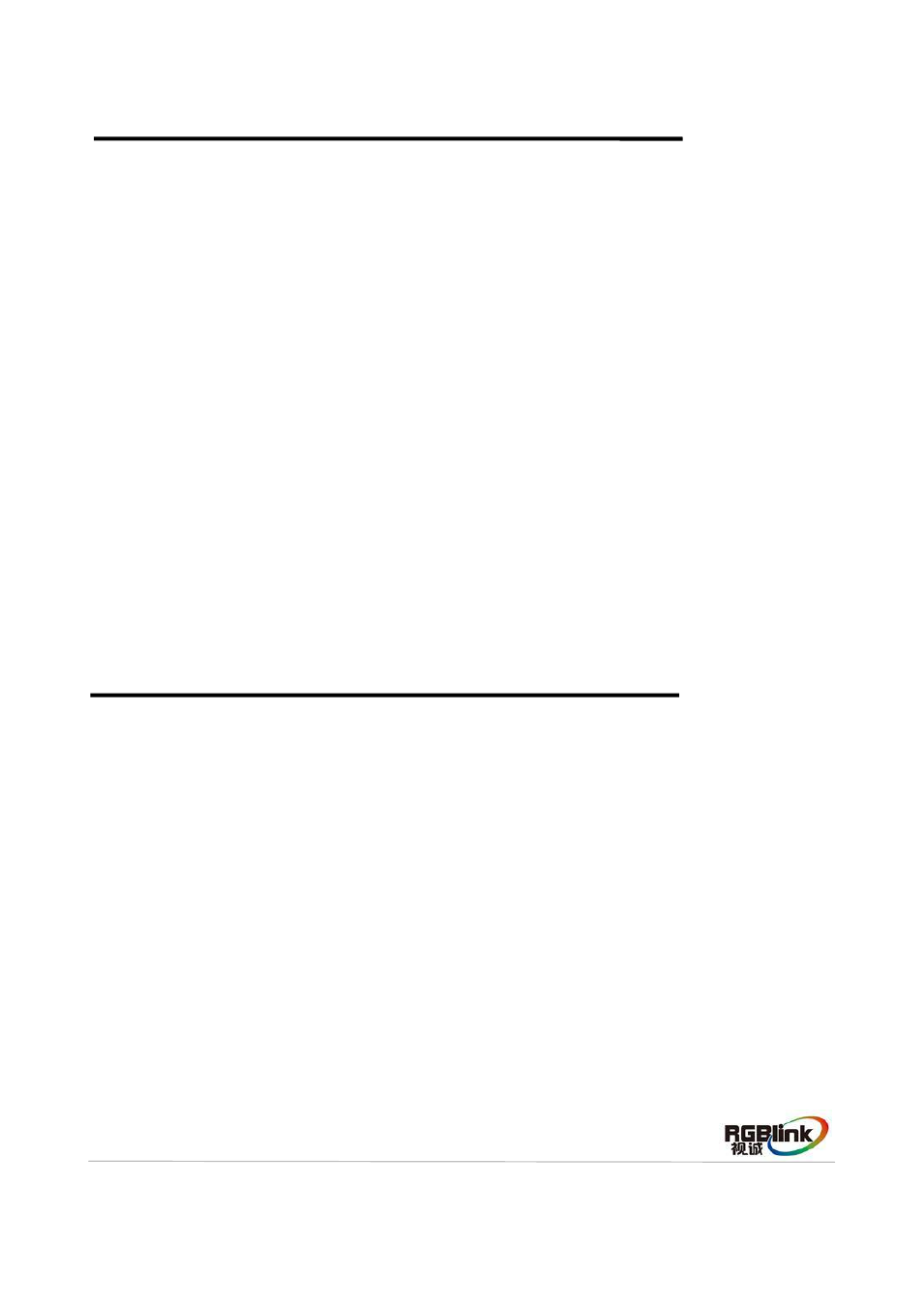
Address:S603-604 Weiye Building Torch Hi-Tech Industrial Development Zone Xiamen,Fujian Province, P.R.C
Tel: 00865925771197 Fax:00865925771202
Email: [email protected] http://www.rgblink.cn
9
The image can be zoom in horizontal or vertical separately, to meet the special effects required.
Push the [Crop/Zoom] button, and enter to the menu items, user can zoom the image by the knob or
number buttons, settings are as follows:
V UP: Zoom in vertical and the image will be zoom in to the top direction from its bottom.
V DOWN: Zoom in vertical and the image will be zoom in to the down direction from its top.
V UP/DOWN: Zoom in vertical but in both top and down direction from its middle.
H LEFT: Zoom in horizontal and the image will be zoom in to the left direction from its right.
H RIGHT: Zoom in horizontal and the image will be zoom in to the right direction from its left.
H LIFT/RIGHT: Zoom in horizontal but in both left and right direction from its middle.
CENTER: Zoom in 4 corner direction from center.
RESET: If image quality distorts by improper operation, it can be recover by reset.
How to Realize the LOGO Capture
1. Push the [MENU] button and enter to the menu items, turn the knob, and choose
the knob to confirm, turn the knob, and choose
2. Choose the input source.
3. Freeze image, when capture LOGO, the program image should be frozen.
4. Set the LOGO horizontal position, vertical position, horizontal size and vertical size.
5. Save the image to LOGO1 or LOGO2.
6. Start to capture LOGO.
Note: The [LOGO] button can also fulfill this setting.
