How to realize preview image full display, How to select move effects switching – RGBLink MVP 8043 Quick Start User Manual
Page 12
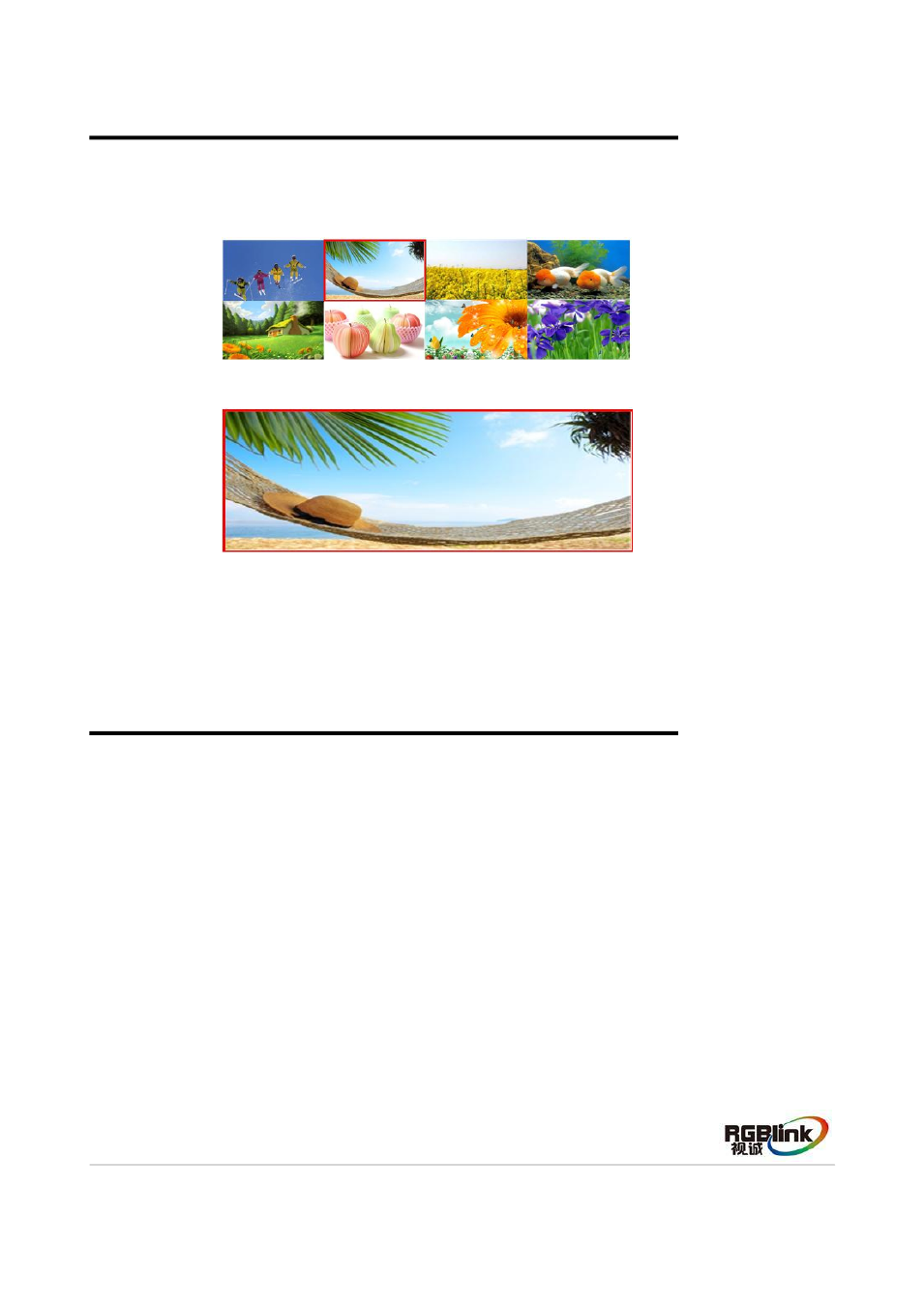
Address:S603-604 Weiye Building Torch Hi-Tech Industrial Development Zone Xiamen,Fujian Province, P.R.C
Tel: 00865925771197 Fax:00865925771202
Email: [email protected] http://www.rgblink.cn
11
How to Realize Preview Image Full Display
1. Choose Preview signal, for example: DVI2, DVI2 key flashes, red frame of DVI2
corresponding image flashes, and the image is in Preview state.
2. Push F1, F1 key lights, and the Preview image is full displayed:
3. Push F1 again, F1 key is off, and exit full display.
How to Select Move Effects Switching
1. Push MENU to enter menu option.
2. Rotate the knob, choose [Effect], push the knob to confirm, and enter to next level menu.
3. Rotate the knob, choose Move1 or Move2, for example, choose Move1.
4. Push the knob to confirm, rotate the knob, choose move effect.
5. Push the knob to confirm, finish MOVE1 effect shortcut setting, push MOVE1, and then push
TAKE, it can achieve MOVE1 effect switching.
6. The same method, set and achieve MOVE2 effect switching.
