Guided setup, Hdtv settings in guided setup – DirecTV User Manual H20 User Manual
Page 76
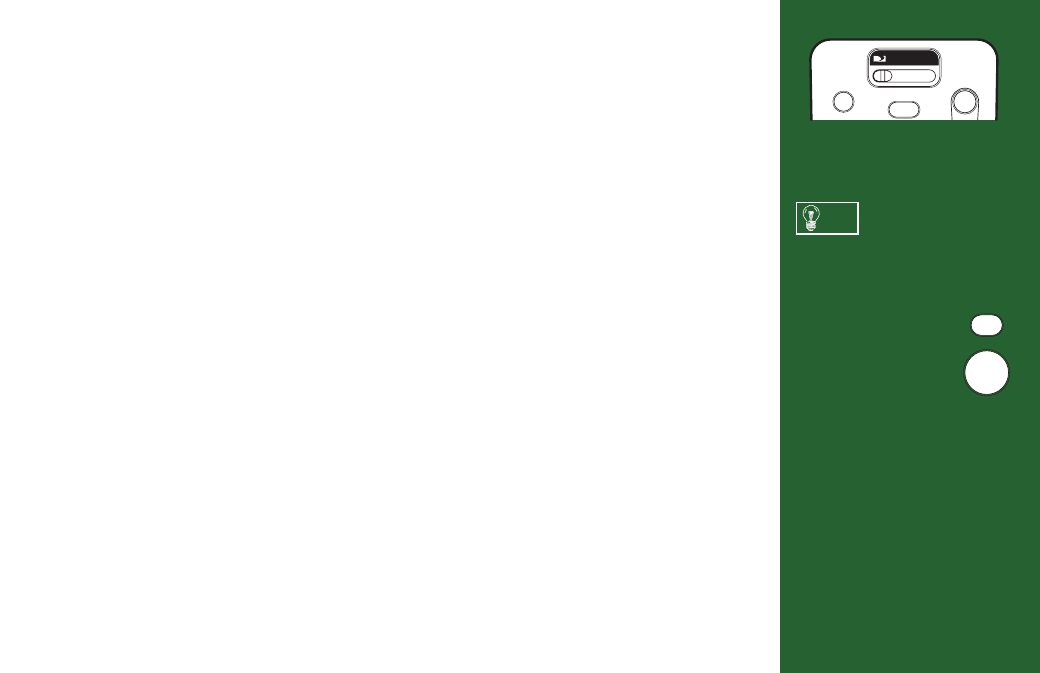
68
Guided Setup
Now that your receiver and equipment are all hooked up and plugged in, you’re ready to
complete setup to begin enjoying your DIRECTV service.
1) Make sure the MODE switch at the top of the remote control is set to DIRECTV, which is the far-
left position.
2) Press TV POWER ON. Th
e DIRECTV Receiver will turn on.
3) Th
e fi rst screen will allow you to select a language. Using the arrow keys on the remote control,
move to the language you prefer and press SELECT.
4) You will see a Welcome screen.
HDTV settings in Guided Setup
Several screens in the Guided Setup process are related to HDTV:
4 TV Ratio Screen: Th
is screen lets you select your TV’s aspet ratio: 4:3 or 16:9.
4 TV Resolutions Screen: As you select each resolution, an onscreen message asks if you can still see the
screen properly. If you can, press the INFO key. If not, the unsupported resolution is turned off after
a few seconds. If you turn on Native mode, the receiver will automatically adjust resolution to match
the resolution of individual TV programs as they are tuned.
4 Primary Local Network: If you’ve chosen to set up both your Satellite Dish and Off -Air Antenna, you
will see this screen near the end of Guided Setup. Th
e receiver will use the ZIP code you enter on this
screen to determine what locally broadcast digital stations are available to you. Setting up a Secondary
Local Network is optional; it can be useful if you are located between two network areas and intend to
receive programming from both via your off -air antenna.
TIP
SELECT
MENU
You may decide to set up,
change or adjust some of the
settings later. When you’re
ready, press MENU on your
remote, press SELECT on
Settings then select Setup.
ON
AV1 AV2 TV
TV
POWER
TV
INPUT
PWR
The User Guide
that came with
your TV will
help you set the
HDTV settings
properly.
