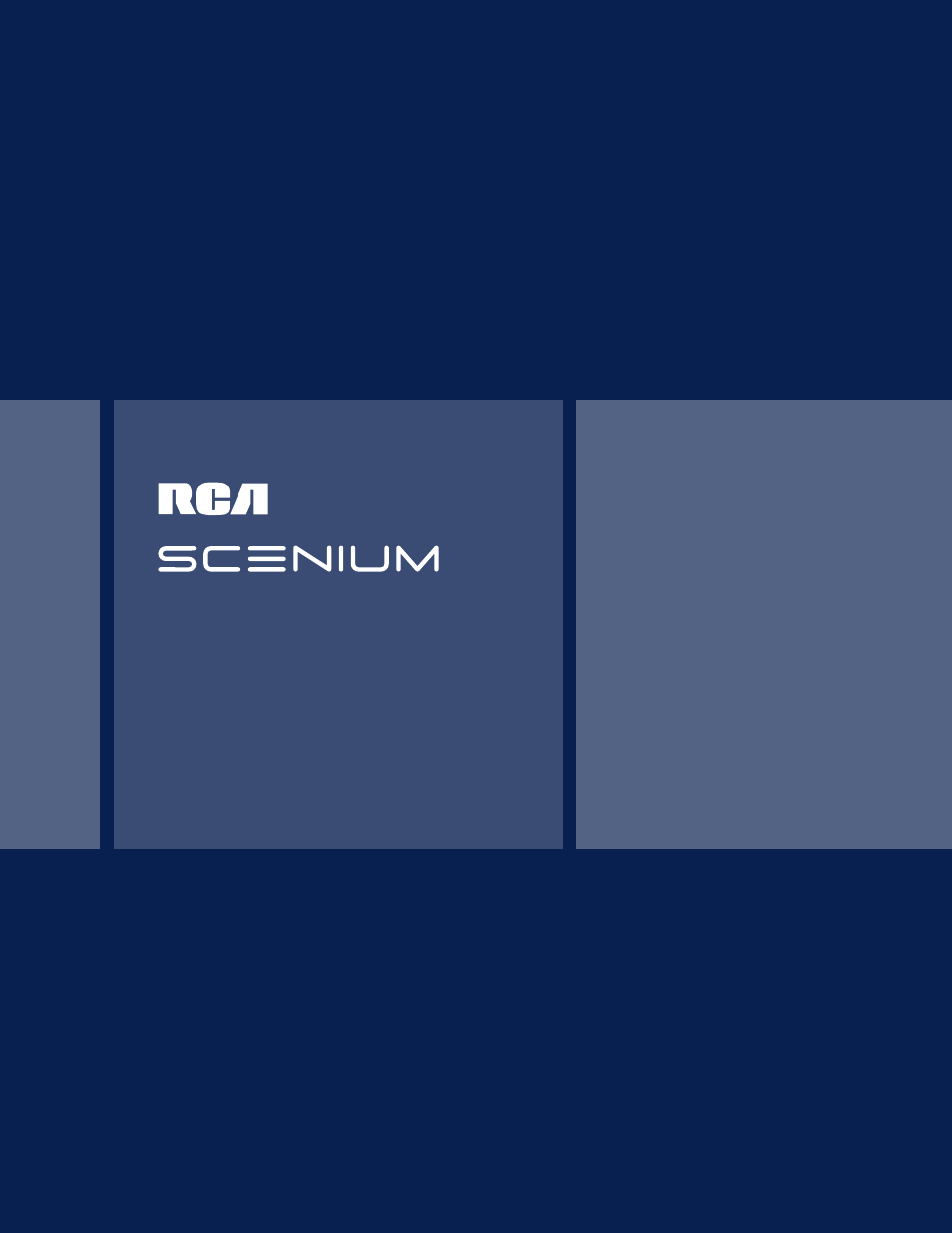DirecTV HD65W20 User Manual
DirecTV TV Accessories
Table of contents
Document Outline
- Setup and Connections
- Step 1: Unpack the System
- Step 2: Connect Your TV to Other Components
- Jacks and Cables
- Front Buttons
- Back of the TV
- The Basic Connection
- The Advanced Connection
- Connecting Speakers to the TV
- Connecting a Stereo Amplifier
- Step 3: Place Batteries in the Remote Control
- Step 4: Plug in and Turn on the System
- Step 5: Complete the Interactive Setup
- Step 6: Order Programming
- Using the
- Remote Control
- Remote Control Buttons
- Programming the Remote Control
- Using the Remote to Control a Component
- Basic TV Operation
- About the Channel Banner
- Changing Between DIRECTV and TV Mode
- Changing Channels
- PIP (Picture-in-Picture) Operation
- PIP Buttons
- Using the PIP Feature
- PIP Problems?
- Using the INPUT Button
- Using the Program Guides
- Bringing Up the Program Guides
- Anatomy of the TV Program Guide
- Anatomy of the DIRECTV® Programming Guide
- Getting Around in the Guides
- Tuning to a Program
- Using the GUIDE Button
- Sorting the DIRECTV® Programming Guide
- The Other Icons
- Adjusting TV Controls
- Picture Quality Controls
- Picture Settings
- Color Warmth
- Noise Filter
- Convergence
- Picture Presets
- Reset Controls
- Audio Controls
- Mute
- Tone Controls
- Audio Processor
- Speakers
- Sound Logic
- SAP
- Optical Output
- Audio Language
- Using the Profiles
- Creating User Profiles
- About Profiles
- The DIRECTV Setup
- Editing Channels in a DIRECTV List
- Selecting or Deleting All DIRECTV Channels
- Setting the DIRECTV Spending Limit
- Setting the DIRECTV Rating Limit
- Setting the TV Rating
- Choosing Your Profile
- Locking and Unlocking a User Profile
- Locking the System
- System Options and Preferences
- Changing the Signal Source
- Changing the Signal Type
- Auto Tuning
- Channel Search
- Mailbox
- Purchases: Pay Per View Programs
- Reviewing and Canceling an Upcoming Purchase
- Setting the Time and Date
- Using the Preferences Menu
- Color Scheme
- Translucency
- Default Guide
- Screen Format
- Caption Display
- Analog Captions
- Using Fetch
- Getting Assistance
- Running the Interactive Setup
- Getting Antenna Information
- Dish Pointing
- Your New Access Card
- Running the System Test
- Off-Air Guides
- Upgrades
- Reference
- Getting Information
- Troubleshooting
- Care and Cleaning
- FCC Registration Information
- Accessory Information
- Placing an Order
- Index
- A
- A-Z icon
- Access card
- Accessories
- Age-based ratings
- AIR mode
- All icon
- AlphaSort icon
- Amplifier
- Analog captions
- Analog signals
- Analog terrestrial
- Anatomy of the TV program guide
- Antenna
- AlphaSort
- Arrows on remote
- Assistance menu
- ATSC format
- Attractions guide
- Audio
- Audio language icon
- Auto
- AUX button
- Available channels
- Azimuth
- B
- C
- D
- E
- F
- G
- H
- I
- J
- L
- M
- N
- O
- P
- Q
- R
- S
- S-VIDEO jack
- Satellite
- Satellite dish type
- Scout
- Screen format
- Scrolling
- Search for channels
- Second Audio Program (SAP)
- Set
- Sharpness
- Signal
- Signal meter
- SKIP button
- Soft lighting
- Sorting
- Sorting by
- Sound
- Speaker
- Speakers
- Spending limit
- Sports
- SRS Stereo
- Station name
- Stereo sound
- Subchannel number
- SurfGuide
- SWAP
- System
- T
- U
- V
- W
- Z
- A