Connecting the pc as a monitor, Sound adjustment – DiBoss LCD-TV LT-40H6MVH User Manual
Page 41
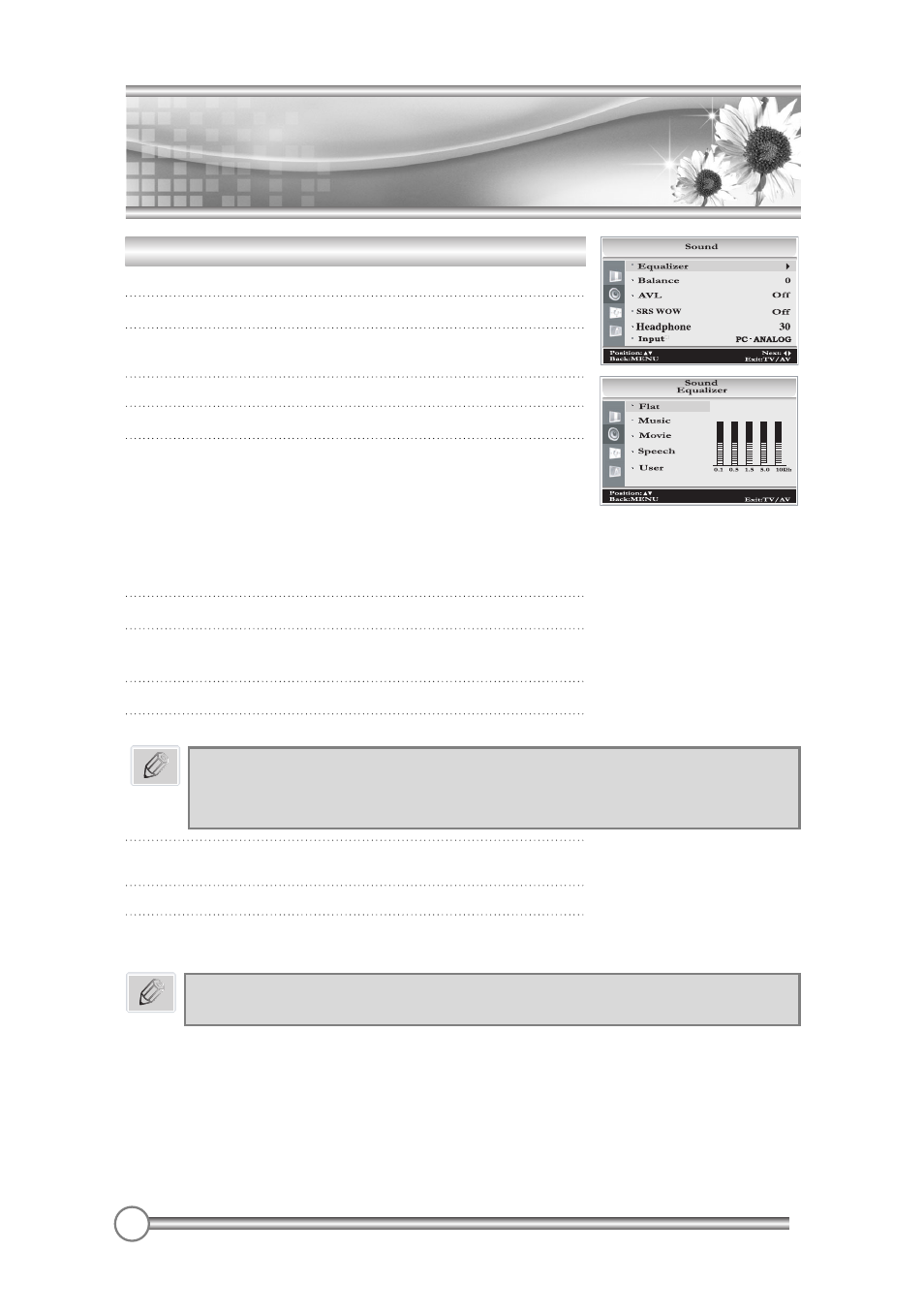
40
Connecting
the PC as a monitor
Connecting
the PC as a monitor
Sound adjustment
1 Press the MENU button.
2 Select the Sound menu.
3 Press the CHx
x/CHy
y button to select the desired sound item;
Equalizer, Balance, AVL, SRS WOW, Headphone or Input.
4 Press the Ï
Ïq
q button to make desired adjustment.
5 Press the Ï
Ïq
q button in Equalizer to set the Equalizer.
6 Press the CHx
x/CHy
y button to select your
preferred setting ; Flat, Music, Movie, Speech or User.
To set the Equalizer User.
a. Select User by pressing the CHx
x/CHy
ybutton.
b. Select a sound band by pressing the Ï
Ïq
q button.
c. Make appropriate sound level with the CHx
x/CHy
y button.
d. Press the MENU button to return to preceding menu.
7 Press the CHx
x/CHy
y button to the Balance menu.
8 Select the Balance menu with the Ï
Ïq
q button and adjust
the balance of speaker.
9 Select the AVL(Automatic Volume Leveler) menu On or Off.
10 Select the SRS WOW menu On or Off.
11. Select the Headphone menu and adjust the volume from
headphone.
12 Select the Input with CHx
x/CHy
y button.
13 Press the Ï
Ïq
q button to select Input.
In PIP mode, you can select PC-ANALOG or PIP Input.
Input* - Only in PIP mode, Input menu is displayed.
Note
1. The benefits of SRS WOW sound are enormous.
You can be completely enveloped in sound.
2. The Equalizer menu is not available when SRS WOW is set to On.
Note
