Communication with pc – OWON ODP Series User Manual
Page 29
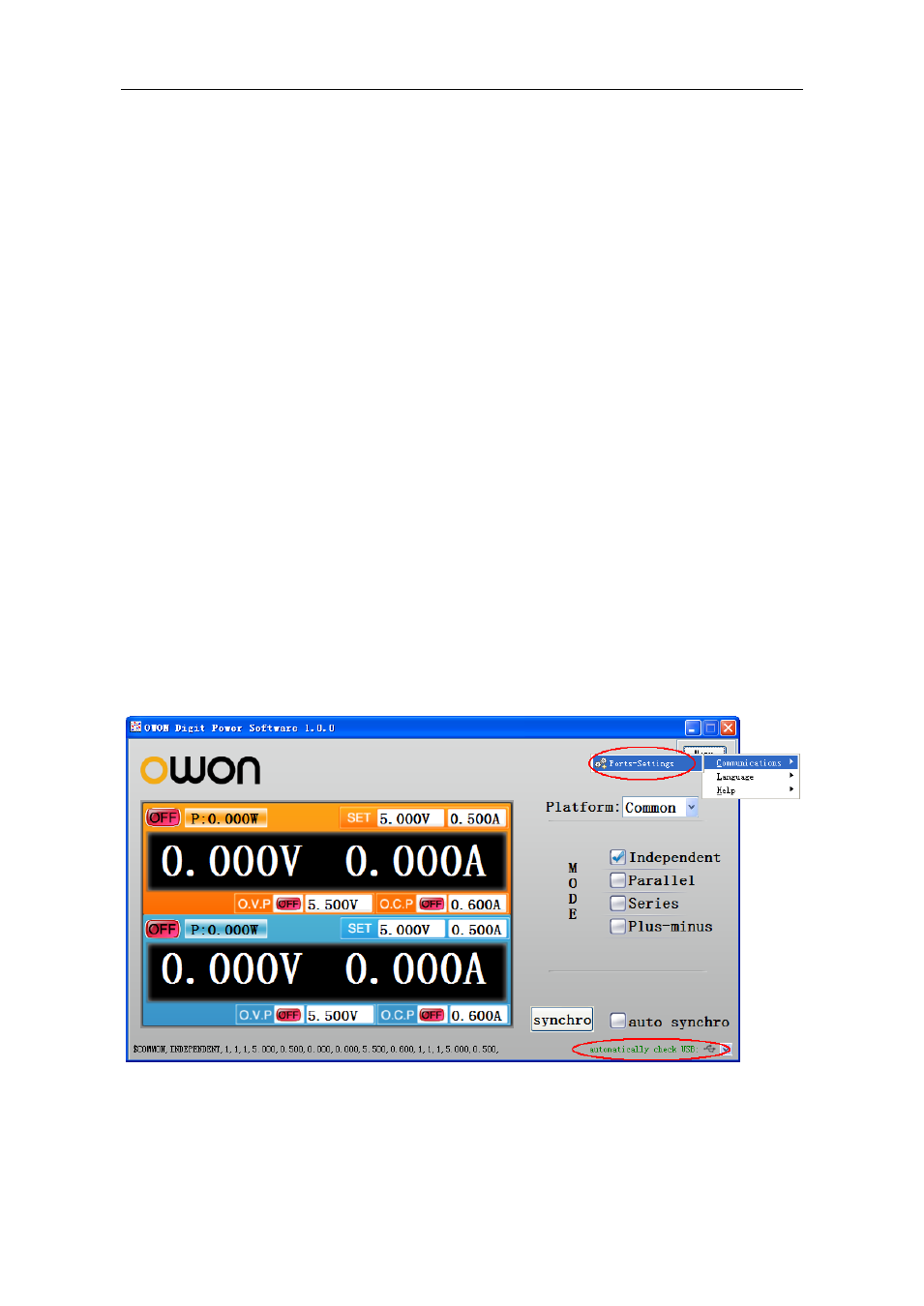
6.Communication with PC
24
6. Communication with PC
ODP Series Power Supply supports communications with a PC through USB or COM
interface. You can use the ODP communication software to set the parameters, control the
output of the power supply, and synchronously display the actual output values on the
Power Supply screen.
(1) Install the software
Install the ODP communication software on the supplied CD.
(2) Connect the instruments
Use a USB data cable to connect the USB Device port in the rear panel of the Power
Supply to the USB port of a PC. Or use a data cable to connect the COM port in the
rear panel of the Power Supply to the COM interface of a PC.
(3) Install the driver
When the Power Supply is turned on, a dialog will appear on the PC screen and guide
you to install the USB driver. The driver is in the "USBDRV" folder under the
directory where the ODP communication software is installed, such as "C:\Program
Files\ODP\USBDRV".
(4) Use the software
Run the ODP software; click the "Menu" button in the top right corner. Choose the
"Communications → Ports-Settings" to set the corresponding communication
parameters. After connect successfully, the connection information in the bottom right
corner of the software will turn green. To learn about how to operate the software, you
can choose "Communications → Help → Help" to open the help file.
Figure 6-1: The Power Supply connects with PC successfully
