Gpc-xp controller screens, Analog inputs, binary inputs, and relay outputs – Orion System System Manager TS II For GPC-XP User Manual
Page 14
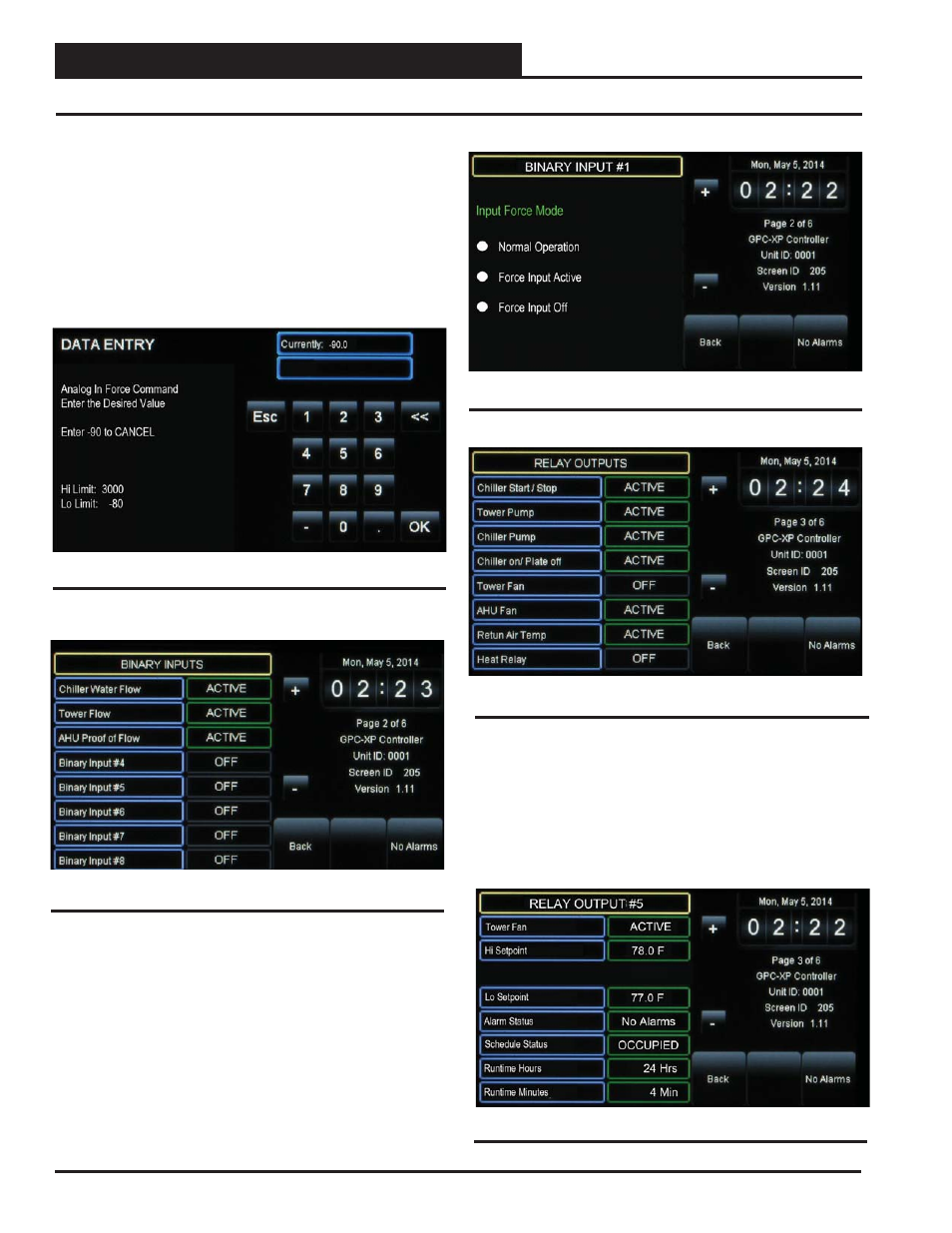
Zone
Zone
GPC-XP CONTROLLER SCREENS
SMTS II for GPC-XP Technical Guide
14
Figure 18: Binary Inputs Screen
Figure 20: Relay Outputs Screen
Figure 19: Binary Input Force Mode Screen
Binary Inputs:
Level 3 users can force a binary input on or off or
to return it back to normal operation. To do this, while in the Binary
Inputs Screen (Figure 18), touch the value fi eld for the binary input
you would like to force on or off.
In this example that follows (Figure 19), Binary Input #1 - Chilled
Water Flow - is selected.
You can now select the radio button for the force mode—Normal
Operation, Force Input Active, or Force Input Off.
Relay Outputs:
Level 3 users can force a relay on or off or to return
it back to normal operation. To do this, while in the Relay Outputs
Screen (Figure 20), touch the value fi eld for the Relay you would
like to force on or off.
In the example below (Figure 21), Relay Output #5 - Tower Fan
- is selected. Touch the Tower Fan’s data fi eld. The Relay Output
Force Mode Screen will appear (Figure 22).
Figure 21: Relay Output Details Screen
Analog Inputs, Binary Inputs, and Relay Outputs
Override Reading:
To override a reading for a thermistor sensor,
touch the Override Reading value fi eld. The Data Entry Screen will
appear. (Figure 17) Type a value that will override the actual sensor
reading and press
to save. High Limit: 3000. Low Limit: -80.
Clear Sensor Override: To clear an override for a thermistor sen-
sor, touch the Override Reading value fi eld. The Data Entry Screen
will appear. (Figure 17) Type -90 to clear a sensor override that was
entered. Press
to save.
Figure 17: Sensor Override Data Entry Screen
