Omnia 8x configuration menu, Preset selection – Omnia Audio Omnia 8x User Manual
Page 19
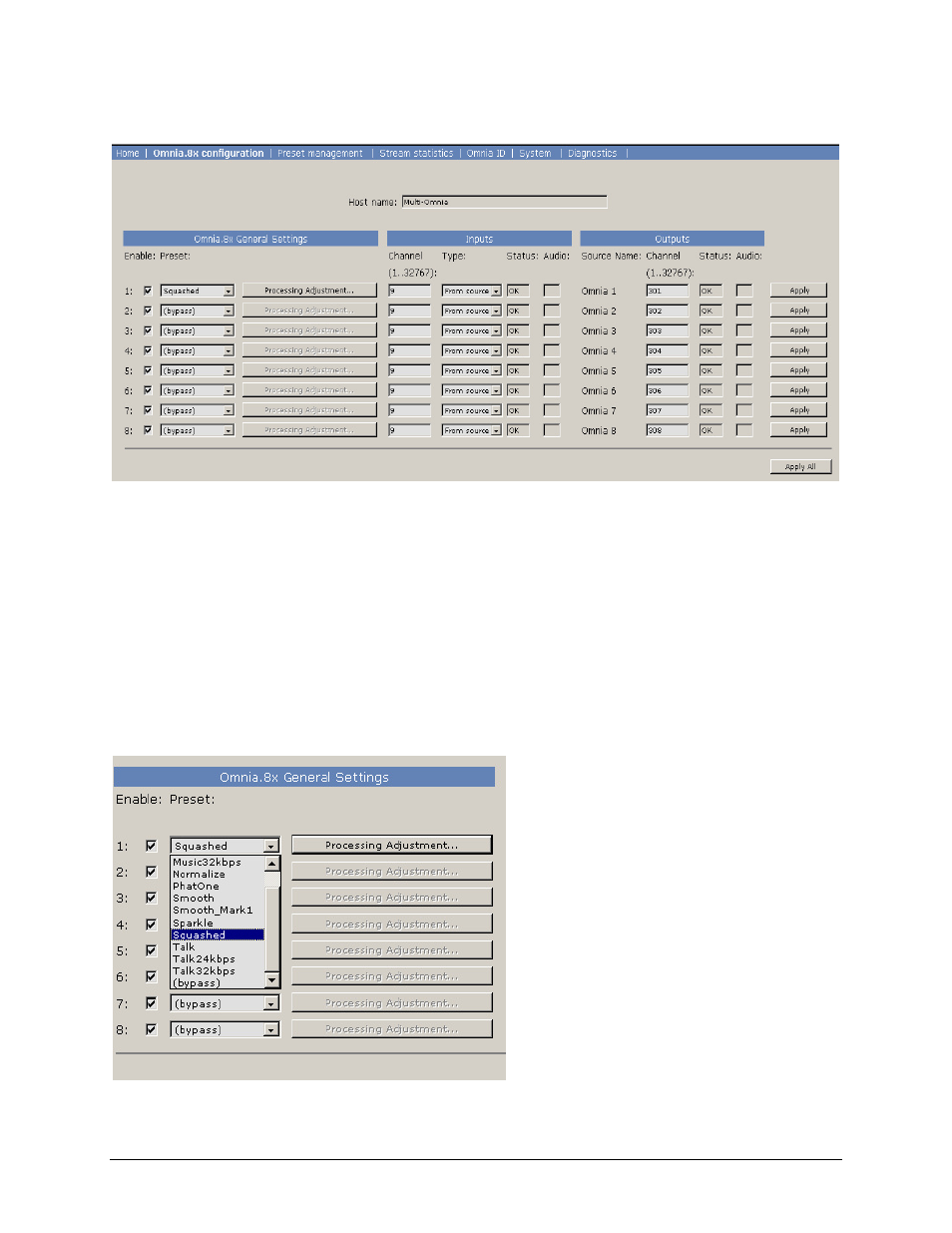
Omnia 8x Configuration Menu
This is the key menu for all activity. Instances of processing are enabled or defeated, presets are selected, access to
processing adjustment, Livewire
TM
routing, and source management is handled in this menu.
Instances of processing are enabled by clicking in the check box on the left-hand side of the menu. To enable
processor #3, just click the enable box next to line #3. It’s that easy! Input and output channel assignments are set
for each instance. The values in each box should correspond to the Livewire
TM
node settings. The input type should
be left in the default <From Source> mode.
When audio is present in any instance of processing, the box under the audio column will turn green. This verifies
that audio is routed in and out of the various processors.
Preset Selection
Presets for each instance are selected from a drop-down box:
Click and scroll to the desired preset.
Afterwards, click <Apply> for that instance, and
the preset will become active. Note: The <Apply>
button must be clicked whenever any change is
made in this menu page. If multiple changes have
been made, the <Apply All> button at the bottom
will activate all changes that were made.
5
