Omnia Audio Omnia 8x User Manual
Page 17
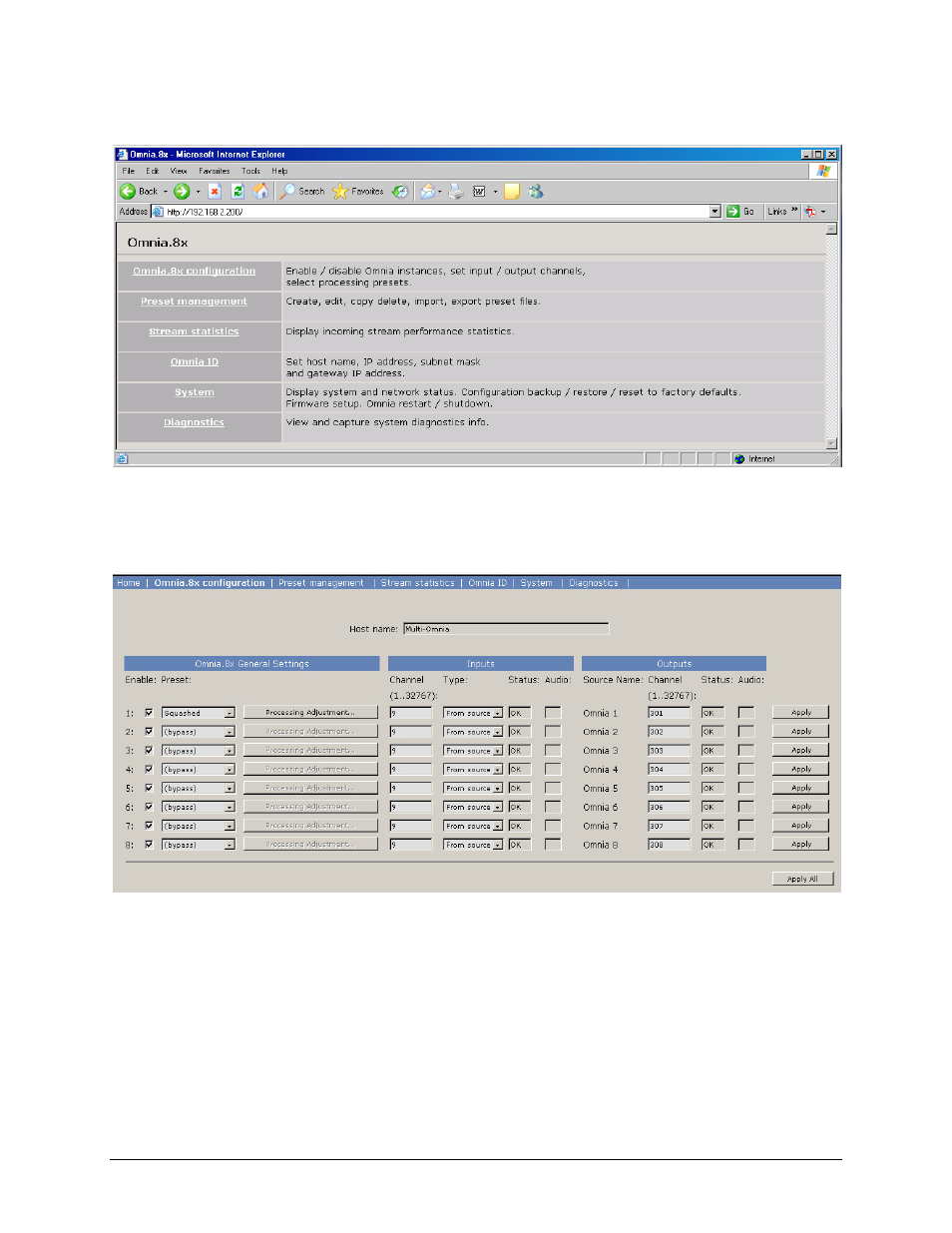
1. Open the browser on your computer and point it to the IP address you previously set for your Omnia 8x.
2. Choose the
Omnia 8x configuration
menu option to configure the input/output buses of the Omnia 8x.
You’ll be prompted to enter a user name and password. The default user name is “user”. Leave the password
field blank. You’ll see the screen shown below:
This screen allows you to set Channel numbers for all of the audio inputs and outputs generated by Omnia 8x.
Work down the list, assign each one a unique channel number and record them in your channel number log. Note
that if some or all of the 8 channels will be using a common input source, the channel numbers for these can (and
should) be the same.
3. Find the column entitled
Enable
. Make sure all of your desired streams are enabled.
4. Choose
Apply
for each row or simply choose Apply All to apply all of the changes made on this screen.
A word about stream types: You’ll notice that there are several different types of streams available in the Mode
dropdown box: From Source, To Source, and Surround. Normally, just leave these set to: From Source.
3
