The menu system, 32 using the menu system – DirecTV ProScan DSS Receiver User Manual
Page 34
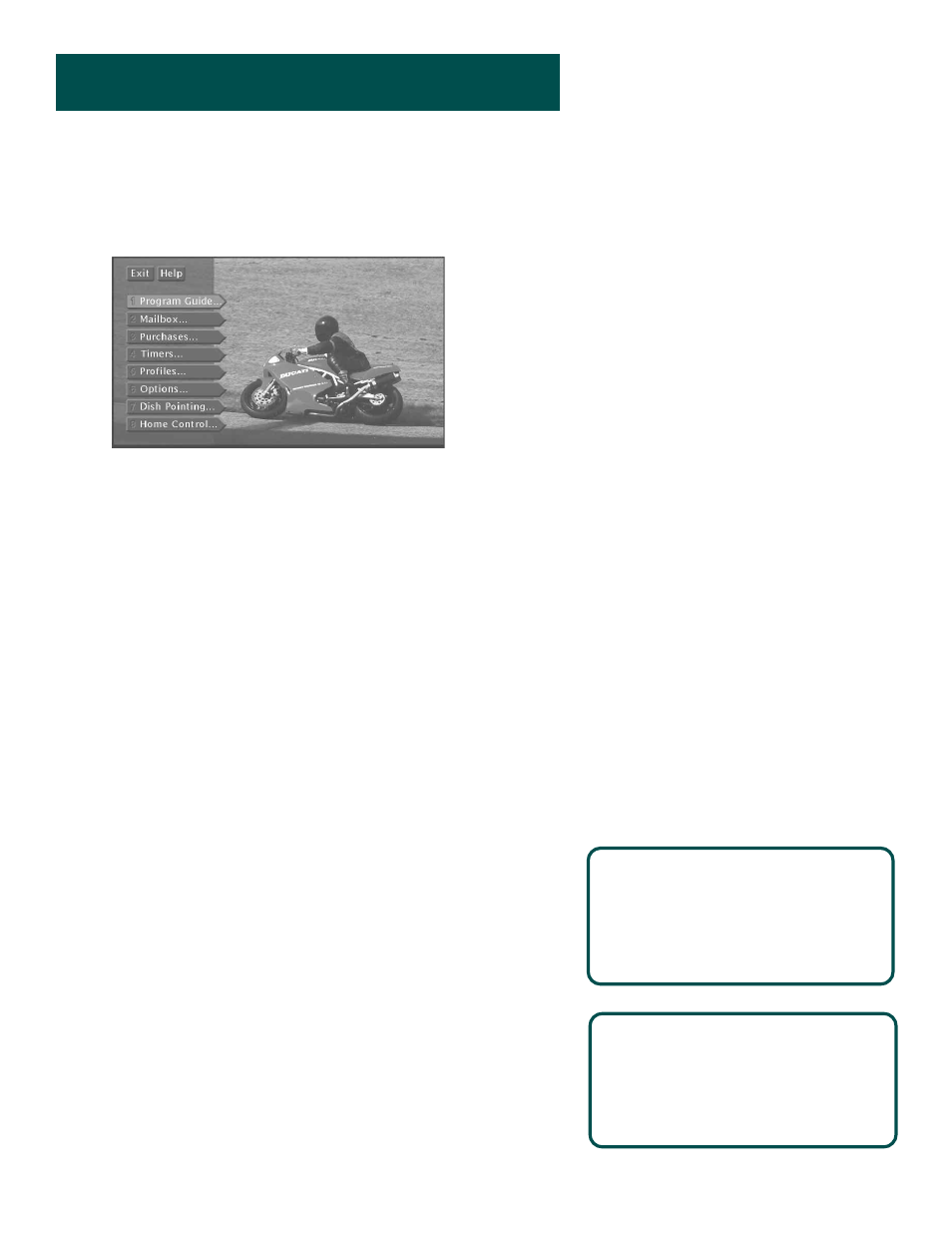
The Menu System
32
32
32
32
32
32
32
32
Using the Menu System
To bring up the Main menu, press MENU•SELECT on the remote.
Use point and select to choose an item from the
Main menu.
To use the menu system, you need to know the Point and Select rule.
Use the arrows on the remote to point to an item on the screen, and
then press MENU•SELECT to select it.
Exit and Help
There are
Exit and Help buttons at the top of most screens. Point to Exit
and press MENU•SELECT to leave that screen. Point to
Help to see
more information about that screen.
Exiting a Screen
There are three ways to exit a menu:
•
Point to
Exit and press MENU•SELECT.
•
Press the CLEAR button on the remote control. The on-screen
displays clear from the screen and you return to TV viewing.
•
Press the GO BACK button on the remote. You return to the
previous on-screen display or normal programming.
Using Help
All menus have a
Help button. For example, selecting the Help button
from the Main menu shows you information about using the Main
menu screen.
The rest of the
Help buttons in the menu system bring up helpful
information explaining one aspect of that menu.
Context-Sensitive Help
Most of the screens contain information
to help you decide what to do next. If
you get stuck, look for the help text.
If the Main menu doesn’t appear when
you press MENU•SELECT, the remote
might not be in DSS
®
mode. Try pressing
the DSS1 button on the remote, and
then MENU•SELECT.
