Program guides, 21 anatomy of the channel banner – DirecTV ProScan DSS Receiver User Manual
Page 23
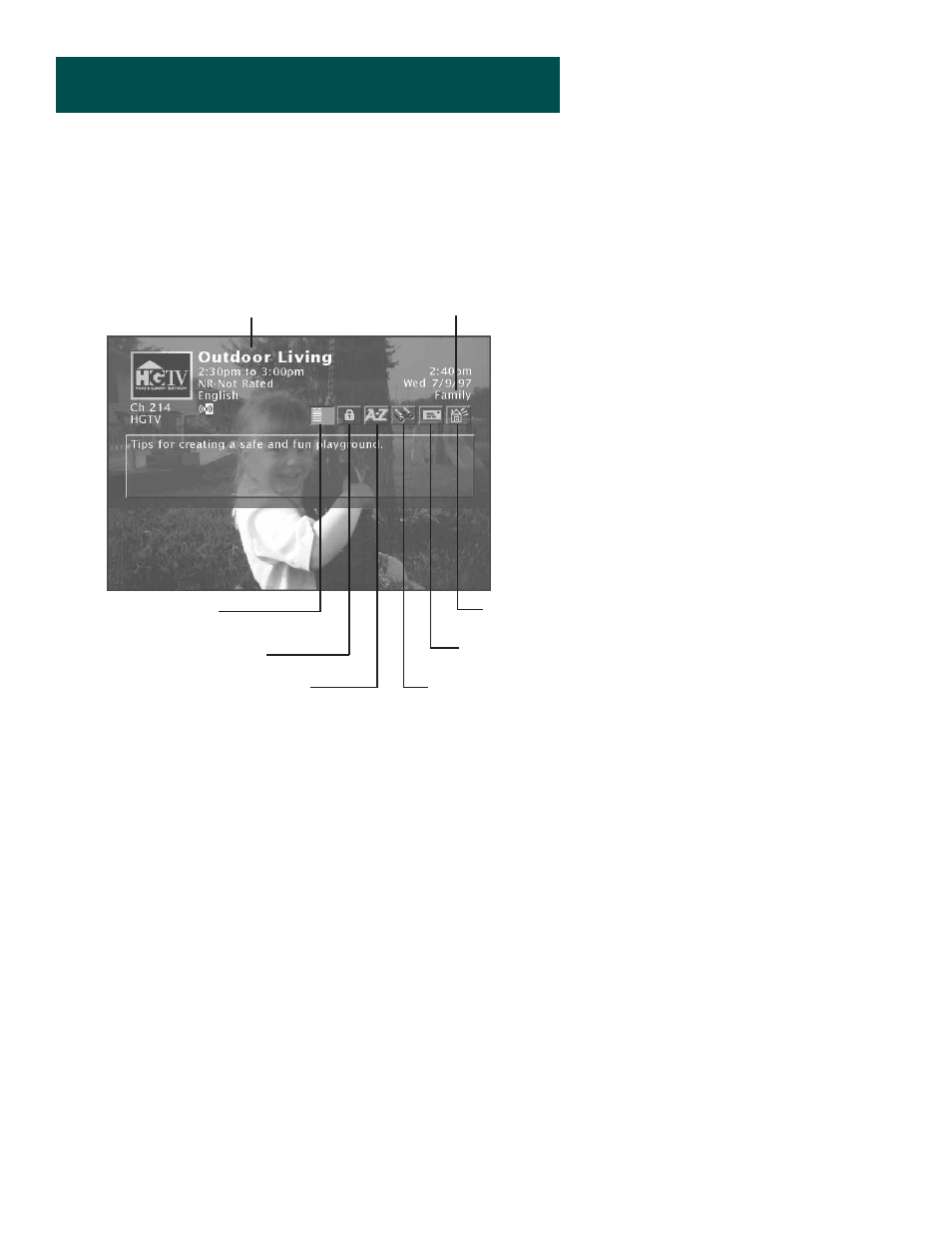
Program Guides
21
Anatomy of The Channel Banner
Some of the items you select in the guides can also be selected in the
channel banner.
The channel banner appears whenever you tune to a channel, exit a
guide, or press INFO on the remote. Use the arrow buttons and
MENU•SELECT to choose an item.
On-screen icons represent frequently used menu items. Some icons
also change appearance to show the item’s status.
Green Unlock icon The system is unlocked. Spending, viewing and
other limits can be accessed and changed.
Yellow Unlock icon A password has been entered to override family
or profile limits. No limits can be accessed or changed.
Red Lock icon No limits can be accessed or changed. A password is
required to override limits or access the system.
Highlighted Scout (binoculars) icon A Scout has found program
information.
Highlighted Mail icon indicates a message in your mailbox.
Home Control or Data Port icons The icon changes appearence
depending on how the Low Speed Data port is used.
“Family” is one of five selectable
Profiles
Program titles and
information
Sorts the guide
alphabetically by title
Searches guide for
specific information
Takes you to the
Main menu
Locks and unlocks the
system
Read mail from program
providers
Use Home Control or
Data Port
