1 pos when zoom is greater than 1, 2 pos when zoom is less than 1, 7 selecting default scaling by gpi – Nevion UDC-3G-XMUX4+ User Manual
Page 33: N 3.6.7
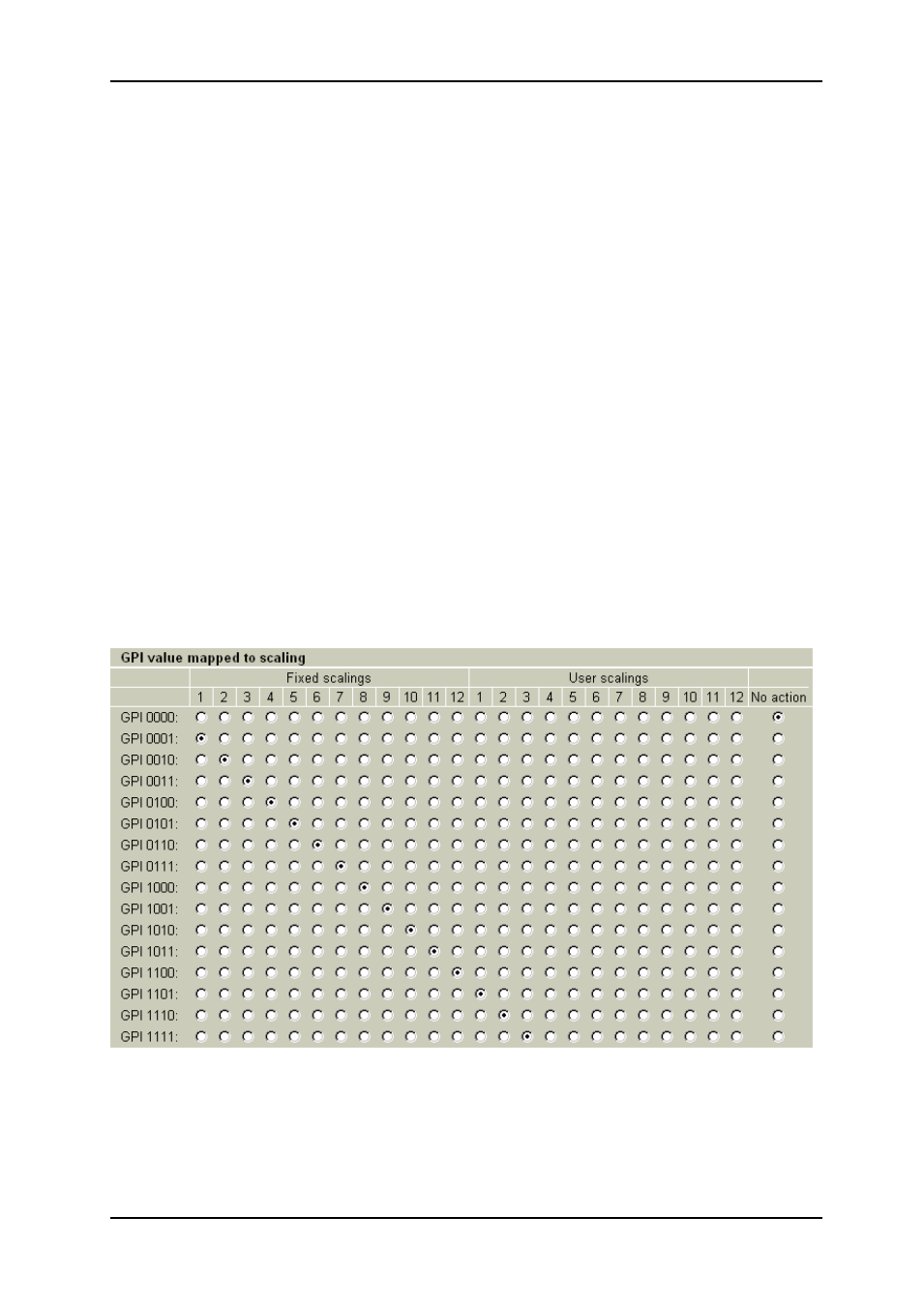
UDC-3G-XMUX4+
Rev. C
nevion.com | 33
The embedded AFD code for each User setting may be set. Use Figure 18 in the AFD
conversion section to find the code that best describes the output.
3.6.6.1 Pos when zoom is greater than 1:
The setting is in lines (vertical offset) and pixels (horizontal offset) on the output. A position
value of P will result in the picture moving P pixels or lines.
3.6.6.2 Pos when zoom is less than 1:
The setting is in lines (vertical offset) and pixels (horizontal offset) but the values are also
scaled by the zoom factor. A zoom value less than 1 with a position value of P will result in
the picture moving (P x zoom) pixels or lines.
Positive position values moves image right/up, negative values left/down.
3.6.7 Selecting Default scaling by GPI
There are 4 GPI input lines that can be controlled individually by external equipment, and
therefore 16 different combinations. Each of these 16 states can be mapped to one of the
scalings available under Default scaling. The GPI lines will then select the Default scaling,
which means that they will either control the active scaling directly (if the scaler rule is in
Default scaling mode) or the fallback scaling that will be chosen when no
AFD/VI/WSS/SMPTE352 information is available (if the scaler rule is set to one of the
automatic modes, see chapter 3.6.4).
It is also possible to map one or more states to “No action”, which means that the card will
simply ignore this GPI condition. This option can be particularly useful if a subset of the GPI
values is used and the external equipment is unable to switch the GPI lines simultaneously.
Although the GPI lines are de-bounced (filtered), unintended states could be visited by the
GPI lines in a transition from one intended value t
o another. It’s therefore recommended to
map all unused states to “No action” to get the cleanest possible switch between scalings.
Figure 19: Multicon GYDA view of the GPI to scaling map.
The GPI value is read from left to right: GPI 4, GPI 3, GPI 2 and GPI 1.
