Manage favourites – NDrive 10 for phones User Manual
Page 49
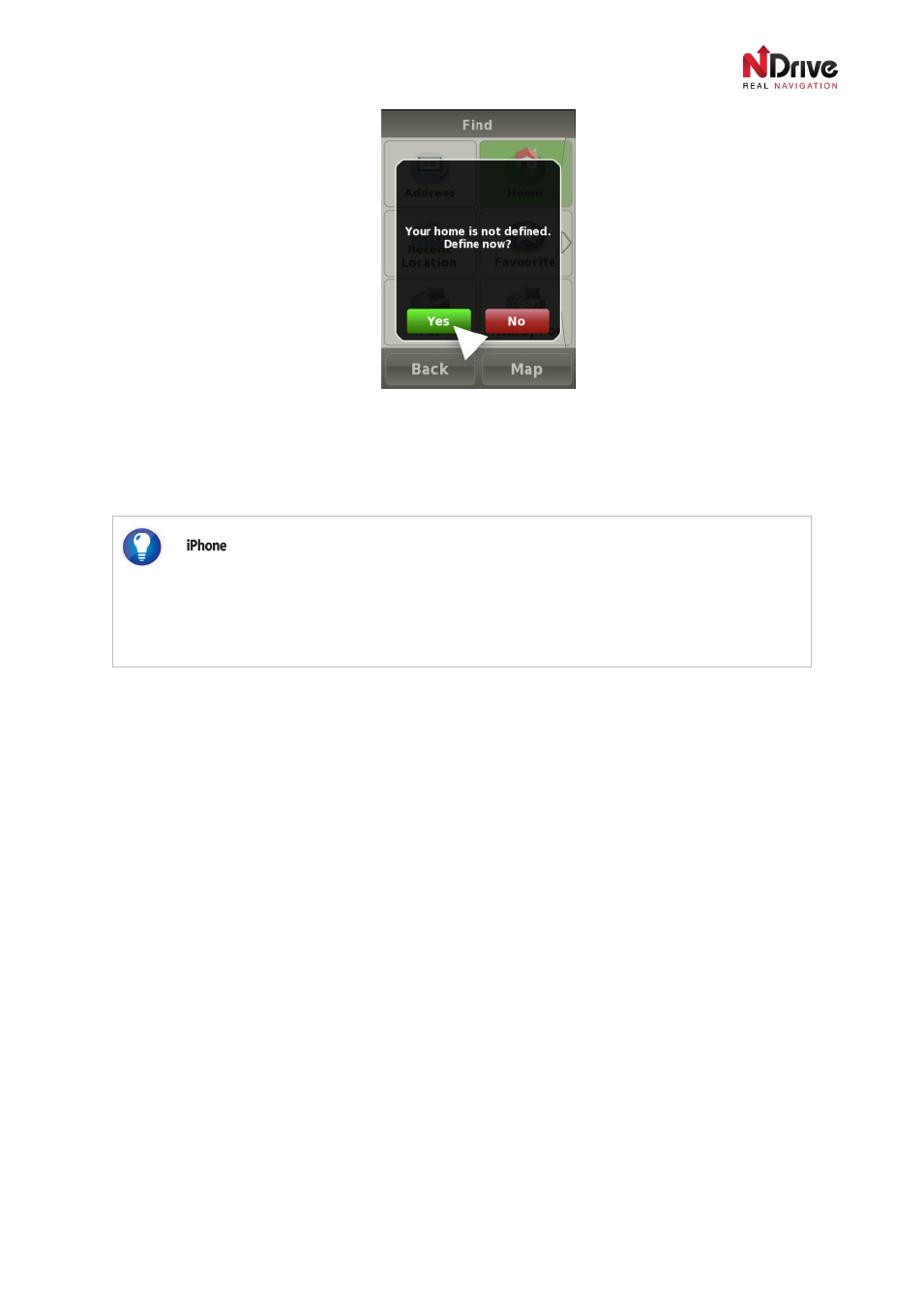
UG-N10PH-01-EN-EN-201005
48
Defining Home
When you start defining Home, you will be directed to a menu similar to the
Find Menu. You have then
to decide whether you want to find the location by searching for address, postcode, recent location etc.
Tip: How to quickly calculate your route to Home location?
The route to Home location can be quickly calculated by selecting
Home in the Navigate section.
You can also use the gesture (presented in the
Interactions with the Map Screen section). In
order to calculate your way back to Home, simply
press the screen with three fingers and hold
it for 2 seconds.
Manage Favourites
Overview
You can store favourite places on NDrive, such as places that you visit frequently, locations of personal
interest, places to visit, friends‘ addresses, clients’ addresses, etc.
Any point on the map can be designated as a Favourite, even if it is off-road. You can store an unlimited
number of Favourites on your database and place them inside the default categories (Personal, Friends,
and Work) or create new categories.
As mentioned before, you can also
share your Favourites with other NDrive users via Communities.
However, there are some limitations to what you can share. The default categories and data that you
have already downloaded from other users cannot be published. In order to share, you will need to
create a new category.
Adding a new Favourites Category
After having opened the
Manage My Favourites menu you will see a “+” in the bottom centre of the
screen. Press that icon and you will be given the option to add a new Favourites category (
“Add”).
Then you will see the Add New Category screen, as displayed below:
