Adventure mode – NDrive 10 for phones User Manual
Page 41
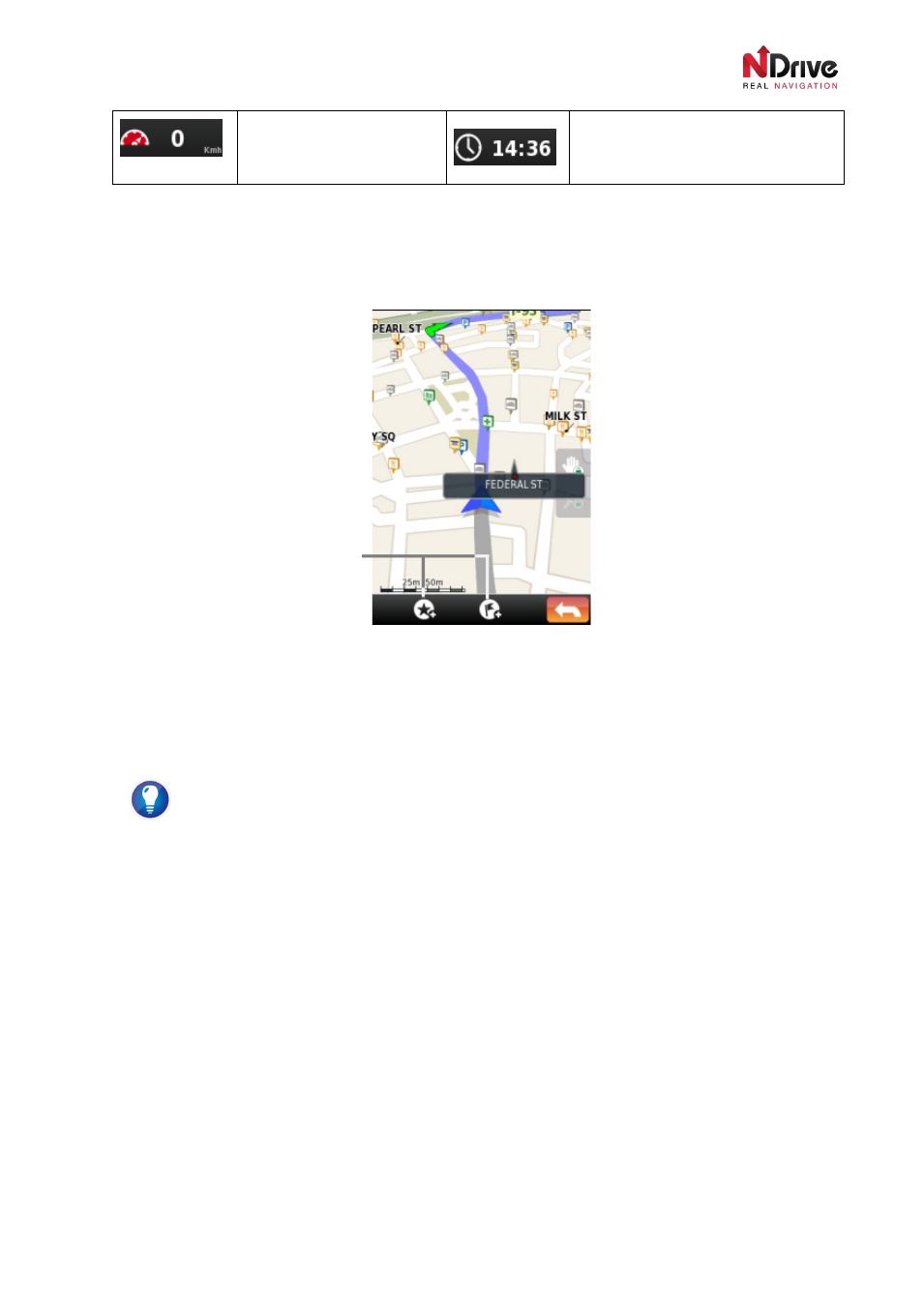
UG-N10PH-01-EN-EN-201005
40
Actual speed
Actual time
If you tap on the map, the bottom display area will display additional icons, also referred to in the
Map
Interface section. You can use them to add new Favourites or itinerary points to your personal list.
(Please refer to the chapter
Interactions with the Map Screen)
Navigation after tapping the screen
When navigating, you will also see
green and yellow arrows on your route, over the map, indicating
the nearest turnings.
Green arrows represent the next manoeuvre, yellow arrows show a few
successive manoeuvres.
Quick switching between simple and detailed signposts display
There are two modes of displaying signposts information: simple and detailed. You can select
them in
Settings ► Map Appearance ► Signpost Display Mode or tap the signpost when
displayed, so it will immediately switch to the other mode.
Adventure Mode
Routing in Adventure Mode will disregard any roads. It’s perfect for off-road navigation, when you need
orientation to a location with no road access. In Adventure Mode, you can see different indicators on the
screen. See below.
You can tap on the map and
add a location to your
Favourites or Itineraries.
