4 keyboard notes, 5 to enter data from previous procedure printout – MK Products Advanced Color Logic Rev.C User Manual
Page 37
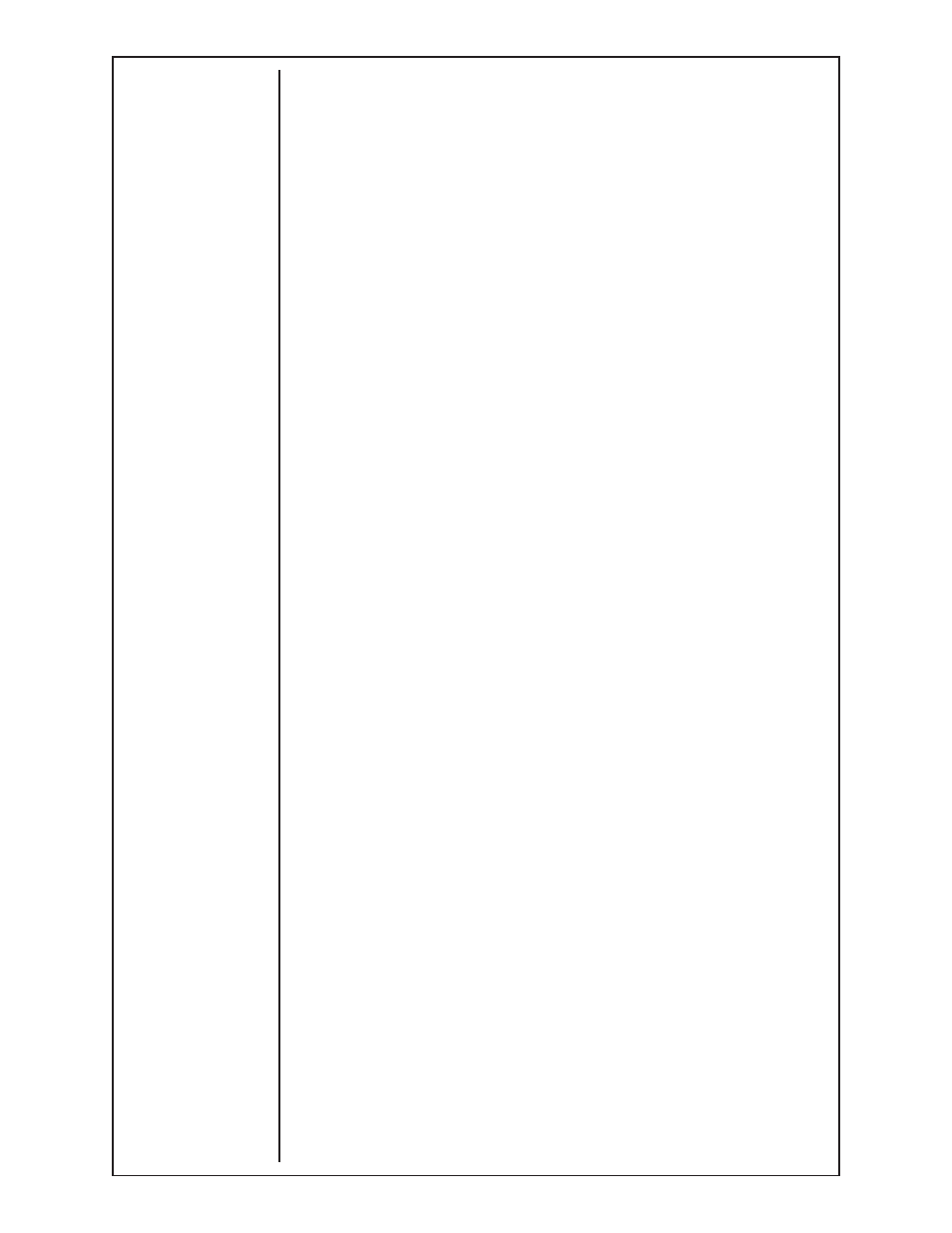
Advanced Color Logic Owner’s Manual - Page 32
7.1 Minimum System Requirements
IBM compatible, DOS 5.0 or higher, VGA card, 80386 or better.
7.2 Prior To Loading Software
The ACL software can be run either one of two ways: copied to C: drive and
run from it, or run from the floppy diskette provided.
7.3 Operating Software
To run from the hard drive, both files must be copied ACL.EXE and
GO32.EXE.
To start the program, you must have both files in the default drive and
directory. For example:
If copied to “C” drive and “FILES” directory, you must be at the following
prompt:
C:\FILES\>
The program will only run from DOS, not DOSSHELL nor Windows.
If an error message appears that you are not in the REAL MODE, you must
edit the CONFIG.SYS file. Simply add the following, “rem (space)” to the front
of the line containing EMM386 driver. Then reboot the computer.
Type ACL and press [ENTER] to start the program.
7.4 Keyboard Notes
Press Alt + A, to exit the program from the MAIN MENU to DOS.
Press Alt + P, to print screen only to Epson compatible printers. If this
does not work, you may use the “Print Screen” key, and only if you install
the GRAPHICS.COM program (see DOS Manual) prior to running the ACL
program.
The LOG MENU is present, but is not active at this time.
The PRINT MENU and MAIN MENU are active and have all options available,
except ones involving reading, writing, and printing procedures from battery
backed memory of the ACL machine.
7.5 To Enter Data from Previous Procedure Printout
At the MAIN MENU, press [5 Modify Procedure ———].
Enter the Procedure Description. This screen gives you four lines in order
to type out information regarding the weld procedure. To add/change
description text lines:
Press [ENTER] to move from one text line to the next. Pressing [ENTER]
does not change the existing text on the line.
Enter the new text. As one enters the first character, the entire text line is
erased and a block appears to show how many spaces are left to complete
the entry.
If more than 16 characters are entered, the cursor automatically moves to
the next line.
Press [PgDn] to accept the screen and advance to the next screen.
Select the applicable options regarding the weld procedure. To change the
options listed, follow the following procedure:
Answer [N] to the prompt to advance to next screen. This will accept all
options as they first appeared.
Section B
(Cont.)
