English, 3) “video setup” is selected – Denon ADV-1000 User Manual
Page 77
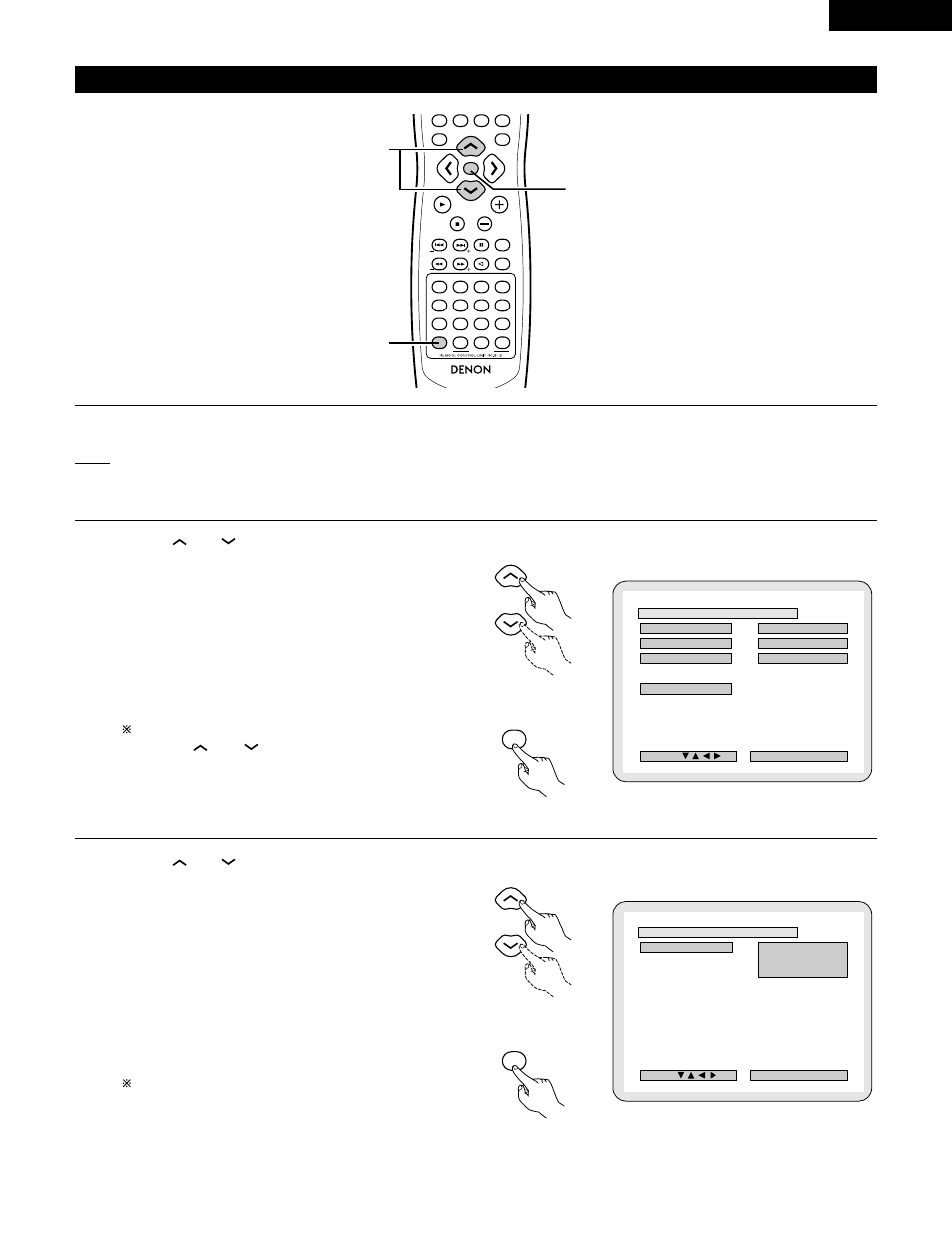
77
ENGLISH
B
T V
V ASPEC T
TV
V TYPE
VV I DEO
O OU
OUT
PROG
OGRESSIVE
NTSC
DEC I S ION : ENTER BUTTON
SEL ECT :
V I DEO SE TUP
4 : 3 PS
4 : 3 PS
> DVD SETUP MENU
> DVD SETUP MENU
B
TV
V ASPE CT
4 : 3 P
3 PS
S
WIDE ( 1 6 : 9 )
4 : 3 L
3 LB
B
DEC I S ION : ENTER BUTTON
SEL ECT :
TV ASP ECT
(3) “VIDEO SETUP” is selected
VOLUME
ENTER
BAND
MODE
MENU
FUNCTION
TOP MENU
SETUP
SDB/TONE
MUTE
SURR.PARA
SUB TITLE
ANGLE
AUDIO
SHIFT
CH.SELECT
CH
T.TONE
TU
PROG/DIRECT REPEAT A-B
REPEAT
RANDOM
DVD
REMOCON MODE
STATUS
CDR/MD/TAPE TUNER/TV/VCR
VCR POWER
TV POWER
NTSC/PAL
MEMO
POWER
2,3,4
2,3,4
1
Use the
and
cursor buttons to select the desired
setting, then press the ENTER button.
• TV ASPECT
Use this to set the shape of your TV’s screen.
• TV TYPE
Use this to set your TV’s video format (NTSC, PAL or
MULTI).
• VIDEO OUT
Use this to select eigher the progressive image output or
interlace image output.
To exit the video setup mode
Use the
and
cursor buttons to select “DVD
SETUP MENU”, then press the ENTER button.
• The screen returns to as it was in step 2.
1
See page 73.
2
3
Use the
and
cursor buttons to select the desired
setting, then press the ENTER button.
2
When “TV ASPECT” is selected:
• 4:3 PS (Factory default)
Select this to play wide DVDs in the pan & scan mode
(with the sides of the picture cut off). Discs for which pan
& scan is not specified are played in the letter box mode.
• 4:3 LB
Select this to play wide DVDs in the letter box mode (with
black strips at the top and bottom).
• WIDE (16:9)
Select this to play wide DVDs in the full-screen mode.
To exit the TV aspect mode
Press the ENTER button, you can go back to the previous
screen.
4
Remote control unit
Remote control unit
ENTER
d
Remote control unit
Remote control unit
ENTER
d
