English, 6) mp3 playback – Denon ADV-1000 User Manual
Page 62
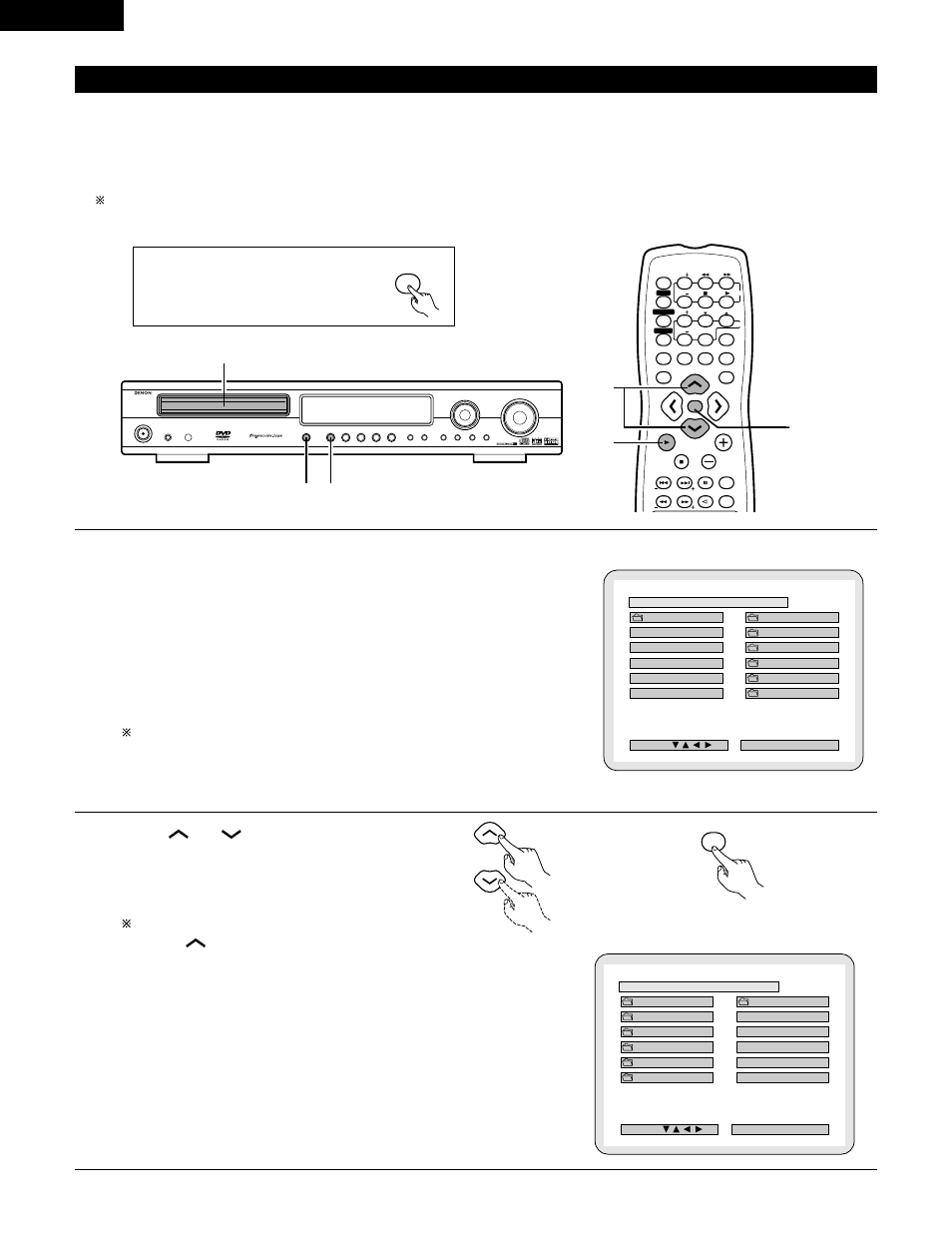
62
ENGLISH
2
There are many music distribution sites on the internet from which music files in MP3 format can be downloaded. Music downloaded as
instructed on the site and written onto a CD-R/RW disc can be played on the ADV-1000.
If music recorded on commercially available music CDs is converted on a computer into MP3 files using an MP3 encoder (conversion software),
the data on a 12 cm CD is reduced into about 1/10 the amount of the original data. Thus, when written in MP3 format, the data of about 10
music CDs can fit onto a single CD-R/RW disc. A single CD-R/RW disc can contain over 100 tracks.
Values when 5-minute tracks are converted with a standard bit rate of 128 kbps into MP3 files and using a CD-R/RW disc with a capacity
of 650 MB.
(6) MP3 Playback
1
Load the CD-R/RW disc on which the MP3 format
music files have been written into this unit. (See page
31.)
• When the disc is loaded in the ADV-1000, the disc
information screen appears.
• If there are multiple folders, proceed to step 2.
• If there are no folders on the disc (if the disc only
contains MP3 files), proceed to step 3.
All the folders recorded on the disc are displayed.
(The folders are not displayed by layer.)
B
ROO
ROOT
ROO
ROOT 0
T 0
FOL DE R
R NAME
NAME 1 1
1 1
FOL DE R
R NAME
NAME 2 2
2 2
FOL DE R
R NAME
NAME 3 3
3 3
FOL DE R
R NAME
NAME 4 4
4 4
FOL DE R
R NAME
NAME 5 5
5 5
DEC I S ION : ENTER BUTTON
S INGLE ELAPSED
: - - : - -
PLAY MODE
: NORMAL
SEL ECT :
D I SC I NFORMAT I ON
B
ROO
ROOT
FOL DE R
R NAME
NAME 1
FOL DE R
R NAME
NAME 2
FOL DE R
R NAME
NAME 3
FOL DE R
R NAME
NAME 4
FOL DE R
R NAME
NAME 5
ROO
ROOT 0
T 0
MP3 FILE NAME 1 1
MP3 FILE NAME 1 1
MP3 FILE NAME 2 2
MP3 FILE NAME 2 2
MP3 FILE NAME 3 3
MP3 FILE NAME 3 3
MP3 FILE NAME 4 4
MP3 FILE NAME 4 4
MP3 FILE NAME 5 5
MP3 FILE NAME 5 5
DEC I S ION : ENTER BUTTON
S INGLE ELAPSED
: - - : - -
PLAY MODE
: NORMAL
SEL ECT :
D I SC I NFORMAT I ON
ENTER
2
Use the
and
cursor buttons to select the
folder containing the file(s) you want to play, then
press the ENTER button.
To change the folder
Use the
cursor button to select “ROOT” at the
upper right of the screen, then press the ENTER
button. The screen in step 1 reappears. Select the
desired folder.
Remote control unit
Remote control unit
VOLUME
ENTER
BAND
MODE
MENU
FUNCTION
DISPLAY
RETURN
INPUT MODE SURROUND
MUTE
SHIFT
CH
TU
TV/VCR
CH
VOL
SLEEP
ON
OFF
2
3
4
5
6
8
9
CLEAR
CALL
0
+10
7
1
STATUS
VCR POWER
VCR POWER
TV POWER
TV POWER
TV
VCR
NTSC/PAL
MEMO
POWER
POWER
CH
CH
CH
2,3
2,3
3
1
3
1
\
Before operating the remote control unit!
• Be sure to set the DVD mode using
the remote control mode selector
buttons.
DVD
