1 - installation, 1 – installation …… 1-1, Installation 1 – Measurement Computing LabVIEW Rev.3.0 User Manual
Page 5
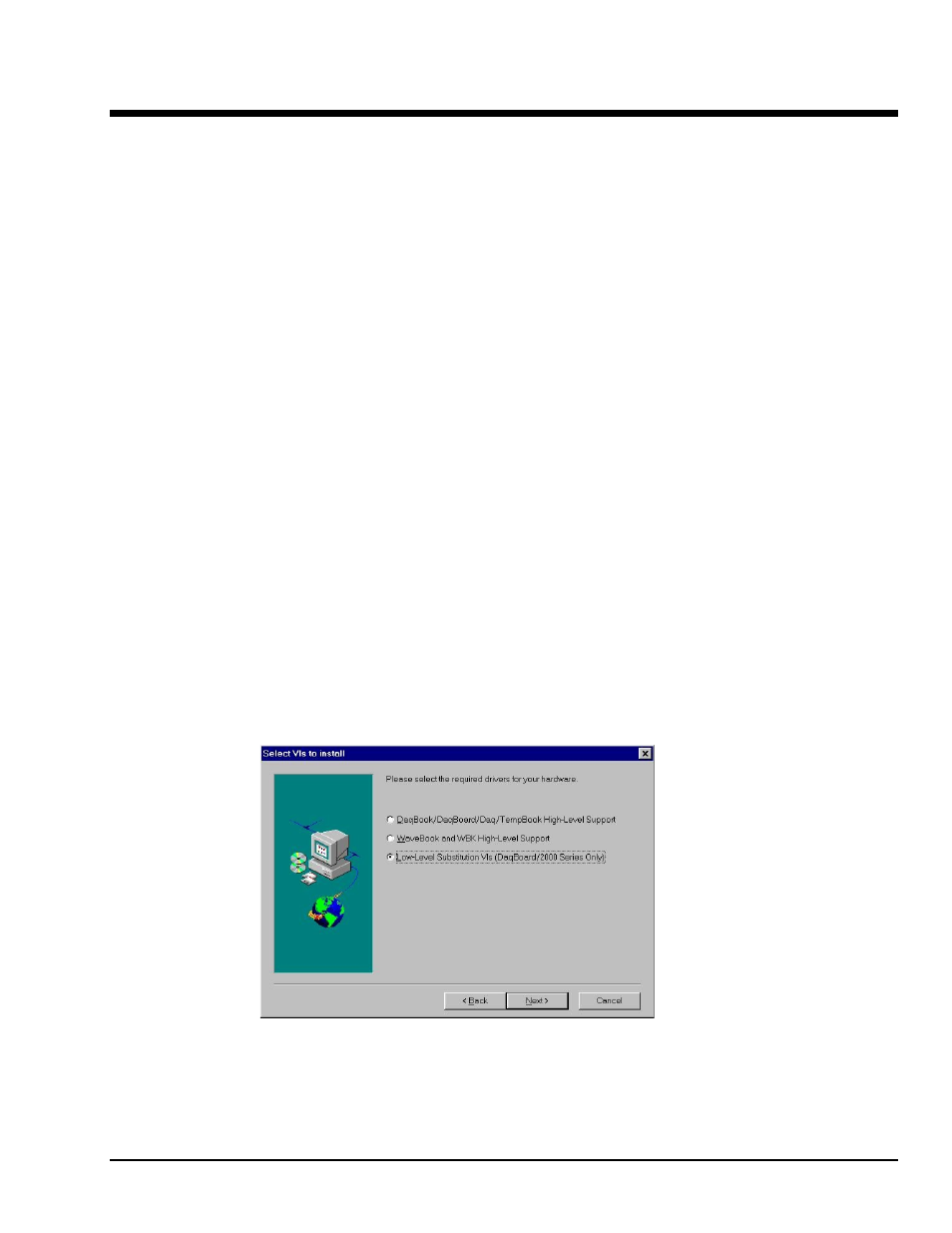
IOtech LabVIEW Substitution Vis
10-02-02
1-1
Installation
1
IOtech LabVIEW Substitution VIs are included on the IOtech Data Acquisition CD, versions 2.4 and
higher. The following steps take into account that you have previously installed a DaqBoard/2000 Series
board and 32-bit DaqBook/DaqBoard Support. If this is not the case, install your DaqBoard support
software and your DaqBoard/2000 Series board according to one of the following documents. The first two
documents are available on our w
• DaqBoard/2000 Series Installation Guide (1033-0940, rev 3.0 or higher)
• DaqBoard/2000 Series Users Manual (1033-0901, rev. 2.0 or higher)
• DaqBoard/2000 Compact PCI Documentation
Complete the following steps to successfully launch and run the installation program.
1. Start Windows.
2. Close all running applications.
3. Insert the Data Acquisition CD into your CD-ROM drive and wait for the CD to auto-run.
If the CD does not start on its own:
(a) click the descktop’s
(b) choose the Run command
(c) select the CD-ROM drive, then select the setup.exe file
(d) click
An Opening Screen will appear.
4. Click the <ENTER SETUP> button.
5. From the hardware selection screen [which follows a licensing agreement], select
DaqBoard2000 Boards from the drop-down list.
6. On the resulting software options screen, select LabVIEW. You can select, or de-select other software
options as applicable to your system.
7. Follow the screen prompts until the “Select VIs to Install Screen Appears.” (Following figure).
“Select VIs to Install” Screen
8. Select
Low-Level Substitution VIs (DaqBoard/2000 Only), as indicated in the preceding figure.
9. Click Next.
