An “iotech labview substitution vis” walk-through – Measurement Computing LabVIEW Rev.3.0 User Manual
Page 12
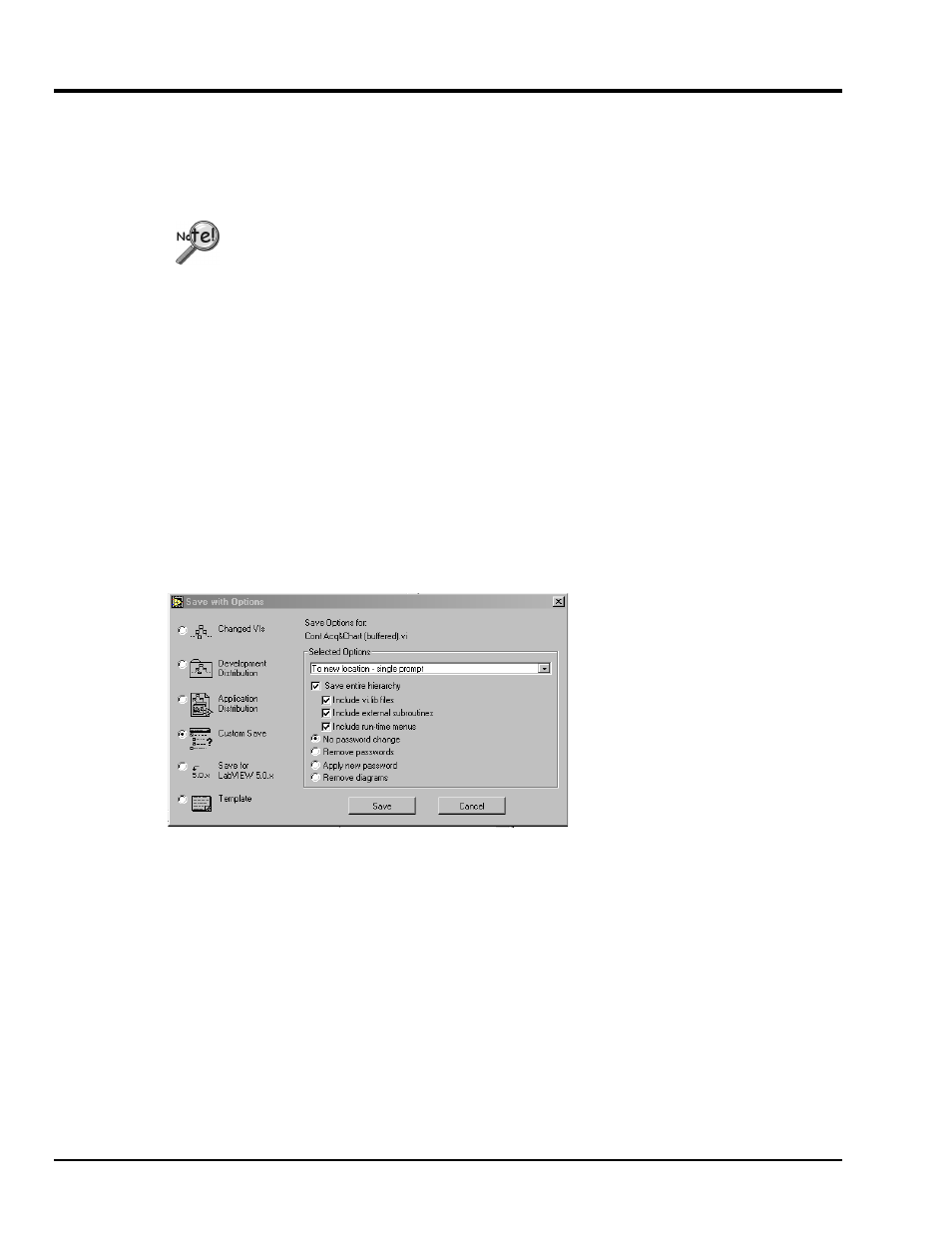
3-2
10-03-02
IOtech LabVIEW Substitution VIs
An “IOtech LabVIEW Substitution VIs” Walk-Through
In this walk-through we will use IOtech LabVIEW Substitution VIs to modify the National Instruments
Cont Acq&Chart (buffered).vi. The Cont Acq&Chart (buffered).vi example can be accessed via the
LabVIEW Help menu under the “Search Examples-Data Acquisition(Daq) Analog Input” sub-heading.
If you intend to use both National Instruments
TM
Hardware and IOtech DaqBoards, we
recommend that you create a new folder in which to keep your converted VIs.
1. Pull-down the File menu.
2. Select “Save With Options.”
3. Refer to the following figure. Select “Custom Save.” This will allow you to make the IOtech
LabVIEW Substitution VIs while keeping the National Instrument VIs.
4. In the “Selected Options” section of screen, choose the options as indicated in the following figure.
These are:
•
To new location – single prompt
•
Save entire hierarchy
•
Include vi.lib files
•
Include external subroutines
•
Include run-time menus
•
No password change
Performing a Custom Save of Cont Acq&Chart (buffered).vi
5. Click “Save” and create a new folder in which to keep your IOtech LabVIEW Substitution VIs.
6. Close the National Instruments example.
7. Open the Cont Acq&Chart (buffered).vi version you just saved from the location chosen in step 5.
8. Look at the Virtual Instruments Diagram for Cont Acq&Chart (buffered). See following figure.
