Measurement Computing LabVIEW Rev.3.0 User Manual
Page 13
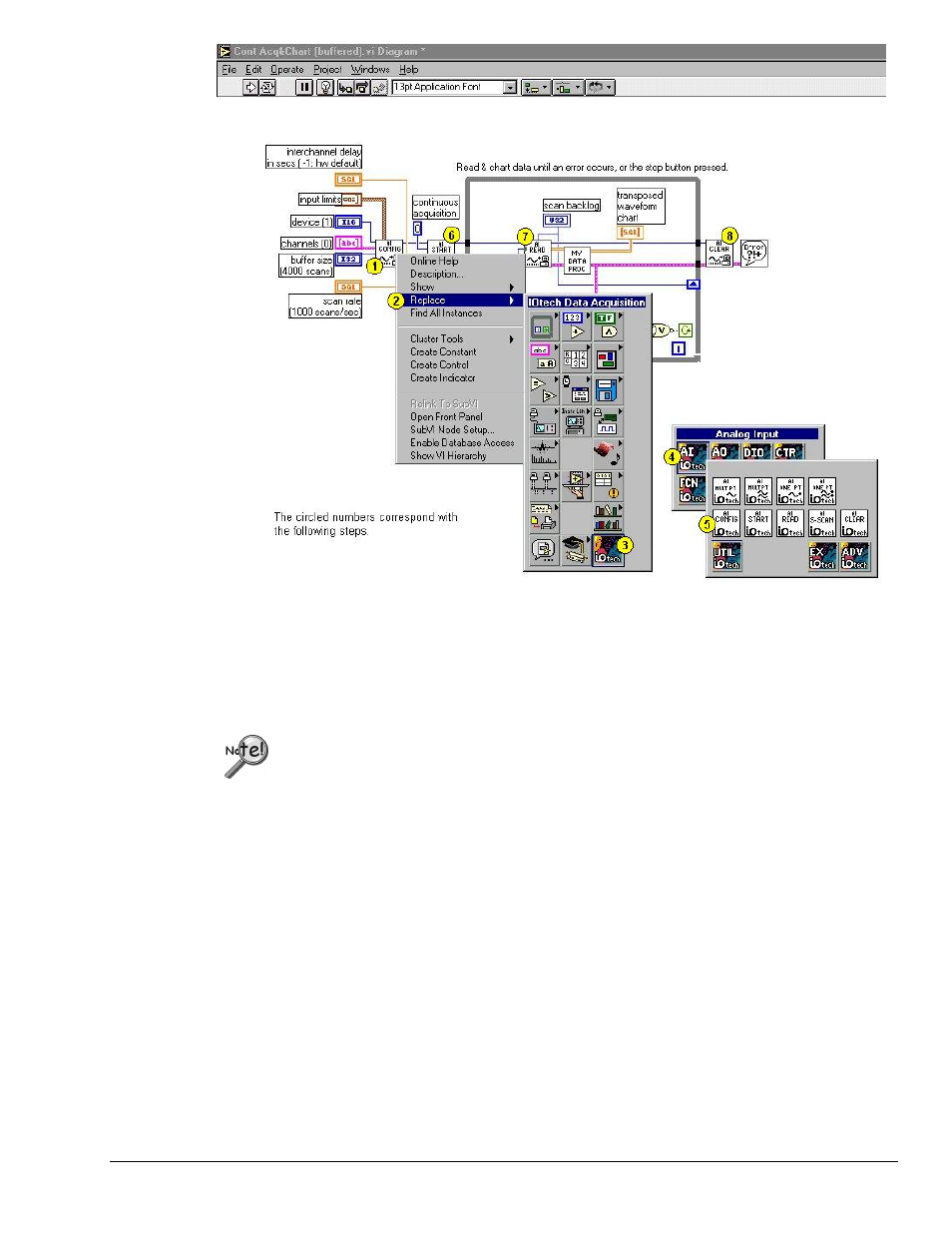
IOtech LabVIEW Substitution VIs
10-03-02
3-3
Replacing the VIs within the Cont Acq&Chart (buffered).vi Diagram
In this example there are four hardware-related items that need replaced,
• AI Config
• AI Start
• AI Read
• AI Clear
Two other Virtual Instruments, My Data Proc and the Error handler have no
associated IOtech LabVIEW Substitution VI, as they do not directly pertain to
hardware. My Data Proc and the Error handler, should not be altered.
For the following steps, refer to the above figure as needed.
1. Right-click on AI Config. A list of options appears.
2. Move the mouse-pointer over the Replace option. The Functions Palette will appear.
3. Move the mouse-pointer over the IOtech Data Acquisition Button --
The IOtech Data Acquisition Palette will appear.
4. Move the mouse-pointer over IOtech’s “AI” button -- The Analog Input function palette will appear.
5. Click the IOtech AI Config.vi.
IOtech LabVIEW Substitution VI now replaces the original AI Config.vi.
Note: When the mouse-pointer moves over the IOtech AI Config VI, the Analog Input function pallet’s title
bar will show IO_AI Config.vi. The names of some high-level and low-level VIs look very similar.
When replacing VIs, the proper IOtech LabVIEW Substitution VI can be recognized by the
following naming convention:
“IO_” will be appended to the beginning of the original LabVIEW VI name. In this example
AI Config.vi is replaced with IO_AI Config.vi.
