Installing the wls-temp, What comes with your shipment, Hardware – Measurement Computing WLS-TEMP User Manual
Page 8: Software, Documentation, Unpacking, Installing the software, Installing the hardware
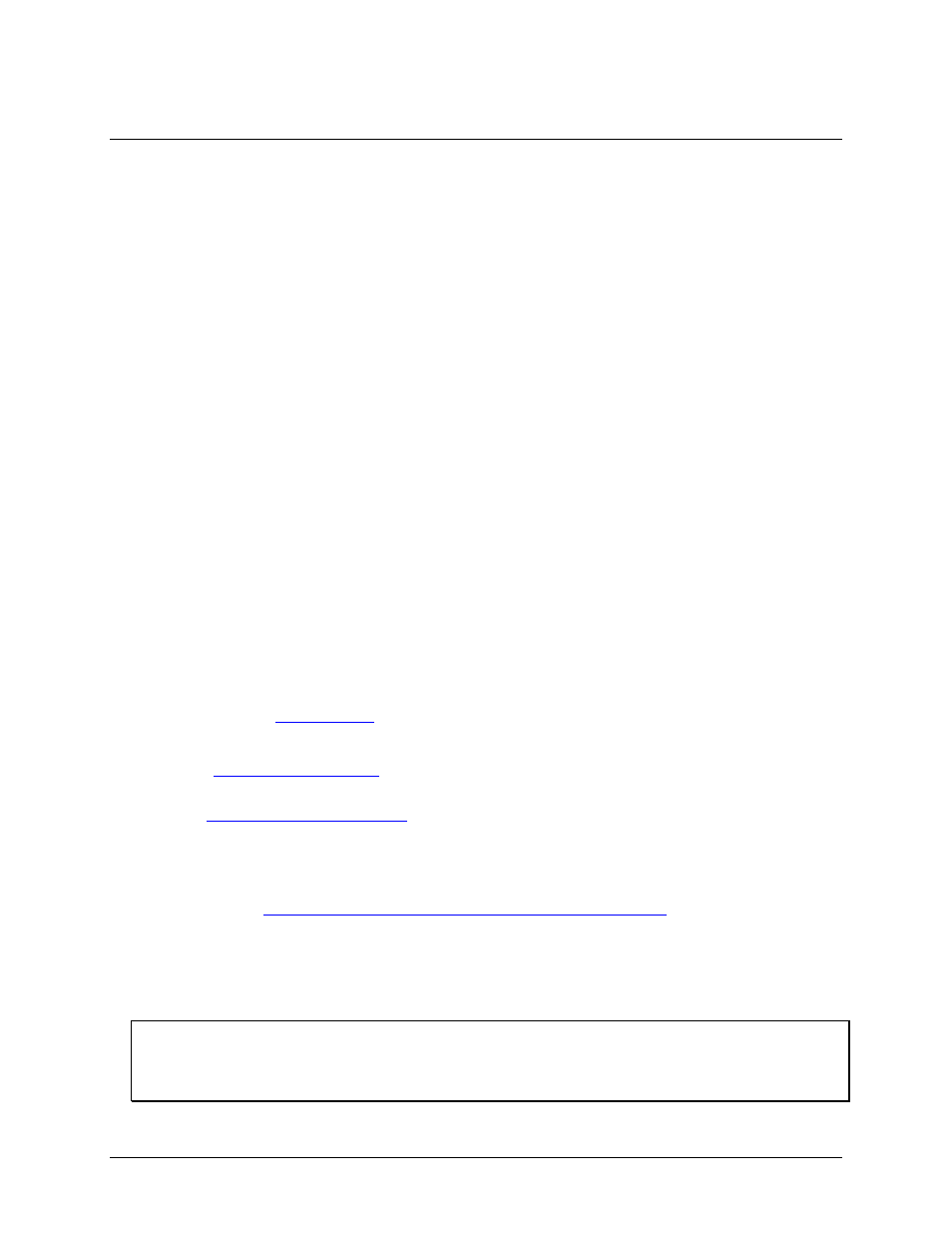
8
Chapter 2
Installing the WLS-TEMP
What comes with your shipment?
The following items are shipped with the WLS-TEMP:
Hardware
WLS-TEMP
AC-to-USB power adapter (2.5 watt supply for wireless operations) and USB cable (2 meter length)
Software
MCC DAQ Software CD
Documentation
Quick Start Guide
This booklet provides an overview of the MCC DAQ software you received with the device, and includes
information about installing the software. Please read this booklet completely before installing any software
or hardware.
Setup Options
An overview of installation options is provided in the Wireless Setup document that ships with the device.
Unpacking
As with any electronic device, you should take care while handling to avoid damage from static
electricity. Before removing the WLS-TEMP from its packaging, ground yourself using a wrist strap or by
simply touching the computer chassis or other grounded object to eliminate any stored static charge.
If any components are missing or damaged, contact us immediately using one of the following methods:
Knowledgeb
Phone: 508-946-5100 and follow the instructions for reaching Tech Support
Fax: 508-946-9500 to the attention of Tech Support
Email:
For international customers, contact your local distributor. Refer to the International Distributors section on our
website
Installing the software
Refer to the Quick Start Guide for instructions on installing the software on the MCC DAQ CD. This booklet is
available in PDF a
Installing the hardware
Before you operate the WLS-TEMP as a local or remote device, first install it onto your system and configure it
with InstaCal.
Install the MCC DAQ software before you install the WLS-TEMP
The driver needed to run your board is installed with the MCC DAQ software. Therefore, you need to install the
MCC DAQ software before you install your board. Refer to the Quick Start Guide for instructions on installing
the software.
