Installing the pcim-das16jr/16, Connecting the board for i/o operations, Connectors, cables – main i/o connector – Measurement Computing PCIM-DAS16JR/16 User Manual
Page 13: Installing the pcim-das16jr/16 -5, Connecting the board for i/o operations -5, Connectors, cables – main i/o connector -5
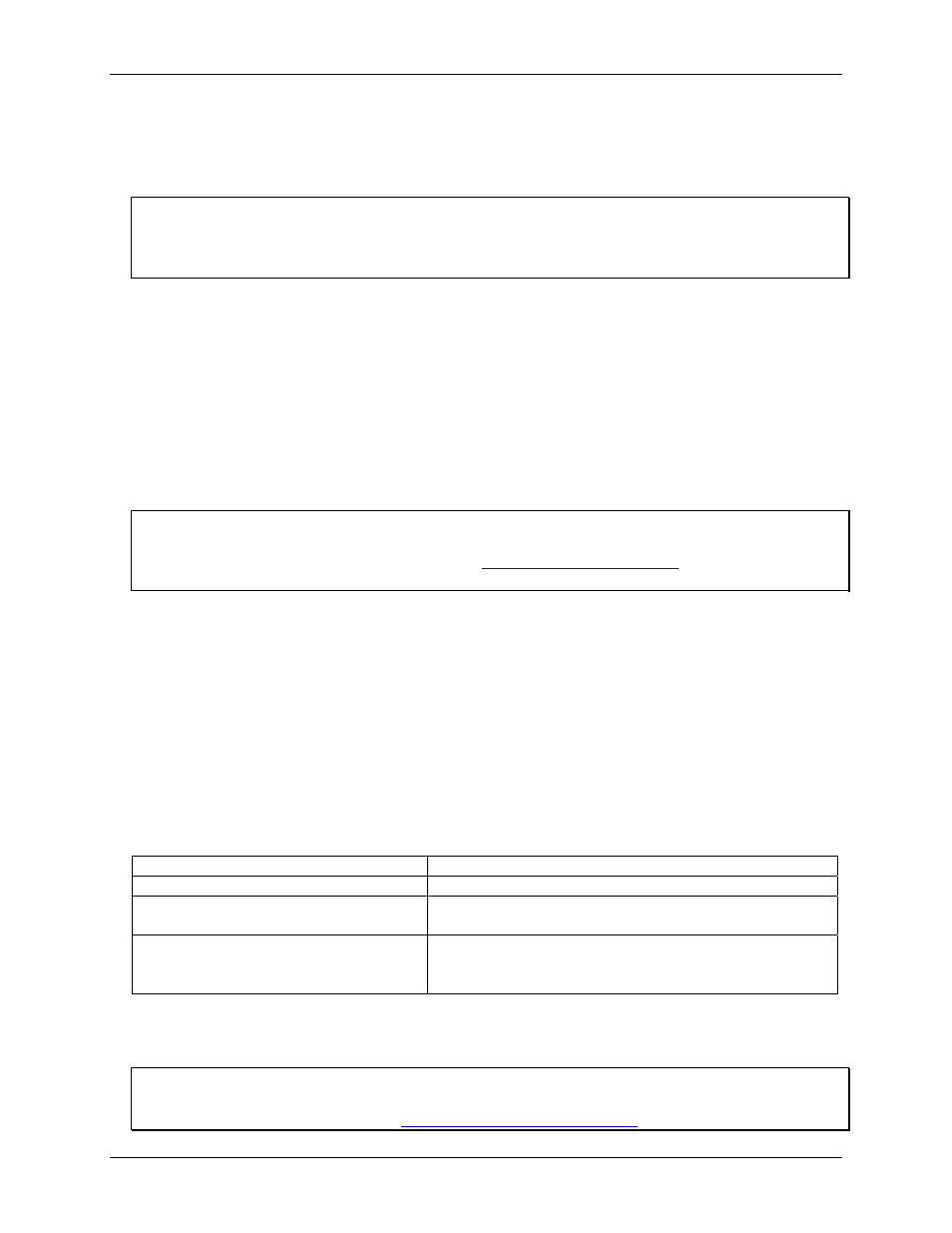
PCIM-DAS16JR/16 User's Guide
Installing the PCIM-DAS16JR/16
Installing the PCIM-DAS16JR/16
After you configure the board's switches and jumpers, install the PCIM-DAS16JR/16 into your computer. To
install your board, follow the steps below:
Install the MCC DAQ software before you install your board
The driver needed to run your board is installed with the MCC DAQ software. Therefore, you need to install the
MCC DAQ software before you install your board. Refer to the Quick Start Guide for instructions on installing
the software.
1.
2.
3.
Turn your computer off, open it up, and insert your board into any available PCI slot.
Close your computer and turn it on.
If you are using an operating system with support for plug-and-play (such as Windows 2000 or Windows
XP), a dialog box pops up as the system loads indicating that new hardware has been detected. If the
information file for this board is not already loaded onto your PC, you will be prompted for the disk
containing this file. The MCC DAQ software contains this file. If required, insert the Measurement
Computing Data Acquisition Software CD and click
OK
.
To test your installation and configure your board, run the InstaCal utility installed in the previous section.
Refer to the DAQ Software Quick Start that came with your board for information on how to initially set up
and load InstaCal.
Board configuration with InstaCal
If you change the board configuration with InstaCal, you may have to also physically change the setting of a
corresponding switch or jumper on the board. Refer to
Default hardware configuration
jumper and switch information.
Allow your computer to warm up for at least 15 minutes before acquiring data. The high speed components
used on the board generate heat, and it takes this amount of time for a board to reach steady state if it has been
powered off for a significant amount of time.
Connecting the board for I/O operations
Connectors, cables – main I/O connector
Table 2-2. Board connectors, cables, accessory equipment
lists the board connectors, applicable cables, and compatible accessory products for the PCIM-
DAS16JR/16.
Connector type
37 pin male "D" connector
Connector compatibility
Identical to the CIO-DAS16JR/16 connector
Compatible cables
C37FF-x (Figure 2-6)
C37FFS-x (Figure 2-7)
Compatible accessory products
(with the C37FF-x cable or C37FFs-x cable)
CIO-MINI37
SCB-37
CIO-SSH16
The PCIM-DAS16JR/16 board's main I/O connector is a 37-pin "D" connector that is accessible from the rear
of the PC on the expansion back plate. This connector accepts female 37-pin D-type connectors, such as the
C37FF-x 37-pin cable (Figure 2-6) or the C37FFS-x 37-pin shielded cable (Figure 2-7).
Analog connections and configuration
General information on analog signal connections and configuration is contained in the Guide to Signal
Connections (available on our web site at
2-5
