Unpacking the pci-dio96h, Installing the software, Installing the hardware – Measurement Computing PCI-DIO96H User Manual
Page 10
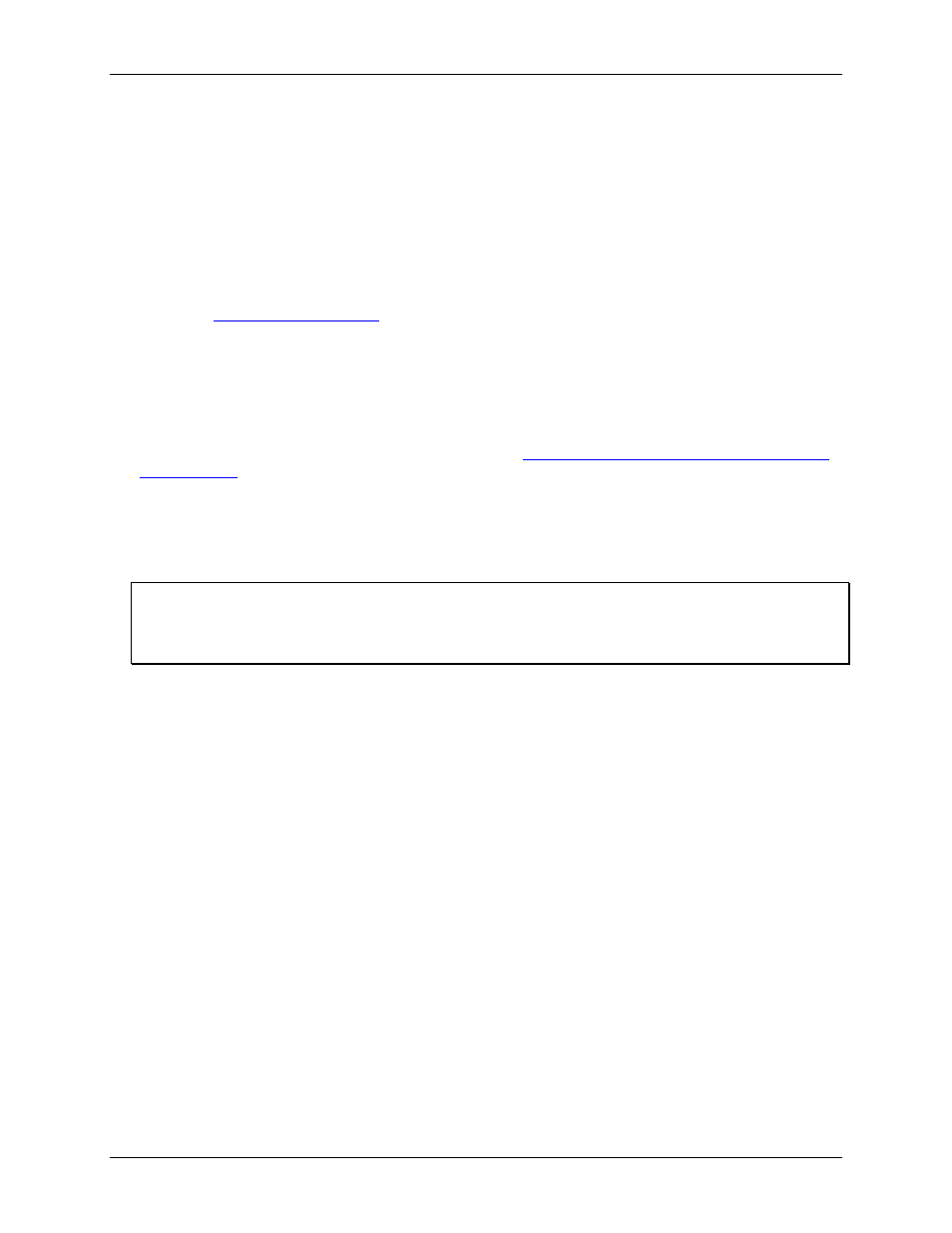
PCI-DIO96H User's Guide
Installing the PCI-DIO96H
10
Unpacking the PCI-DIO96H
As with any electronic device, you should take care while handling to avoid damage from static
electricity. Before removing the PCI-DIO96H from its packaging, ground yourself using a wrist strap or by
simply touching the computer chassis or other grounded object to eliminate any stored static charge.
If any components are missing or damaged, notify Measurement Computing Corporation immediately by
phone, fax, or e-mail:
Phone: 508-946-5100 and follow the instructions for reaching Tech Support.
Fax: 508-946-9500 to the attention of Tech Support
Email:
Installing the software
Install the software included with your board before you install the hardware. Installing the software first
ensures that the information required for proper board detection is installed and available at boot up.
Refer to the Quick Start Guide for instructions on installing the software on the Measurement Computing Data
Acquisition Software CD. This booklet is available in PDF at
Installing the hardware
The PCI-DIO96H board is completely plug-and-play. There are no switches or jumpers to set on the board.
Configuration is controlled by your system's BIOS. To install your board, follow the steps below.
Install the MCC DAQ software before you install your board
The driver needed to run your board is installed with the MCC DAQ software. Therefore, you need to install the
MCC DAQ software before you install your board. Refer to the Quick Start Guide for instructions on installing
the software.
1. Turn your computer off, open it up, and insert your board into an available PCI slot.
2. Close your computer and turn it on.
If you are using an operating system with support for plug-and-play (such as Windows 2000 or Windows
XP), a dialog box pops up as the system loads indicating that new hardware has been detected. If the
information file for this board is not already loaded onto your PC, you will be prompted for the disk
containing this file. The MCC DAQ software contains this file. If required, insert the Measurement
Computing Data Acquisition Software CD and click
OK
.
3. To test your installation and configure your board, run the InstaCal utility installed in the previous section.
Refer to the Quick Start Guide that came with your board for information on how to initially set up and
load InstaCal.
