Acquire, display, and write data – Measurement Computing DASYLab Getting Started User Manual
Page 12
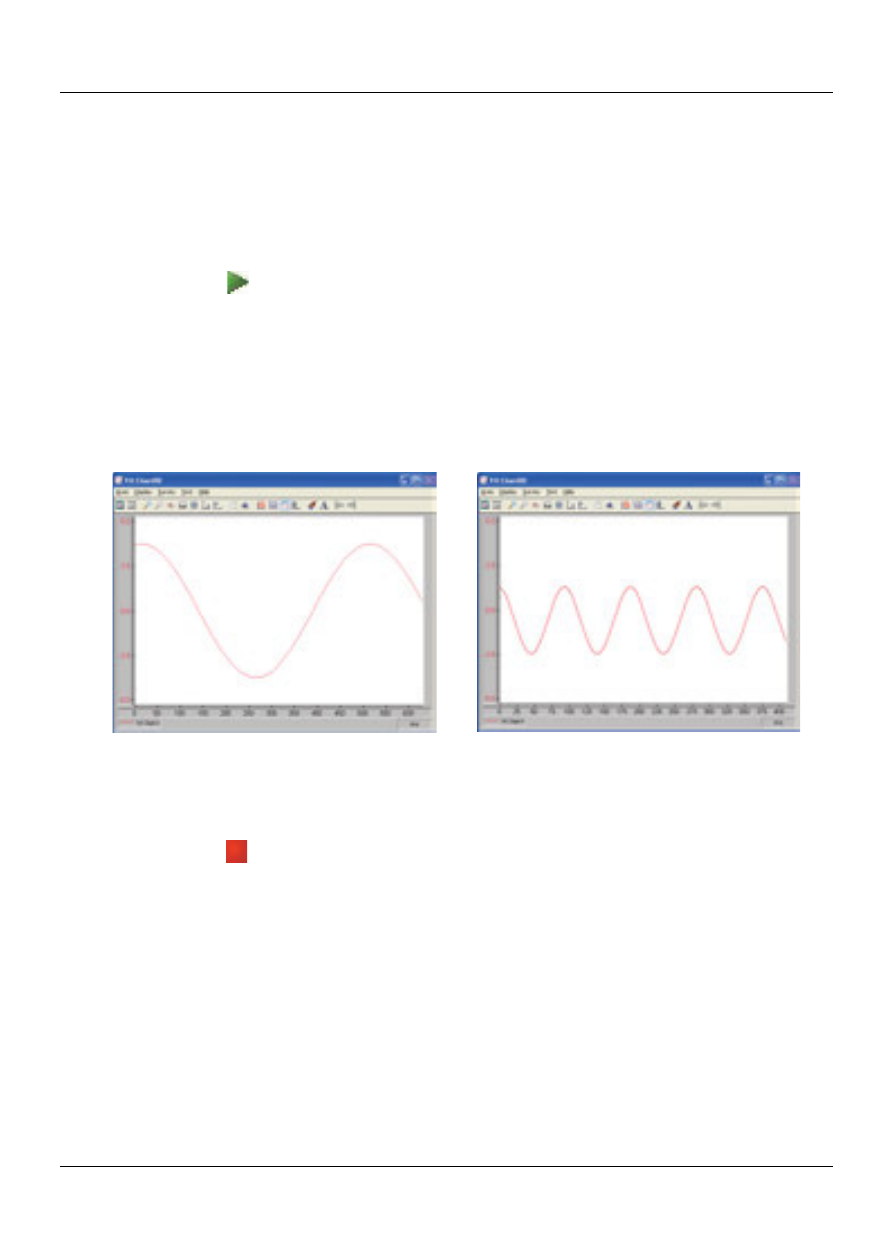
Exercise: Acquiring, displaying, and writing analog data
12
Acquire, display, and write data
After setting up the data acquisition operation, run the worksheet to
acquire analog input data from an MCC DAQ device, display the data on a
chart, and write the data to a file. To run the worksheet, complete the
following steps:
1.
Click
Start
( ) on the DASYLab Function bar.
2.
Click on the
Restore Up
icon on the Y/t Chart’s title bar to expand the
window.
The analog signal acquired from your MCC DAQ device is plotted and
displayed on the
Y/t Chart00
window.
DEMO-BOARD and USB-16608FS-Plus examples are shown next.
Signal generated by the
DEMO-BOARD with a scan
rate of 100.
Signal generated by a
USB-1608FS-Plus with a scan
rate of 10,000.
3.
Click
Stop
( ) on the DASYLab Function bar to stop the program.
4.
Open the
DEFNAME.csv
file on the Desktop using Excel.
- ACC-300 (7 pages)
- AI-EXP32 (20 pages)
- AI-EXP48 (19 pages)
- BTH-1208LS (30 pages)
- 6K-ERB08 (32 pages)
- BTH-1208LS Quick Start (4 pages)
- 6K-SSR-RACK08 (33 pages)
- BTH-1208LS-OEM (27 pages)
- CB-COM-Digital (68 pages)
- CB-7018 (68 pages)
- CB-7000 Utilities (44 pages)
- CB-7080D (74 pages)
- CB-COM-7033 (44 pages)
- CB-COM-7017 (72 pages)
- CB-COM-7024 (76 pages)
- CB-NAP-7000P (36 pages)
- CIO-DAC02/16 (16 pages)
- CIO-DAC02 (18 pages)
- CB-NAP-7000D (56 pages)
- CIO-DAC16-I (16 pages)
- CIO-DAC16/16 (20 pages)
- CIO-DAS08 (21 pages)
- CIO-DAC16 (20 pages)
- CIO-DAS08/JR (16 pages)
- CIO-DAS08/JR/16 (14 pages)
- CIO-DAS08/JR-AO (16 pages)
- CIO-DAS08-AOM (32 pages)
- CIO-DAS08-PGM (28 pages)
- CIO-DAS16/330 (34 pages)
- CIO-DAS48-I (17 pages)
- CIO-DAS16/M1 (38 pages)
- CIO-DAS48-PGA (18 pages)
- CIO-DAS800 (20 pages)
- CIO-DAS802/16 (22 pages)
- CIO-DAS6402/16 (40 pages)
- CIO-DAS-TEMP (20 pages)
- CIO-DDA06/16 (18 pages)
- CIO-DDA06/JR (17 pages)
- CIO-DIO24H (20 pages)
- CIO-DIO24/CTR3 (21 pages)
- CIO-DI192 (24 pages)
- CIO-DDA06 (21 pages)
- CIO-DIO48 (19 pages)
- CIO-DO192H (16 pages)
- CIO-DIO192 (20 pages)
