Setting the language/format on your computer, On windows 7 and windows 8, On windows xp – Measurement Computing USB-5100 Series User Manual
Page 63: On macintosh os x, Setting the language format on your computer
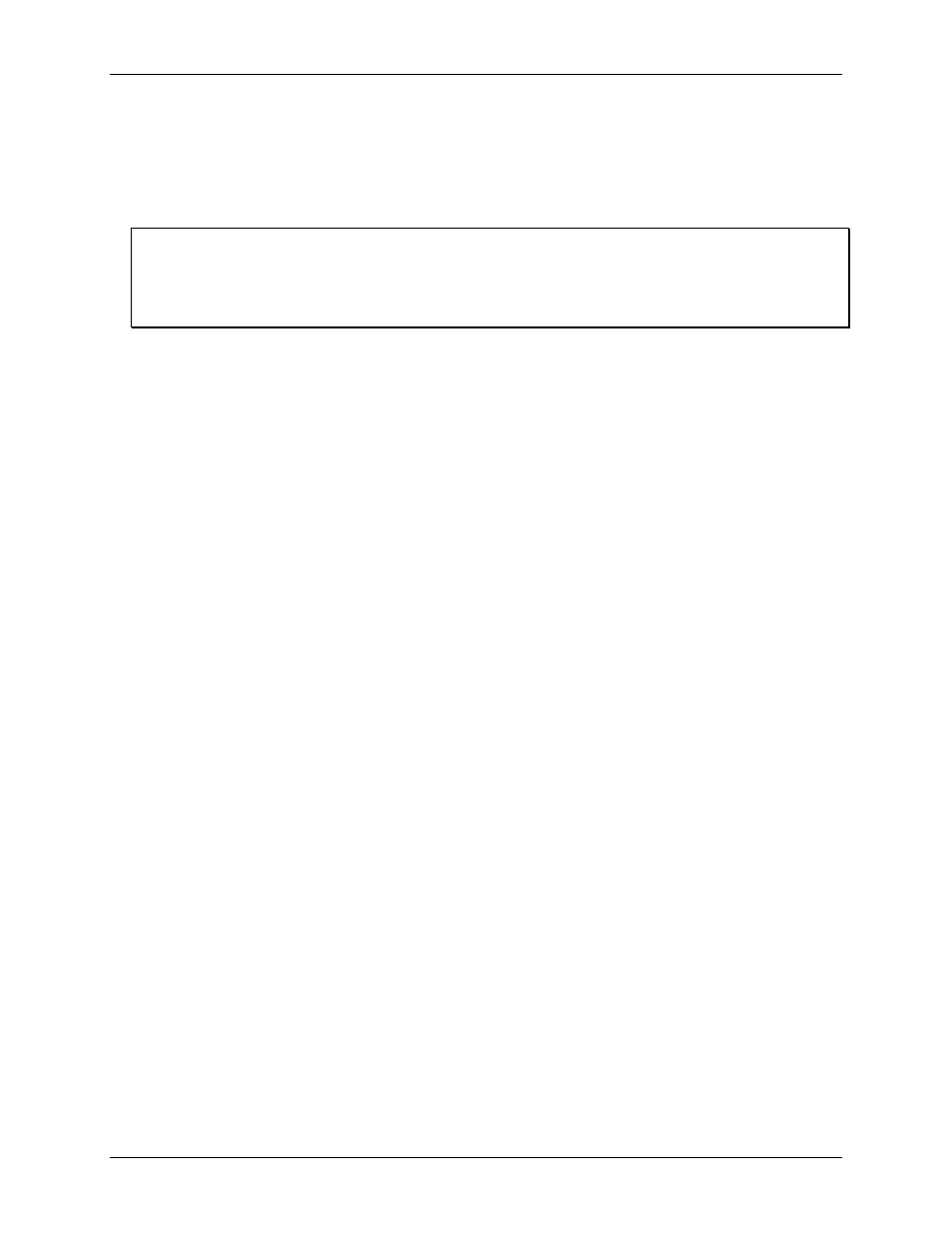
USB-5100 Series Software Help
Preferences
Setting the Language/Format on Your Computer
The USB-5100 Series user interface has been translated from English into four languages, which are supported
by four specific formats. These languages and formats are: French (France), Spanish (Spain), Portuguese
(Portugal), and German (Germany). To change the language displayed in the USB-5100 Series user interface,
you must change the language/format settings on your computer as described below.
Note
The supported languages only work with the specific format or country listed above. For example, Portuguese is
supported in the Portugal format only and not with Brazil.
The USB-5100 Series Help and all related documentation are available in English only.
On Windows 7 and Windows 8
1. Close the USB-5100 Series software.
2. Open the Control Panel and select
Region and Language
.
3. Under the
Formats
tab, select the desired language/format and click
OK
to save the changes.
4. Reopen the USB-5100 Series software.
On Windows XP
1. Close the USB-5100 Series software.
2. Open the Control Panel and double-click the
Regional and Language Options
.
3. Under the
Regional Options
tab, select the desired language/format and click
OK
to save the changes.
4. Reopen the USB-5100 Series software.
On Macintosh OS X
1. Close the USB-5100 Series software.
2. Open System Preferences and access the
Language & Text
Preferences.
3. Under the Language tab, drag the desired language to the top of the list. If the desired language does not
appear in the list, click
Edit List
button to add the language.
4. Under the
Formats
tab, ensure the correct Region is selected in the drop-down menu.
Example: For Spanish (Spain), Spanish must be first in the Language list, and Spain must be selected under
the Region drop-down menu.
5. Reopen the USB-5100 Series software.
63
