Exporting data, Exporting table data – Measurement Computing USB-5100 Series User Manual
Page 47
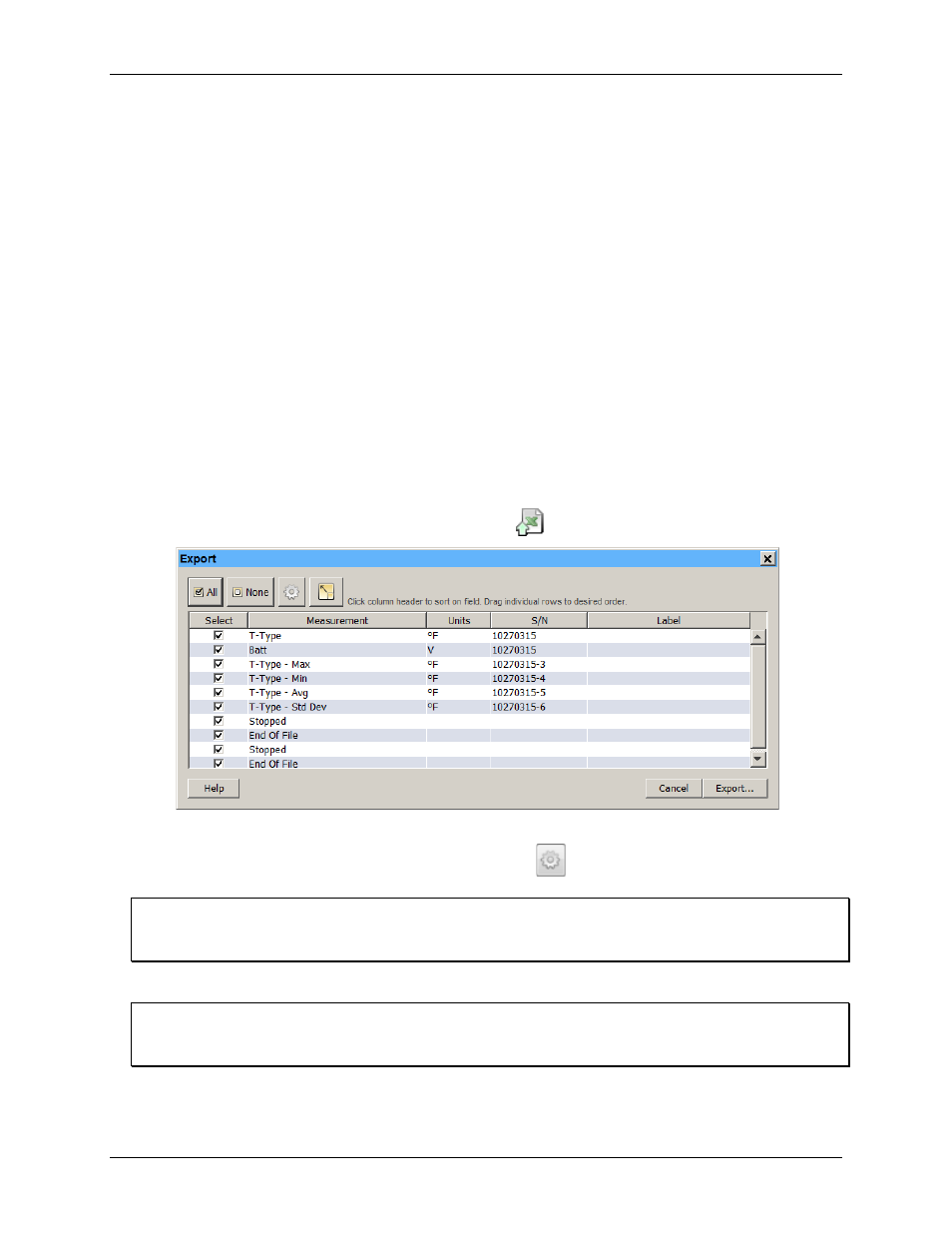
USB-5100 Series Software Help
Modifying a Plot
After the plot is displayed, you can apply minimum, maximum, and average filters to the scaled series as you
would for any sensor data series.
Exporting Data
While USB-5100 Series offers many tools for analyzing data, there may be instances where you need to export
data for use in other software. Refer to the following for exporting data and other related topics:
Exporting Table Data
Exporting Details
Copying Points Data into Another Application
Formatting the Date/Time Column in Excel
Exporting Table Data
You can export the data shown in the points table to a Microsoft Excel file or to a text file (.
csv
or
.txt
) for
importing into other applications.
To export data, complete the following steps:
1. From USB-5100 Series files: Open a data or project file. Make sure the points table includes the series you
want to export. This might include series pasted from other data files or series derived through filters .
Make any changes as necessary.
2. Select
File»Export Table Data
or click the Export icon
on the toolbar.
Figure 29. Export Dialog Box
3. To change the export settings, click the Preferences button
. Make any changes to the settings and then
click
OK
in the
Preferences
dialog box to return to the
Export
dialog box.
Note
Changes to the
Use export ordering rules
preference are not automatically displayed in the
Export
dialog box;
they does take effect the next time you open the
Export
dialog box.
4. Select the series you wish to include in the exported file. Use the All and None buttons or the checkboxes
in the Select column to make your changes.
Note
Only the series that are listed in the points table in a plotted data file are available to export from this dialog
box. To make additional series appear in this dialog box, click
Cancel
and go back to step 1.
5. The data is exported in the order displayed in the
Export
dialog box. To change this sort order, click a
column header in the Export dialog box. You can sort the
Measurement
,
Units
,
S/N
, and
Label
columns in
both ascending and descending order. Or, click a row to drag that series to a different position in the list.
47
