The edit menu, View, Menu – Measurement Computing USB-5100 Series User Manual
Page 60
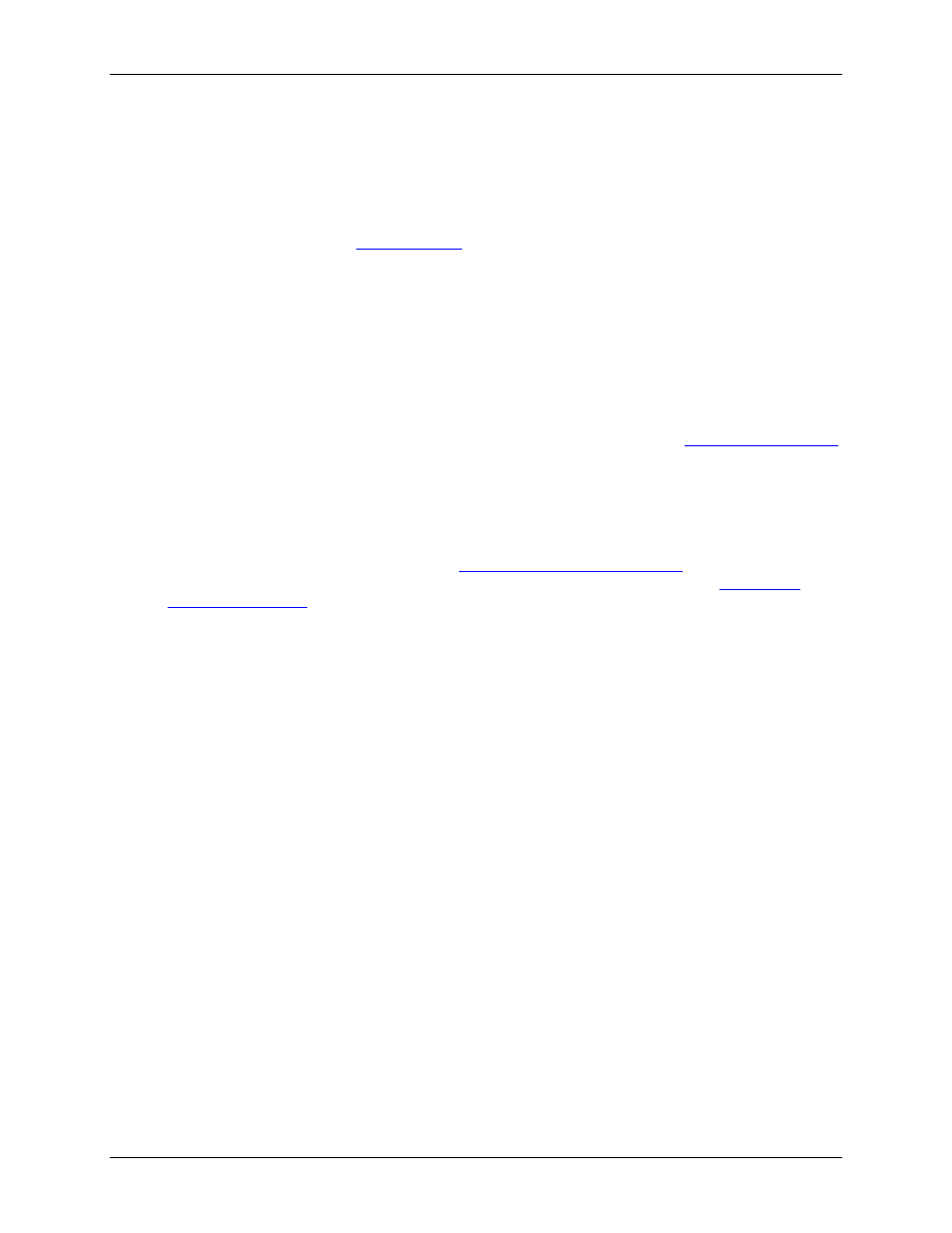
USB-5100 Series Software Help
Preferences
The Edit Menu
Use the Edit menu to modify the plot, including filtering series, removing series, setting properties, and
converting units.
The Edit menu options are:
Filter Series:
Select this option to create a new series based on statistical analysis of an existing series over
specified periods of time. See
Copy Series:
Select this option to copy a series and then paste it into another plot. See Copying a Series to
another Plot for more information.
Paste Series:
Select this option to paste a series into another plot. See Copying a Series to another Plot for
more information.
Add Graph Label:
Select this option to open the Graph Label Properties dialog box to add labels to a plot
that identify specific points or call attention to a region of the graph. See Adding Labels to a Graph for
more information.
Remove Series:
Select this option to remove series from a plot after you have selected it in the graph or
the Details pane. If you remove a series, it can only be recovered by reopening the original data file or a
saved project file that contains the series.
Graph Properties:
Select this option to open the Series Properties dialog box. See
for more information.
Convert Units:
Select this option to access the Convert Plot dialog box, which allows you to convert some
or all of the series on the currently focused plot to other units (for example, from degrees Fahrenheit to
degrees Celsius). Note that changing the units does result in the entire plot being redrawn. See Converting
Units for more information.
Undo Action:
Select this option to undo the last change made to the current plot. The most recent change is
listed after the Undo Action menu choice. See
Undoing and Redoing Plot Changes
Redo Action:
Select this option to redo the last change that was previously undone. See
Copy Graph to Clipboard:
Select this option to copy the graph to the clipboard to paste it into another
application.
60
