Installing the hardware in usb mode (windows only), Configuring bluetooth settings – Measurement Computing BTH-1208LS User Manual
Page 9
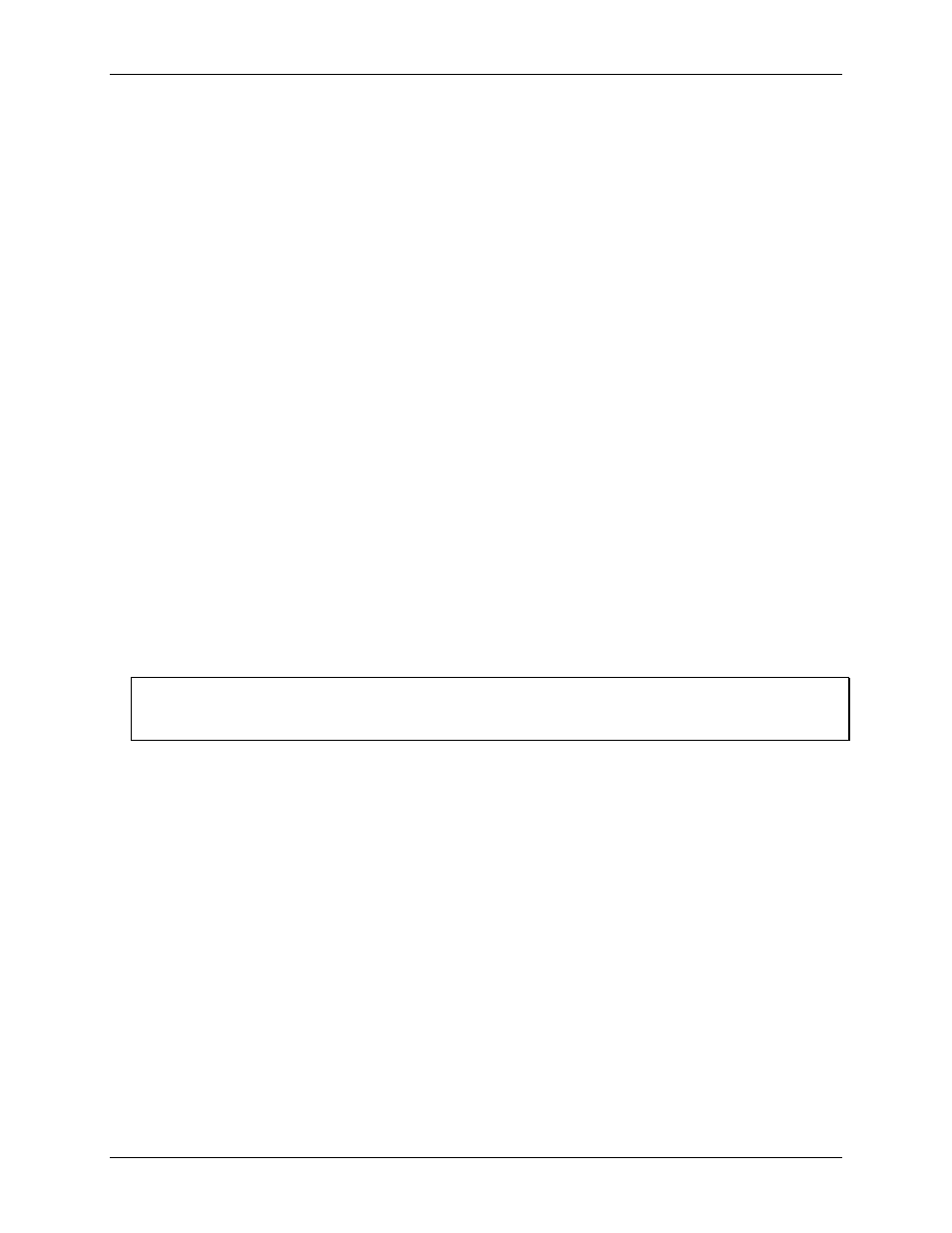
BTH-1208LS User's Guide
Installing a BTH-1208LS
9
The BTH-1208LS can be paired or connected when powered by:
batteries (standard or rechargeable)
an external USB power supply
The BTH-1208LS cannot be paired when powered by a USB host device.
To pair the BTH-1208LS as a Bluetooth device, make sure the device is not connected to a USB host, and
complete the following steps (refer to Figure 2 on page 12 for the location of device components referenced in
this section):
1. Make sure the host device is configured to host a Bluetooth device. Refer to host device documentation to
learn how to enable Bluetooth and how to search for and pair with Bluetooth devices.
2. If powered by batteries, press and hold the button for at least five seconds to power on the device and put it
into pairing mode.
If powered by a USB power supply, press and hold the button for at least three seconds to put it into
pairing mode.
When the
Power
and
Status
LEDs blink alternately, the device is in pairing mode and is ready to pair with
the host device.
3. Select the Bluetooth device setup in the host device OS software, and then select the BTH-1208LS when it
displays. Refer to the Bluetooth documentation of your host device to learn how to pair it with a Bluetooth
device.
For example, in Windows, select
Bluetooth Device
from the Control Panel, and then double-click on
BTH-1208LS-xxxx
in the
Add a device
dialog box (
xxxx
are the last four digits of the device serial
number. You may need to wait a few seconds for the device to display.
4. If host device requests a passkey, PIN or pairing code, enter the default value for the device (
0000
).
5. Press and hold the power/pairing button for two seconds to remove the device from pairing mode.
Once the BTH-1208LS is paired to the host device, run an application that communicates with the device (such
as InstaCal) to establish a connection. The
Status
LED turns on to indicate a Bluetooth connection is
established.
Digital ground to earth ground connection recommended
Measurement Computing recommends that you connect one of the digital grounds (
GND
) to earth ground to
reduce the chance of the BTH-1208LS unexpectedly powering down due to electrostatic discharge.
Installing the hardware in USB mode (Windows only)
The driver needed to run the BTH-1208LS device is installed when you install the software. Therefore, you
need to install the software package you plan to use before you install the hardware. For operation on a
Windows operating system, Measurement Computing recommends that you run Windows Update to update
your operating system with the latest USB drivers.
Connect the USB cable to an available USB port on the computer or to an external USB hub connected to the
computer. Connect the other end of the USB cable to the USB connector on the device. No external power is
required.
Configuring Bluetooth settings
All Bluetooth settings except for the pairing code can be changed when the BTH-1208LS is either physically or
wirelessly connected to the host device. The pairing code can only be changed when the BTH-1208LS is
physically connected to the host device.
You can configure the following Bluetooth settings on the BTH-1208LS through software. For example, if you
are using the device in a Windows environment, you can configure these settings with InstaCal.
Pairing code
– Four digit code that identifies the BTH-1208LS to the host device (default =
0000
). The
pairing code cannot be changed when the BTH-1208LS is connected wirelessly to the host device.
