Help & more, Next, Help & more search status & notifications – Motorola Moto X Pure Edition User Manual
Page 9: Home screen & apps, Search, Status & notifications, Back next menu more
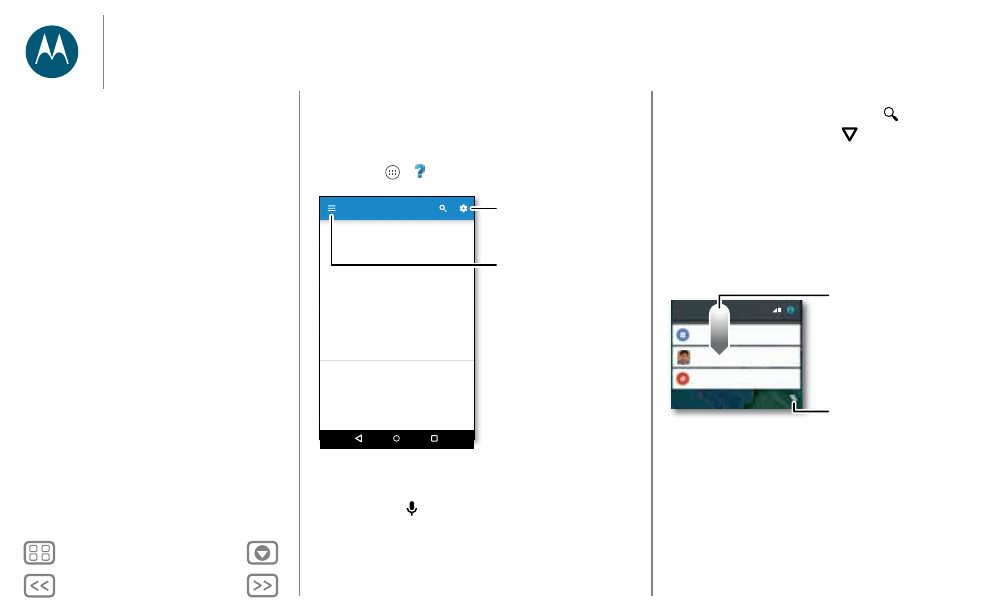
Home screen & apps
Help & more
Watch a tutorial. Read a how-to. Find out anything about your
phone.
Find it: Apps
>
Help
Search
At the top of the home screen, tap the Google Search box for a
text search or tap
to search by voice.
When you type, suggestions appear below the search field:
• To search for a suggestion, tap it.
Show me how (step-by-step)
Home
Icon glossary
How-to videos
Learn about Motorola features
Personalize your device
Explore
First things first
New to Android?
Getting started
Discover apps
Let us suggest a few
changes for you.
Watch tutorials, read
how-to’s, and more.
• To search for text in the search field, tap
on the keyboard.
Tip: To close the keyboard, tap
.
Status & notifications
At the top of the screen, icons on the left notify you about new
messages or events. If you don’t know what an icon means,
swipe the status bar down for details.
Tip: Getting too many notifications? Touch and hold a
notification to see which app is sending them to you. Then you
can turn them off.
Tip: To quickly change common settings, swipe the status bar
down with two fingers. For more, see “Quick settings”.
11:35 AM
Monday, 5 October
Weekly Staff Meeting
10:13
10:14
867
2
10:30 - 11:30
3 new messages
Craig Tanner
Clear notifications.
Swipe down to see
notifications.
Tip: To clear just one,
flick it to the left or right.
Home screen & apps
Quick start: Home screen & apps
Help & more
Search
Status & notifications
Volume & interruptions
Do not disturb
Discover your Moto apps
Download apps
Take care of your apps
Update your phone
