Take photos, Next, Take photos record videos the perfect shot – Motorola Moto X Pure Edition User Manual
Page 41: Photos & videos, Record videos, The perfect shot
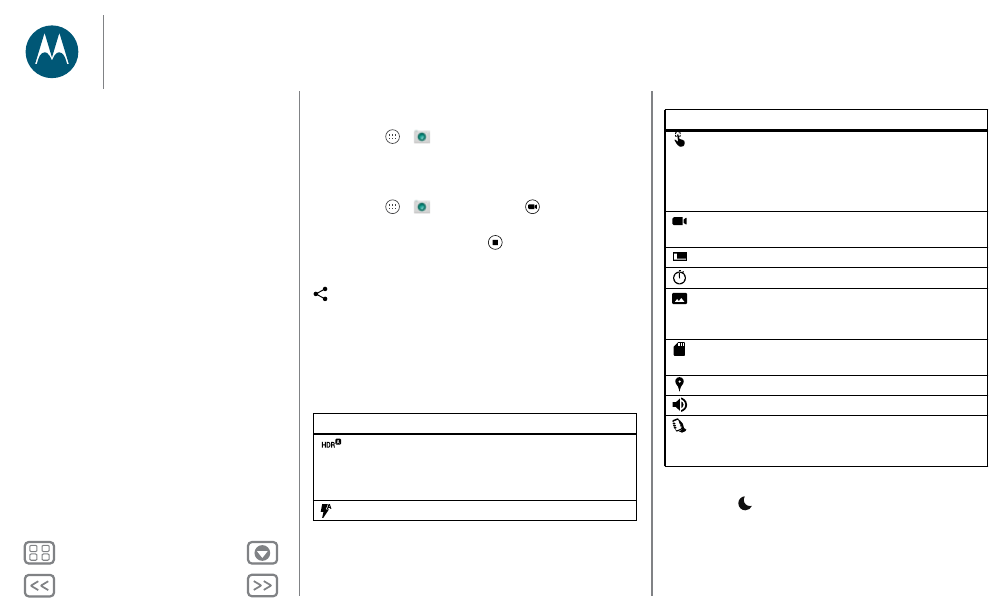
Photos & videos
Take photos
Find it: Apps
>
Camera
Tap anywhere on the camera screen to take the photo.
Record videos
Find it: Apps
>
Camera
, then tap
The camera temporarily turns into a video camera and
immediately starts recording. Tap
to stop recording.
Tip: To send a video in a text message, swipe the camera
screen left to open your gallery, tap the video, then choose
to share.
The perfect shot
Point, tap, and you’re done. But when you want something a
little different, play with these camera options.
Tip: To open camera options, swipe the camera screen right.
Rotate the dial to see more options.
Options
HDR
Turn on HDR (high dynamic range)
effect for better pictures in
challenging lighting situations, such as
outdoors.
Flash
Set
On
,
Off
, or
Auto Flash
.
Note: In low light situations
Auto night mode
is automatically
activated and
is shown on your screen.
Control focus
and exposure
Drag the brackets over the object you
want to focus on (turns green when in
focus). Tap the screen to take the
photo. Slide the dial around the circle
to adjust the exposure.
Video
Take a
Full HD
,
SloMo
or
Ultra HD (4K)
video.
Photo
Take a
Widescreen
or
Standard
photo.
Timer
Set a timer to 3 seconds or 10 seconds.
Panorama
Take a wide-angle shot. Use the
on-screen guide to slowly pan while
you are taking the photo.
Storage
Location
Choose storage location of your
photos and videos (
Phone
or
SD card
).
Location
Tag your photos with a location.
Shutter sound
Turn the shutter sound on or off.
Quick Capture
Twist your wrist twice to turn camera
on. Twist twice again to switch to front
camera.
Options
Photos & videos
Quick start: Photos & videos
Take photos
Record videos
The perfect shot
Smart Camera
View, share, & use photos & videos
Create a highlights reel
Capture your screen
