Chat using hangouts, Next, Angouts, see “ chat using hangouts – Motorola Moto X Pure Edition User Manual
Page 31: Messages
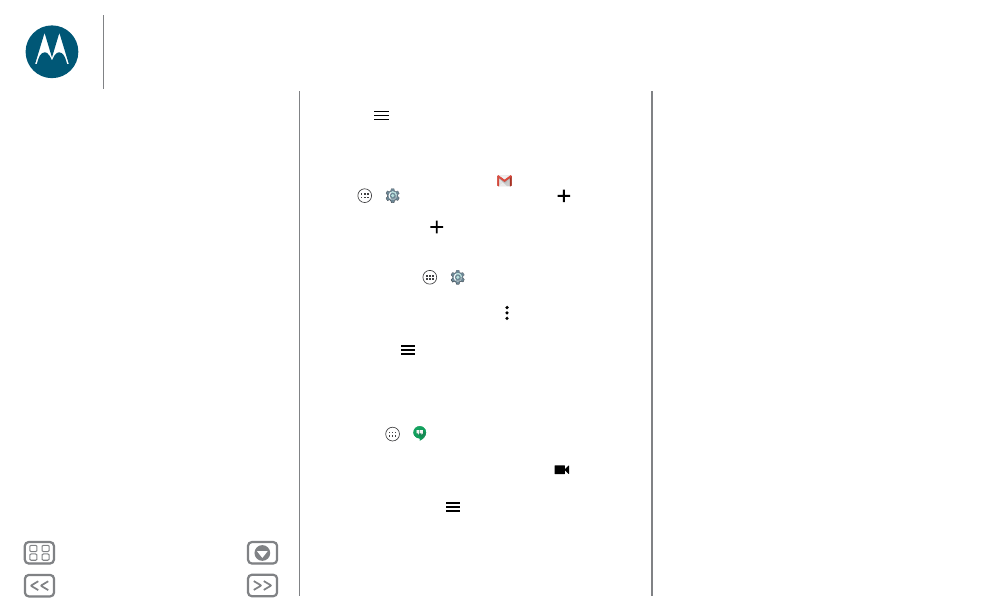
Messages
Tip: Tap
, then scroll down and tap
Settings
>
Add account
.
• Add email accounts: The Gmail app manages all of your
email accounts. To add personal email accounts, follow the
prompts when you first open the
Gmail
app, or tap
Apps
>
Settings
>
Accounts
, then tap
Add
account
>
. For Microsoft® Exchange server work
email accounts, tap
Add account
>
Exchange
, and enter
details from your IT administrator.
• Change account settings: To change Gmail™ account
settings, tap Apps
>
Settings
>
Accounts
>
.
• Delete accounts: To delete a Gmail or email account, tap
the account name, then tap Menu >
Remove account
.
• Switch accounts: To quickly switch between your email
accounts, tap
, and tap your other account at the top.
Chat using Hangouts™
Sign in with your Google account to stay in touch with friends
and family.
Find it: Apps
>
Hangouts
• Start a new hangout: Tap
+
, then tap a name in your list of
friends. You can send a text message, or tap
to make a
video call.
• Change settings: Tap
to see your old hangouts, change
your profile pic, other settings, and more.
• Chat from a computer: You can chat from a computer, too.
Find out more at www.google.com/hangouts.
Messages
Quick start: Messages
Read, forward & more
Set your default messaging app
Email
Chat using Hangouts™
