See “ take care of your apps ”), Take care of your apps, Next – Motorola Moto X Pure Edition User Manual
Page 12: Home screen & apps
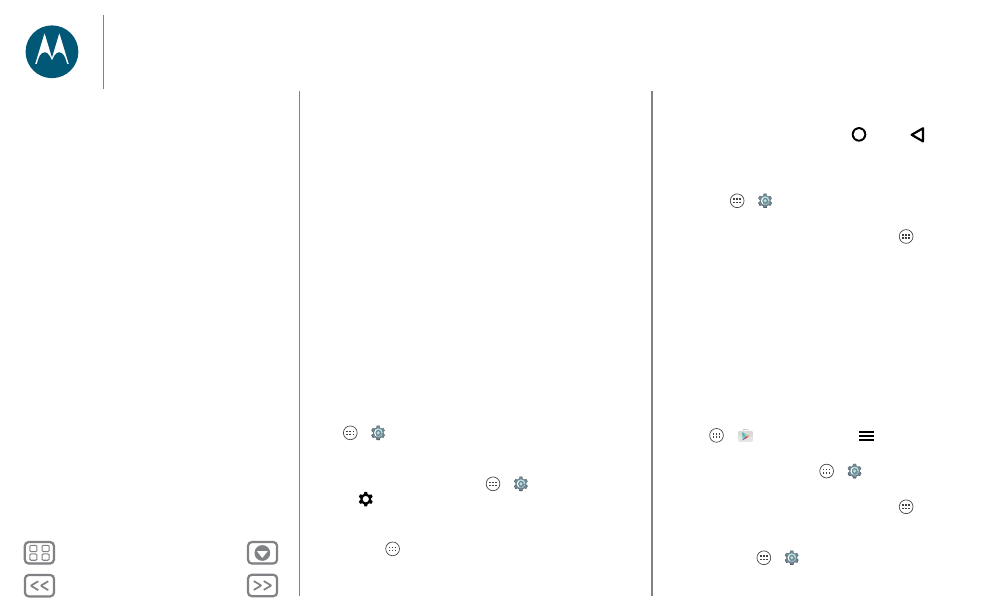
Home screen & apps
• To help prevent spyware, phishing, or viruses, use apps from
trusted sites, like Google Play.
• In Google Play, check the app’s ratings and comments
before installing.
• If you doubt the safety of an app, don’t install it.
• Apps use up memory, data, battery, and processing
power—some more than others. If you’re not happy with
how much memory, data, battery or processing power it’s
using, uninstall it.
• Monitor children’s access to apps to help prevent exposure
to inappropriate content.
• Certain apps may not provide completely accurate
information. Take care, especially when it comes to personal
health.
Set app permissions
You will only be asked for permissions when you use a feature
in an app, instead of all at once when you install the app.
To modify the app permissions settings at any time, tap
Apps
>
Settings
>
Apps
, then select the app and tap
Permissions
.
To modify the app permissions by app type (such as Calendar
or Camera) at any time, tap Apps
>
Settings
>
Apps
,
then tap
Settings
>
App permissions
.
Take care of your apps
Find it: Apps
, then swipe down to scroll through apps
Tip: Your most recently used apps are shown at the top.
To close the apps screen, tap Home
or Back
.
• Uninstall apps: To remove an app from a home screen
page, touch and hold the app, then drag it to
Remove
. The
app isn’t removed from your phone, just the home screen.
Tap Apps
>
Settings
>
Apps
. Tap an app, then tap
DISABLE
or
UNINSTALL
in the top right (if available).
Tip: To quickly show app details, tap Apps
, touch and
hold an app, then drag it to
App info
.
DISABLE
removes the app from your menu—to
ENABLE
it,
reopen this window and tap
ENABLE
(disabled apps are at
the bottom of the list).
If an app locks up your phone as soon as you turn it on,
restart in Safe Mode: Turn off your phone, then turn it back
on—when you see the “Motorola” logo during power-up,
press and hold both volume buttons until you see the home
screen, with
Safe Mode
in the lower left. Then, try removing
the app.
• Reinstall apps: To reinstall apps from Google Play, tap
Apps
>
Play Store
, then tap
>
My apps
. The apps
you downloaded are listed and available for download.
• See app details: Tap Apps
>
Settings
>
Apps
. Tap an
app in the list to see its details and storage usage.
Tip: To quickly show app details, tap Apps
, touch and
hold an app, then drag it to
App info
.
• See app data usage: To see which apps are using the most
data, tap Apps
>
Settings
>
Data usage
. For more,
Home screen & apps
Quick start: Home screen & apps
Help & more
Search
Status & notifications
Volume & interruptions
Do not disturb
Discover your Moto apps
Download apps
Take care of your apps
Update your phone
