Surround mode, Dolby headphone playback, Stereo playback – Marantz MER803 User Manual
Page 27: Switching the audio, Switching the subtitles, Dolby virtual speaker playback
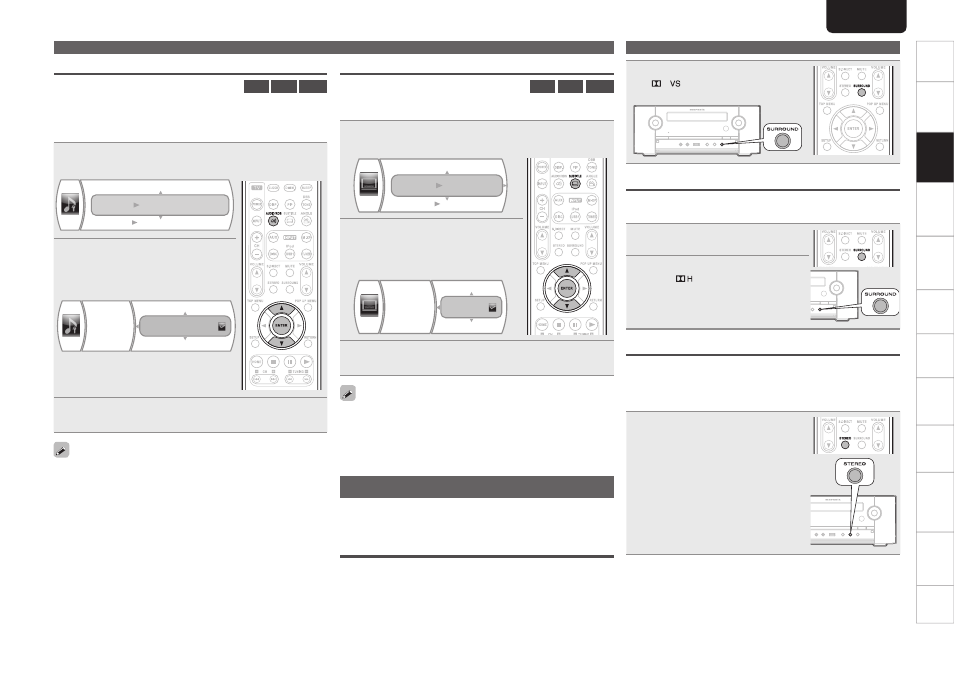
Getting
Started
Basic
Connections
Advanced
Connections
Basic
Operations
Advanced
Operations
Other
setting
Settings
Other
information
Explanation
terms
Troubleshooting
Specifi
cations
Index
21
Basic
Operations
ENGLISH
Press
SURROUND
.
The “
” indicator lights on the display.
Dolby virtual speaker playback begins.
Dolby Headphone playback
You can enjoy listening to multi-channel surround sound through
headphones using this mode.
1
Connect the headphone.
2
Press
SURROUND
.
The “
” indicator lights on the
display.
Dolby Headphone playback begins.
Stereo playback
This is the mode for playing in stereo.
• Sound is output from the front left and right speakers.
• If multichannel sources are played, they are mixed down to 2-channel
audio.
Press
STEREO
.
The “STEREO” indicator lights on the display.
Stereo playback begins.
Playback (Basic)
Switching the audio
BD
DVD
AVCHD
With discs and fi les that have multiple audio track recording, you can
change the audio during playback.
With Blu-ray Disc, you can set sub-track audio such as interactive
audio and audio commentary, etc., with “Secondary”.
1
During playback, press
AUDIO/RDS
.
The audio number currently being played is displayed.
Audio
PIP Audio
01/03 ENG Dolby TrueHD
N/A
2
Use
ui
to select “Audio” or
“PIP Audio”, and then press
ENTER
.
G
When “Audio” is selectedH
Audio
01/04 ENG Dolby TrueHD
02/04 ENG Dolby Digital
04/04 ENG DTS
• If multiple audio items are recorded, “the
current audio number/number of recorded
audio items” is displayed.
3
Use
ui
to select your desired audio language, and
then press
ENTER
.
• Depending on the disc, audio switching may be restricted to
operation of the disc menu. In this case, switch the audio on the
disc menu.
• Depending on the Blu-ray Disc, even if picture-in-picture playback is
set to “Off”, Secondary Audio only may be output.
Switching the subtitles
BD
DVD
AVCHD
During playback of a disc or fi le with recorded subtitles, you can switch
subtitle on/off as well as subtitle language.
1
During playback, press
SUBTITLE
.
The subtitle number currently being played is displayed.
Subtitle
PIP Subtitle
01/03 ENG
N/A
2
Use
ui
to select “Subtitle”,
“PIP Subtitle” and then press
ENTER
.
G
When “Subtitle” is selectedH
Subtitle
01/03 ENG
02/03 JPN
Off
3
Use
ui
to select your desired subtitle language,
and the press
ENTER
.
• Depending on the disc, subtitle switching may be restricted to
operation of the disc menu. In this case, switch the subtitles on the
disc menu.
• When the primary and the secondary subtitles are all switched, both
will be displayed on the TV screen. If confused, set either of subtitles
to Off.
Surround mode
When the input source is “DISC/USB2”, virtual surround processing
is performed for playback.
G
DefaultH Stereo mode
Dolby Virtual Speaker playback
This delivers a full surround sound experience from two stereo
speakers.
• Sound is output from the front left and right speakers.
• If multichannel sources are played, they are mixed down to 2-channel
audio.
Surround mode
