MacroSystem STORE n SHARE SETUP GUIDE & NOTES User Manual
Page 2
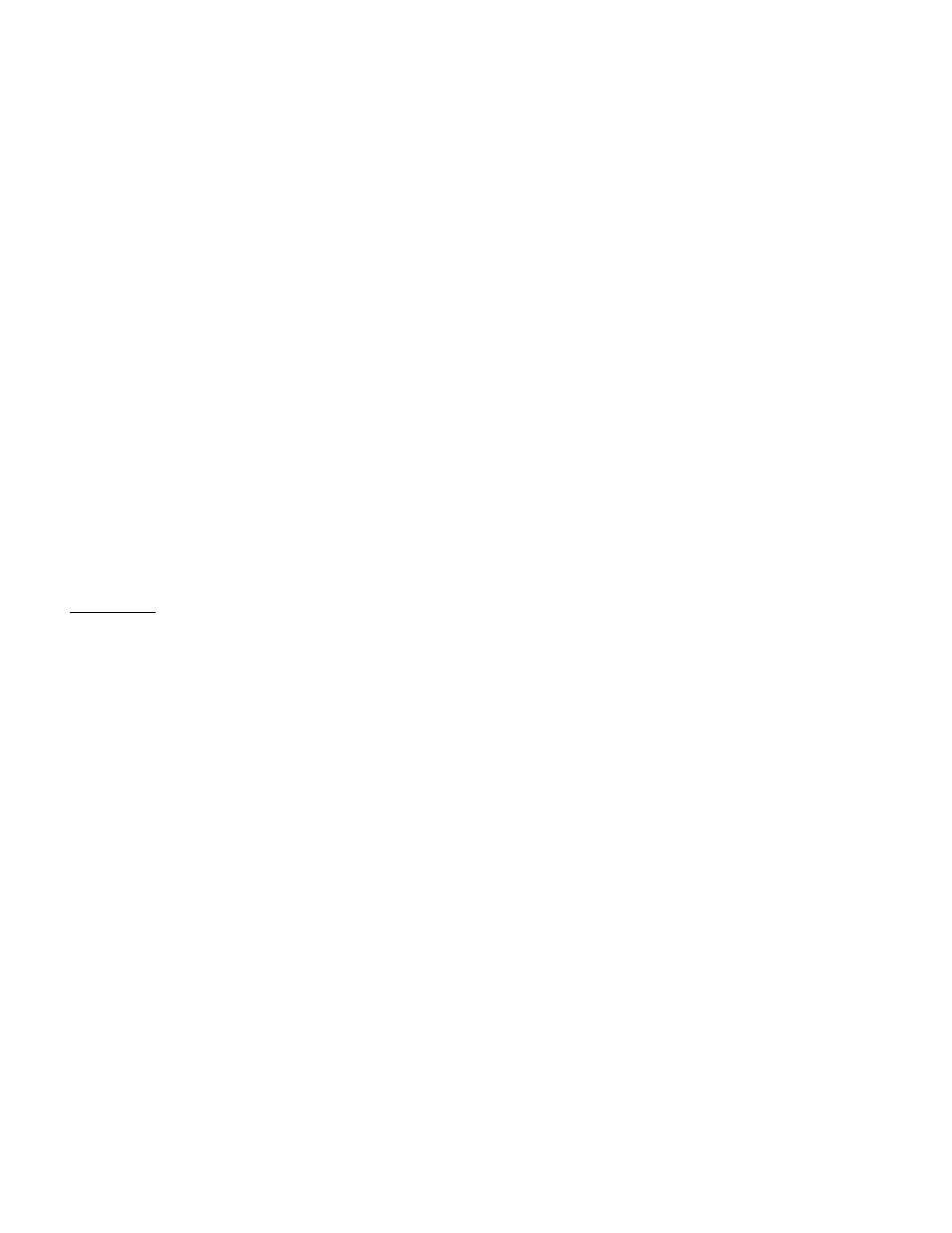
10. The last message is a final reminder that all information on the external drive will be
removed. It asks if you are sure you want to continue. Click "Yes".
11. The drive will now be formatted. A progress bar will go back and forth on the
screen. This will take a few minutes.
12. When it's done you will have a new name in the list above called "new hard drive".
This is currently your first "Project Environment". Meaning this name here will have its
own 30 projects when you use it. You can use the "Edit Description" button to now write
a short detail about what will be stored on this drive with this current Project
Environment. To re-name this external drive, be sure the "new hard drive" is selected
above and then click "Ok" to close the menu. The system will flash for a second or two
and return to the main menu. You are now looking at the external hard drive.
13. You can now go into the "Project" menu and use the "Name" text bar to label this
external drive. If you wish to create another 30-project environment, then go back into
the "Select" button to highlight the external drive and click the "create new project
environment". The "delete project environment" button would remove the current
project environment you have highlighted. It cannot be used to delete the internal
drive.
Note: To switch back to the Internal drive, simply left click and highlight the Internal
drive in the upper part of the Hard drive selection menu and then hit "Ok".
NOTES
-When initializing a drive for the first time, read the install menus carefully (see steps
#8-10 in the Guide section above).
-Once a hard drive has been initialized for Store 'n' Share, it can be used for all other
Bogart backup methods including the HD Backup Bogart software, Backup/Restore
Storyboards, and Backup/Restore Archives.
-With HD Backup Bogart software, you can use the same external hard drive used for
Store 'n' Share. Note of caution: You can actually use saved HD Backup data as a Store
‘n’ Share project environment.
-You cannot take Store 'n' Share projects and use the HD Backup Bogart process to save
them to the same external drive. The HD Backup Bogart process can only do a backup of
your internal drive to an external drive.
Additional reminder for HD Backup Bogart users: If you use HD Backup, be sure to save
the current projects as a backup before doing a full "Restore Projects". The "Restore
Projects" always overwrites the current project data of the internal drive.
-When you save your projects onto an external drive, you can to connect it to a different
Bogart system (provided that Bogart SE and Store 'n' Share are activated) and continue
working or editing on your project. Be sure that software products used in projects from
the first machine are also activated on the second Bogart system.
