MacroSystem STORE n SHARE SETUP GUIDE & NOTES User Manual
Setup guide
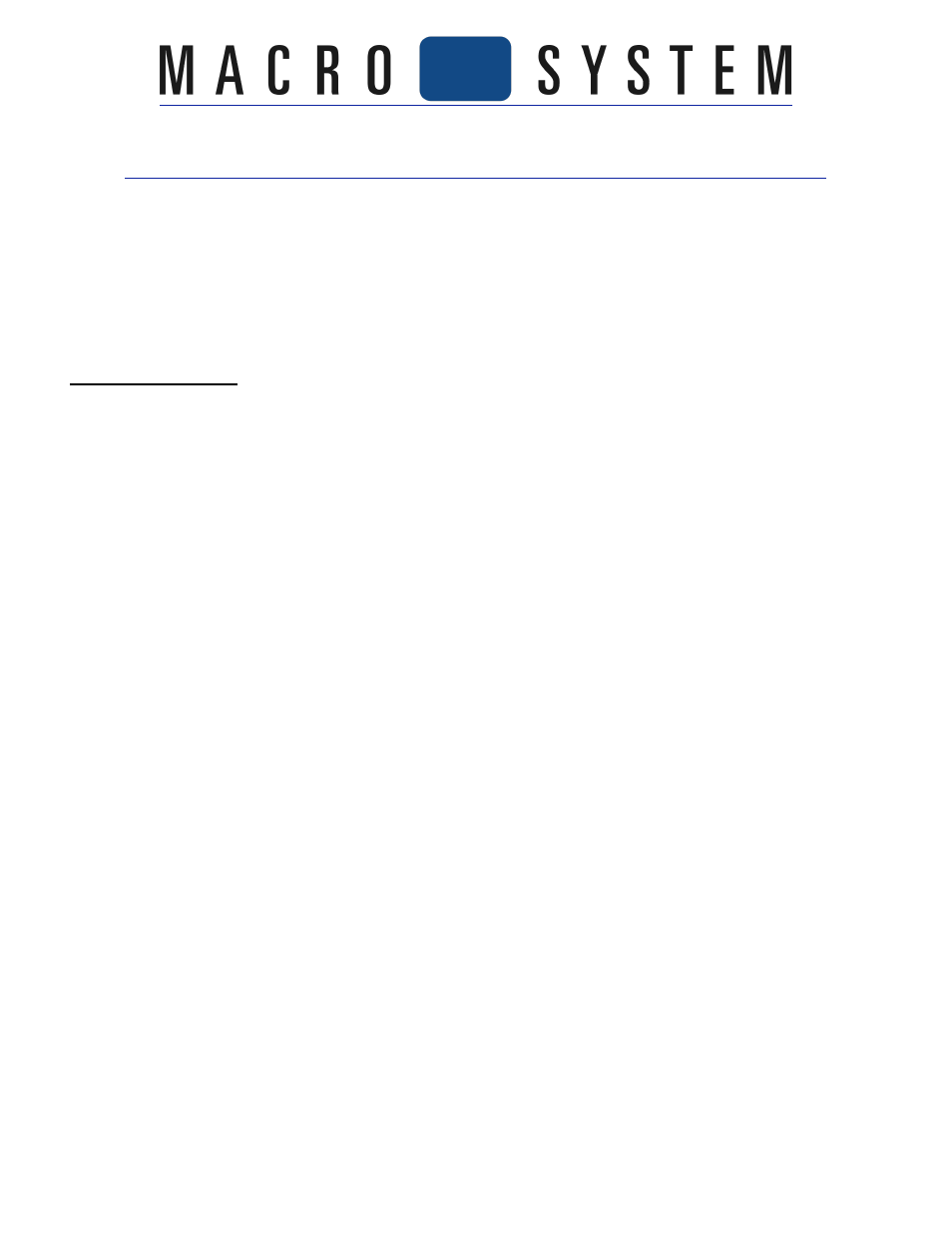
STORE 'n' SHARE SETUP GUIDE & NOTES
The new Store 'n' Share software for Bogart allows you to use an externally connected
hard drive with Bogart 3 as an alternative to the internal hard drive.
Store 'n' Share was tested at MacroSystem through the USB connections. We did do some
minor internal work with firewire connections and they performed well too, but we'd
recommend using the USB, as it was our primary test connection for the software.
SETUP GUIDE
External hard drives used with this function must be initialized with the one of the
commands from Store 'n' Share. The option "initialize hard drive" is used so that a drive
can be formatted with the Linux based Ext.3 format. Drives previously formatted with
FAT 32 will need to be re-initialized. This would remove all data from them. So be sure
the drive you are going to use can be cleared of information and start fresh.
1. Activate Store 'n' Share in the "Settings" menu under "Install Product" using your newly
purchased 12-digit code.
2. Connect your external hard drive to the system with your USB or firewire connection
(we used USB in most of our tests). Power up the external drive.
3. On the main menu, go to "Project".
4. At the top of the menu, you will find a "Select" button. This lets you choose either the
current internal drive or switch to the external drive. You may wish to name your current
internal drive under the "Name" button. This will help you keep track of your drives. In
this example, click on the name bar to input your text and label your main drive
"Internal". Click "Ok" to close the input text menu.
5. Click on "Select" button at the very top of the screen to enter the main Store 'n' Share
section called the Hard Drive selection menu.
6. In the upper part of the menu, it will list your main drive and then beneath it the
external drive. Left click on the external drive to highlight it.
7. Down below, click on the "Initialize hard drive" button.
8. The next messages will walk you through formatting the drive. The first message will
remind you that the data on the drive (if there is any) will be deleted. Click "Yes"
9. The next message is meant as a protector to prevent anyone from rapidly clicking
multiple "Yes" commands and erasing a drive. The second message reminds you that
you cannot recover data on the external drive and asks if you wish to cancel this process.
Click "No".
